Loading ...
Loading ...
Loading ...
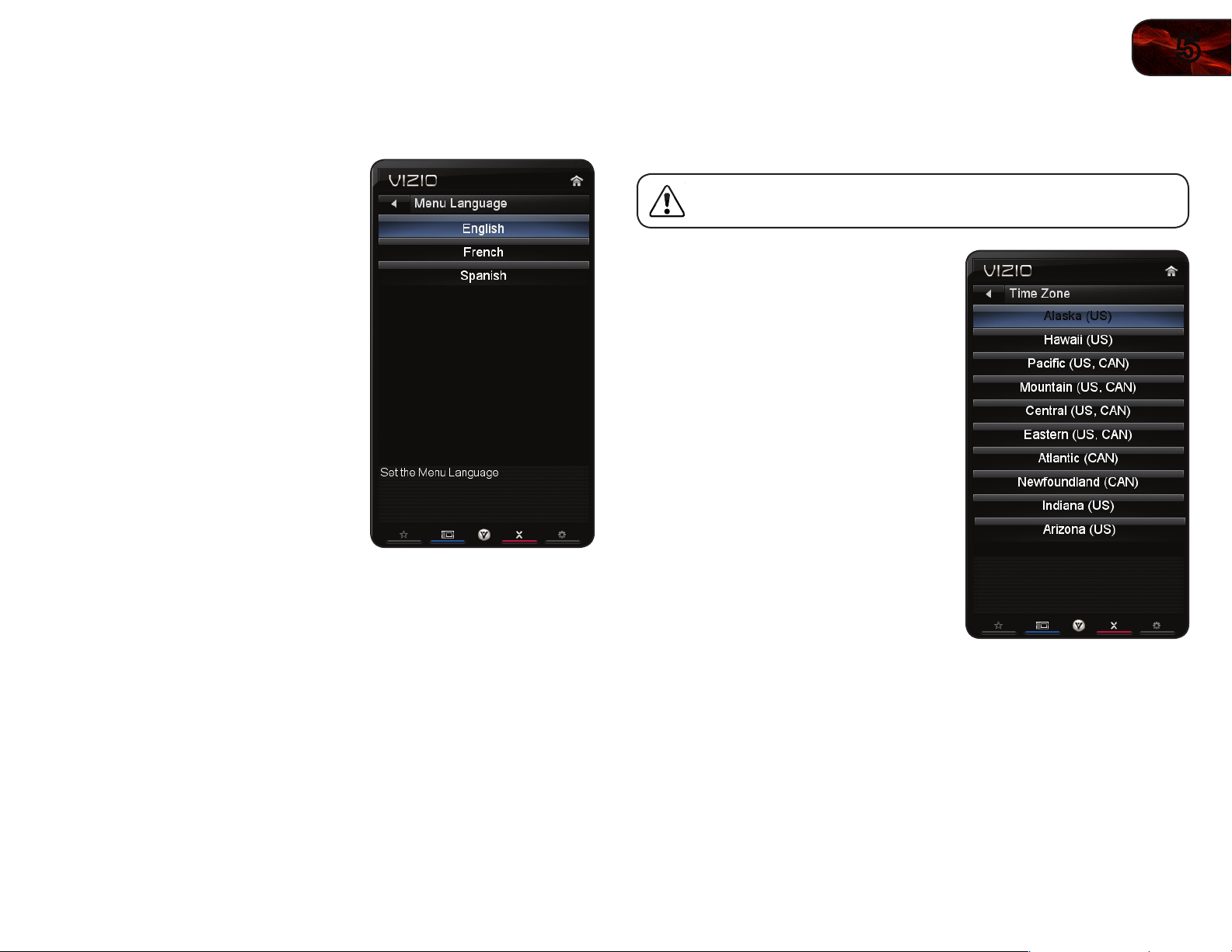
5
25
E422VL/472VL/E552VL
Changing the On-Screen Menu Language
Your TV can display the on-screen menu in different languages.
To change the on-screen menu language:
1. Press the MENU button on the remote.
The on-screen menu is displayed.
2. Use the Arrow buttons on the remote
to highlight the Settings icon and
press OK. The Settings menu is
displayed.
3. Use the Arrow buttons on the remote
to highlight Menu Language and
press OK. The Menu Language menu
is displayed.
4. Highlight your preferred language
(English, French, or Spanish) and
press OK.
5. Press the EXIT button on the remote.
Setting the Time Zone
To ensure the correct time is displayed when you press the INFO button, set the
TV’s time zone:
To have the TV display the correct time, you must be connected to
the internet via an Ethernet cable or a wireless network.
1. Press the MENU button on the remote.
The on-screen menu is displayed.
2. Use the Arrow buttons on the remote
to highlight the Settings icon and
press OK. The Settings menu is
displayed.
3. Use the Arrow buttons on the remote
to highlight Time & Local Settings
and press OK. The Time & Local
Settings menu is displayed.
4. Highlight Time Zone and press OK.
The Time Zone menu is displayed.
5. Highlight your time zone and press OK.
6. Highlight Daylight Savings and press
OK. The Daylight Savings menu is
displayed. Choose On if daylight
savings is in effect, or Off if it is not.
7. Highlight Postal Code. Enter your
ZIP code using the keypad on the
remote, then press OK. The ZIP code
information is often used by VIA
Apps to give you the most accurate
location-based information, such as
weather or news.
8. Press the EXIT button on the remote.
Loading ...
Loading ...
Loading ...