Loading ...
Loading ...
Loading ...
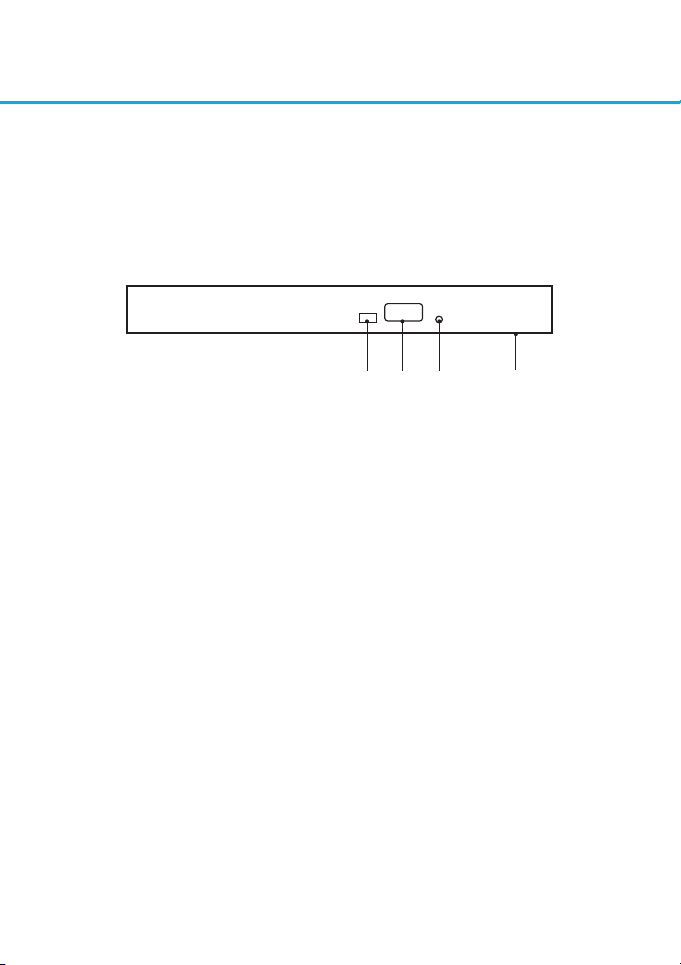
4
Using the Drive
Drive Operation
Front Panel
This following is the general gure of the design of the drive. The drive’s
appearance and specications may change without prior notice.
2 4 1 3
1. Emergency Eject Hole
If the disc tray does not open when you press the eject button, power off the
computer, insert a pin or unfolded paper clip in the hole and push rmly.
2. Indicator Light
The light blinks when there is drive activity.
3. Disc Tray
The disc tray opens automatically when you press the eject button. When you
place a disc in the tray, ensure that the label on the disc is facing upward. If you
are not loading or unloading a disc, the tray should remain closed.
4. Eject Button
Press this button to open/close the disc tray. This button works only when
power is supplied to the drive.
Loading ...
Loading ...
Loading ...