Loading ...
Loading ...
Loading ...
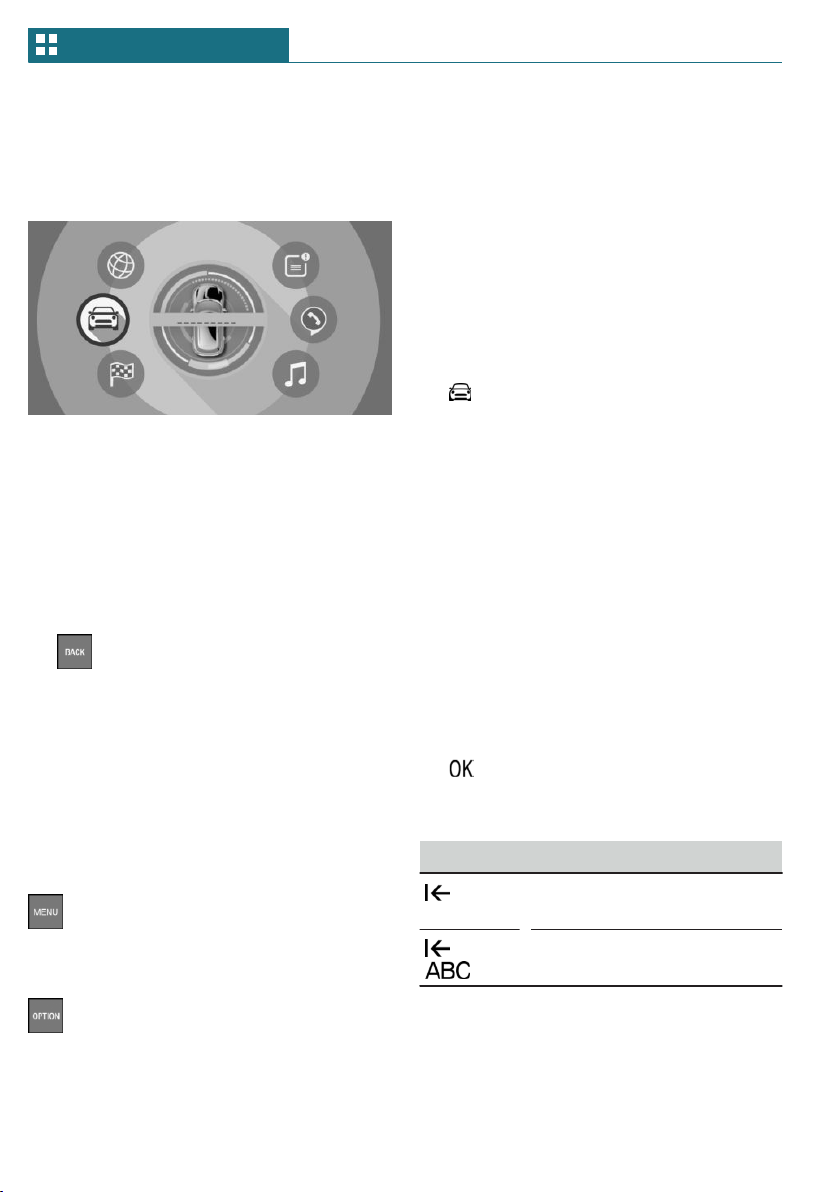
Selecting menu items
Highlighted menu items can be selected.
1. Turn the Controller until the desired
menu item is highlighted.
2. Press the Controller.
Changing between displays
After a menu item is selected, for instance
"System settings", a new display appears.
– Move the Controller to the left.
The current display closes and the previ-
ous display is shown.
– Press the button.
The previous display re-opens.
– Move the Controller to the right.
The new display opens.
An arrow indicates that additional displays
can be opened.
Opening recently used menus
The recently used menus can be displayed.
Press the button twice.
Opening the Options menu
Press the button.
The "Options" menu is displayed.
The menu consists of various areas:
– Screen settings, for instance "Split
screen".
– Control options for the selected main
menu, for instance for "Media/Radio".
– If applicable, further operating options
for the selected menu, for instance "Save
station".
Changing settings
Settings, such as brightness, can be entered.
Via the Central Information Display (CID):
1. "My MINI"
2. "System settings"
3. "Displays"
4. "Control display"
5. "Brightness at night"
6. Turn the Controller until the desired set-
ting is displayed.
7. Press the Controller.
Entering letters and numbers
Input
1. Turn the Controller: select letters or
numbers.
2. : confirm entry.
Deleting
Symbol Function
Press the Controller: delete
letters or number.
or
Hold the Controller down: de-
lete all letters or numbers.
Seite 48
AT A GLANCE Central Information Display (CID)
48
Online Edition for Part no. 01402667302 - VI/19
Loading ...
Loading ...
Loading ...