Loading ...
Loading ...
Loading ...
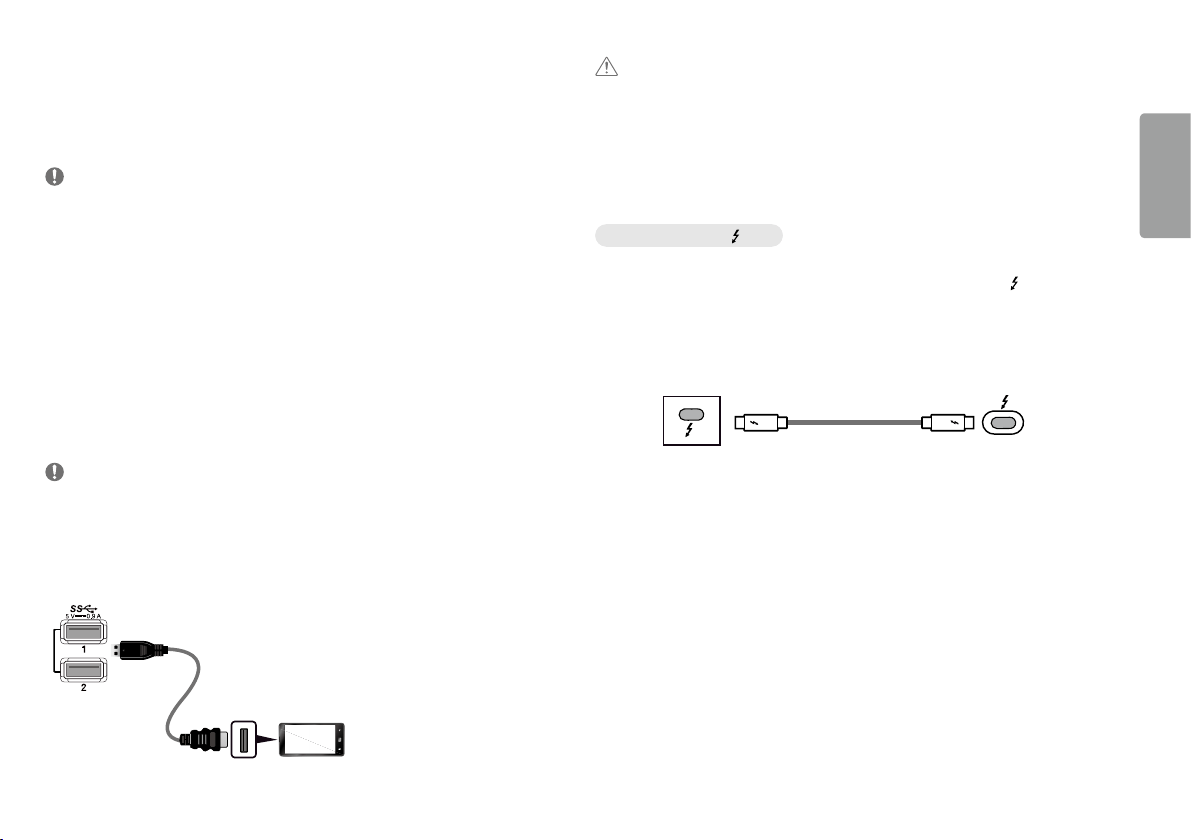
9
ENGLISH
Connecting AV Devices
HDMI Connection
HDMI transmits digital video and audio signals from your AV device to the monitor.
NOTE
• Using a DVI to HDMI / DP (DisplayPort) to HDMI cable may cause compatibility issues.
• Use a certified cable with the HDMI logo attached. If you do not use a certified HDMI cable, the screen may not
display or a connection error may occur.
• Recommended HDMI cable types
- High-Speed HDMI
®
/
TM
cable
- High-Speed HDMI
®
/
TM
cable with Ethernet
Connecting Peripherals
USB Device connection
The USB port on the product functions as a USB hub.
NOTE
• It is recommended you install all Windows Updates to keep your Windows up-to-date before connecting to the
product for use.
• Peripheral devices are sold separately.
• A keyboard, mouse, or USB device can be connected to the USB port.
• The charging speed may vary depending on the device.
(Sold separately)
CAUTION
• Cautions When Using a USB Device
- A USB device with an automatic recognition program installed, or that uses its own driver, may not be
recognized.
- Some USB devices may not be supported or may not work properly.
- It is recommended to use a USB hub or hard disk drive with power supplied. (If the power supply is not
adequate, the USB device may not be recognized properly.)
Case 1: Thunderbolt
TM
3 ( ) Input
Peripheral devices connected to the USB IN port can be controlled from the PC.
If you change the input on the menu while a device is connected via the Thunderbolt
TM
3 ( ) port, then the
device connected via the USB port may not work properly.
[To use Thunderbolt cable]
To use USB 3.0, connect the Thunderbolt cable from the monitor to your PC.
Set the {USB Upstream} menu in {General} to {USB-C}.
[PC]
[Monitor]
Loading ...
Loading ...
Loading ...