Loading ...
Loading ...
Loading ...
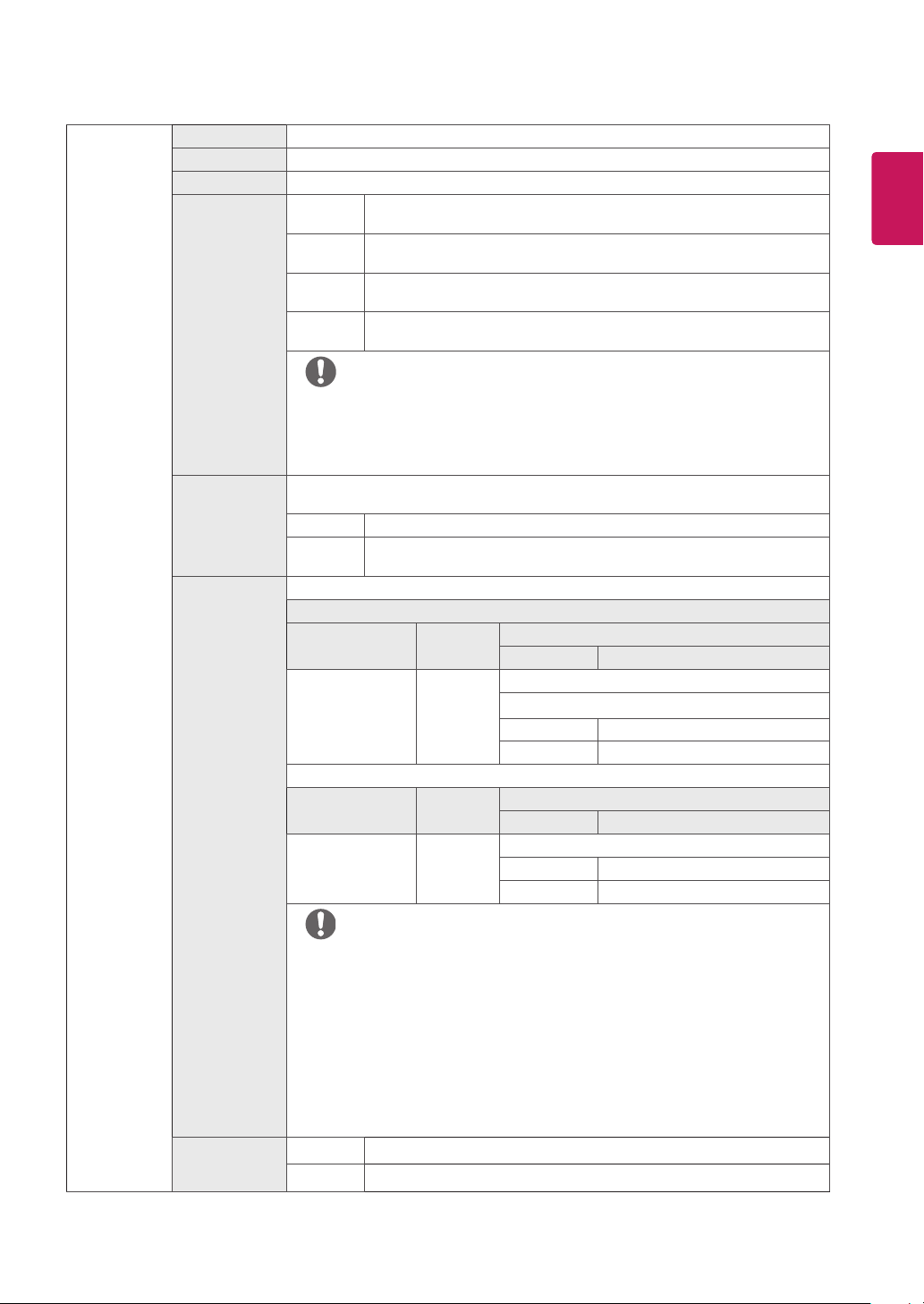
23
ENG
ENGLISH
Picture Adjust Brightness Adjusts the brightness of the screen.
Contrast Adjusts the contrast of the screen.
Sharpness Adjusts the sharpness of the screen.
SUPER
RESOLUTION+
High Optimized picture quality is displayed when a user wants crystal clear images. It
is effective for high quality video or game.
Middle The optimized picture quality is displayed when a user wants images between
low and high modes for comfortable viewing. It is effective for UCC or SD video.
Low The optimized picture quality is displayed when a user wants smooth and natural im-
ages. It is effective for slow-moving pictures or still images.
Off Select this option for everyday viewing. SUPER RESOLUTION+ is turned off in
this mode.
y
Because this is a function to increase the sharpness of low resolution pictures, it is not
recommended to use the function for normal text or for desktop icons. Doing so may
result in unnecessarily high sharpness.
NOTE
Black Level Sets the offset level (for HDMI only).
y
Offset: as a reference for a video signal, this is the darkest color the monitor can display.
High Keeps the current contrast ratio of the screen.
Low Lowers the black levels and raises the white levels from the current contrast
ratio of the screen.
HDMI ULTRA HD
Deep Color
Provides sharper images when connected to a device supporting ULTRA HD Deep Color.
4K@60 Hz Support Format
(HDMI ULTRA HD Deep Color On)
Resolution
Frame rate
(Hz)
Color Depth / Chroma Sampling
8 bit 10 bit
3840 x 2160
59.94
60.00
YCbCr 4:2:0
YCbCr 4:2:2
YCbCr 4:4:4 -
RGB -
4K@30 Hz Support Format
(HDMI ULTRA HD Deep Color Off)
Resolution
Frame rate
(Hz)
Color Depth / Chroma Sampling
8 bit 10 bit
3840 x 2160
29.97
30.00
YCbCr 4:2:2
YCbCr 4:4:4 -
RGB -
y
If the connected device does not support ULTRA HD Deep Color, the feature may not
work properly.
y
If a problem occurs, set the HDMI ULTRA HD Deep Color option to Off.
y
HDMI ULTRA HD Deep Color option must be set for each HDMI port (HDMI IN 1, HDMI
IN 2) separately.
y
HDMI ULTRA HD Deep Color option can be changed with SET OSD Menu.
(Settings - Picture - Picture Adjust - HDMI ULTRA HD Deep Color Off / On)
NOTE
DFC On
Adjusts the brightness automatically according to the screen.
Off
Disables the DFC feature.
Loading ...
Loading ...
Loading ...