Loading ...
Loading ...
Loading ...
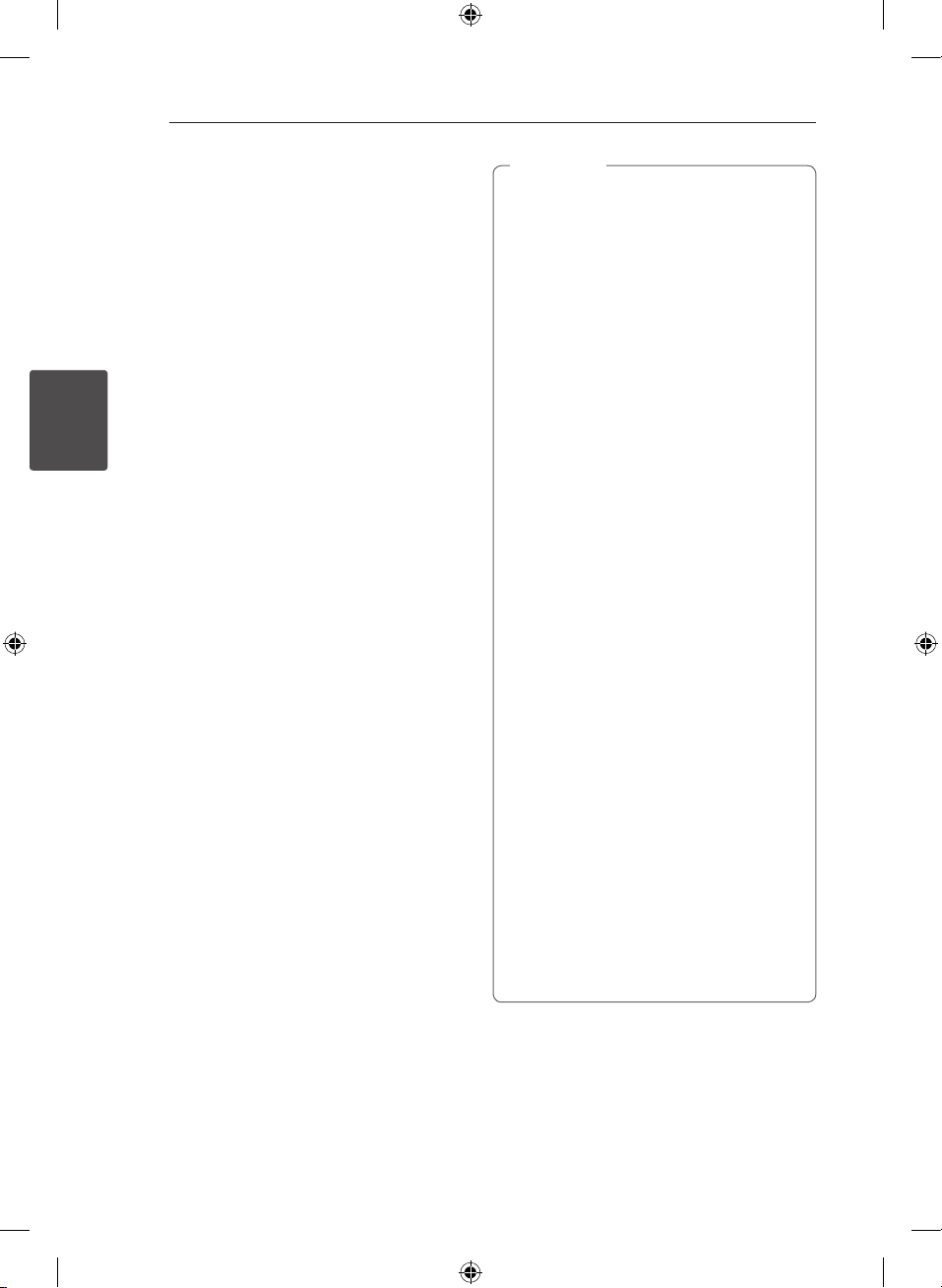
Operating28
Operating
3
Activate Bluetooth with “LG
Bluetooth Remote” App
“LG Bluetooth Remote” app helps to connect your
bluetooth device to this unit.
1. Tap “LG Bluetooth Remote” app icon on the
home screen to open “LG Bluetooth Remote”
app, and go to the main menu.
2. Tap [Setting] and select the unit you want.
3. If you want to get more information to operate,
tap [Setting] and [Help].
y
“LG Bluetooth Remote” app will be available
in the software version as follow;
-
Android O/S : Ver 2.3.3 (or later)
y
This unit does not support the multi-pairing.
If this unit is already connected with other
Bluetooth device, disconnect that device
and then try again.
y
If you use “LG Bluetooth Remote” app for
operation, there would be some dierences
between “LG Bluetooth Remote” app and the
supplied remote control. Use the supplied
remote control as necessary.
y
Depending on the Bluetooth device, “LG
Bluetooth Remote” app may not work.
y
After connection of “LG Bluetooth Remote”
app, music may be output from your device.
In this case, try connecting procedure again.
y
If you operate the other applications or
change the settings on your Bluetooth
device while using “LG Bluetooth Remote”
app, “LG Bluetooth Remote” app may
operate abnormally.
y
When “LG Bluetooth Remote” app operate
abnormally, check your Bluetooth device
and the connection of “LG Bluetooth
Remote” app and then try to connect again.
y
Depending on the smart phone's operating
system, you have some dierences for “LG
Bluetooth Remote” operation.
y
If you select Bluetooth function after
“LG Bluetooth Remote” app has been
disconnected, this unit and your Bluetooth
device will be paired automatically but you
cannot control this unit by “LG Bluetooth
Remote” app. To use “LG Bluetooth Remote”
app, reconnect the app.
y
Even though Bluetooth connection will be
disconnected, you can use “LG Bluetooth
Remote” app when you change the function
to the others except LG TV function.
,
Note
LAP440W-NE_BGBRLLK_ENG.indd 28 2014-07-22 10:31:24
Loading ...
Loading ...
Loading ...