Loading ...
Loading ...
Loading ...
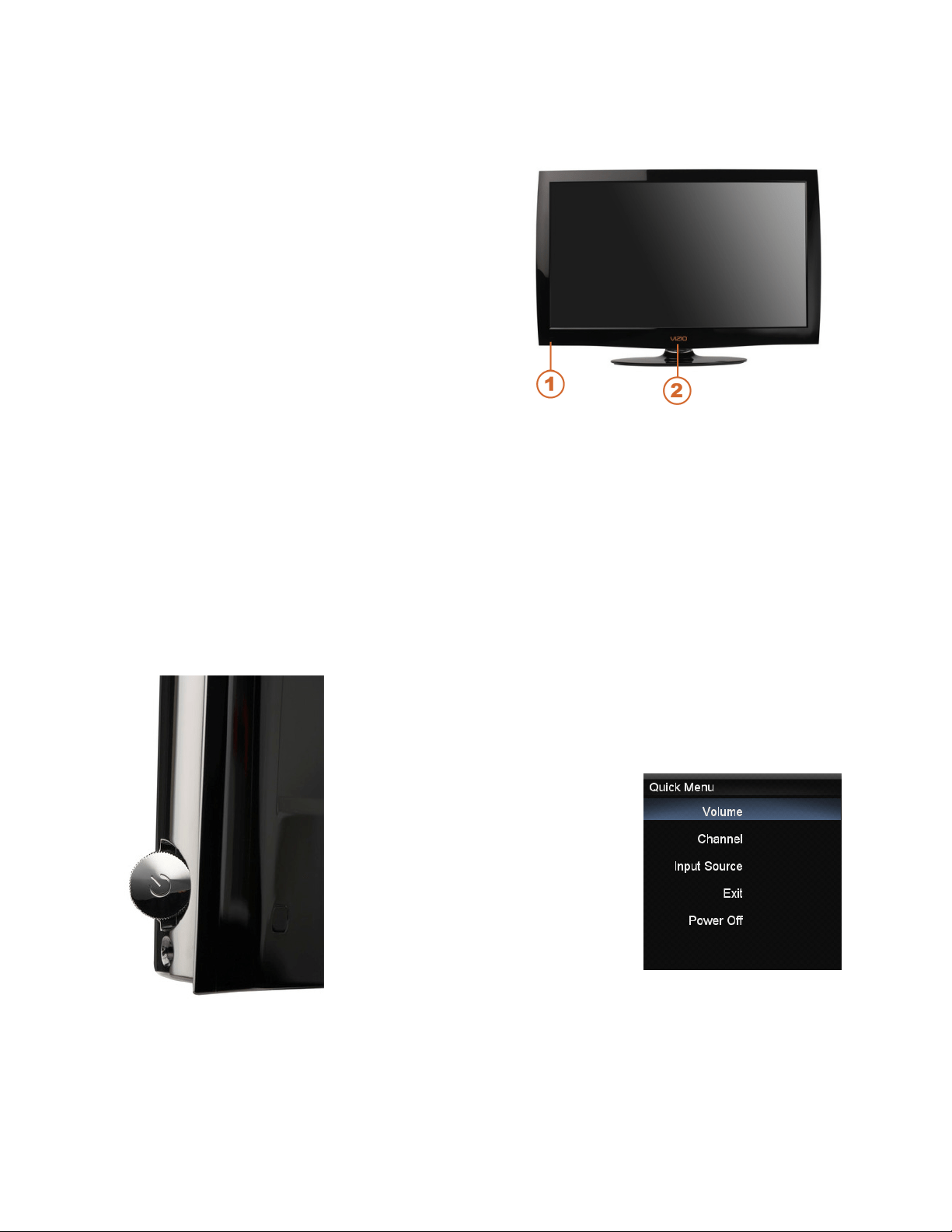
VIZIO M320NV or M370NV User Manual
12
www.VIZIO.com
Chapter 2 Basic Controls and Connections
Front Panel
1. Remote Control Sensor—Point the remote
control directly at this window on the lower left
corner of your HDTV for the best response to the
remote signal.
2. POWER ‘VIZIO’ LIGHT—The VIZIO name lights
white when powered on and orange when
powered off.
Jag Wheel Control
The Jag wheel on the side of your HDTV performs all of the same functions you might see as buttons on
other TVs, including volume, power, and channel change. All of these functions have been combined into
a single wheel on your M320NV or M370NV.
! Press the Jag wheel once to turn your HDTV on.
! Press and hold the Jag wheel for three seconds to turn your HDTV off.
! When watching TV, scroll the Jag wheel up and down to turn the volume up and down.
! To open the Quick Menu, press the Jag wheel for two seconds, scroll the wheel up and down to
highlight an option, and then press in the wheel again to confirm your selection. If you do not
press anything, the menu will automatically close after 10 seconds.
o Volume—Press to increase or decrease the speaker
volume.
o Channel—Press to open a channel list. Choose the channel
with the wheel and then press the wheel to go to that
channel.
o Input Source—Press to
cycle through the various
devices connected to your TV
(called Inputs). The inputs
cycle in the following
sequence: TV, AV, Comp,
HDMI-1, HDMI-2, HDMI SIDE,
RGB, and Media. After you
have stepped through the
entire sequence, you will
return to the beginning.
o Exit—Press to close the
Quick Menu.
o Power Off—Press to turn your HDTV off.
Note: The Jag wheel does not operate in the OSD menu. Please use your remote control to change your
HDTV settings.
Loading ...
Loading ...
Loading ...