Loading ...
Loading ...
Loading ...
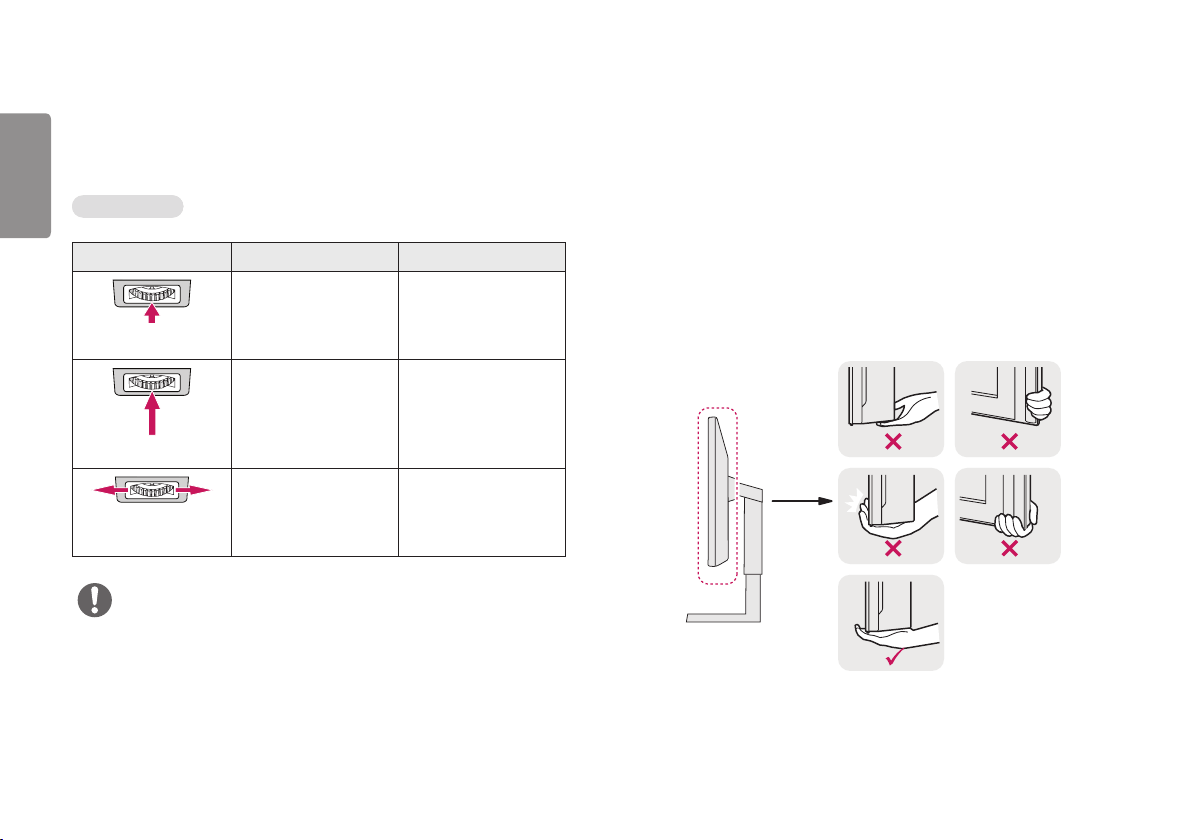
6
ENGLISH
How to Use the Lighting Button
You can easily control the functions of the monitor by pressing the lighting
button or moving it left/right with your finger.
Basic Functions
When Lighting is Off When Lighting is On
Press the lighting button
once with your finger to
turn on the lighting on
the back of the monitor.
You can adjust the color
by press the light button.
Press and hold the
lighting button once with
your finger to turn on the
lighting on the back of
the monitor.
Press and hold the
lighting button once with
your finger to turn off
the lighting on the back
of the monitor.
Not functional You can control the
lighting brightness by
moving the lighting
button left/right.
NOTE
• The joystick and lighting button are located at the bottom of the monitor.
• The Lighting function for the back of the monitor is available even when the
monitor is in power saving mode or when its screen is off. (Settings > General >
Lighting Option > Keep Lighting Status)
Moving and Lifting the Monitor
When moving or lifting the monitor, follow these instructions to prevent the
monitor from being scratched or damaged and to ensure safe transportation,
regardless of its shape or size.
• Place the monitor in the original box or packing material before attempting to
move it.
• Before moving or lifting the monitor, disconnect the power cord and all other
cables.
• Hold the bottom and side of the monitor frame firmly. Do not hold the panel
itself.
Loading ...
Loading ...
Loading ...