Loading ...
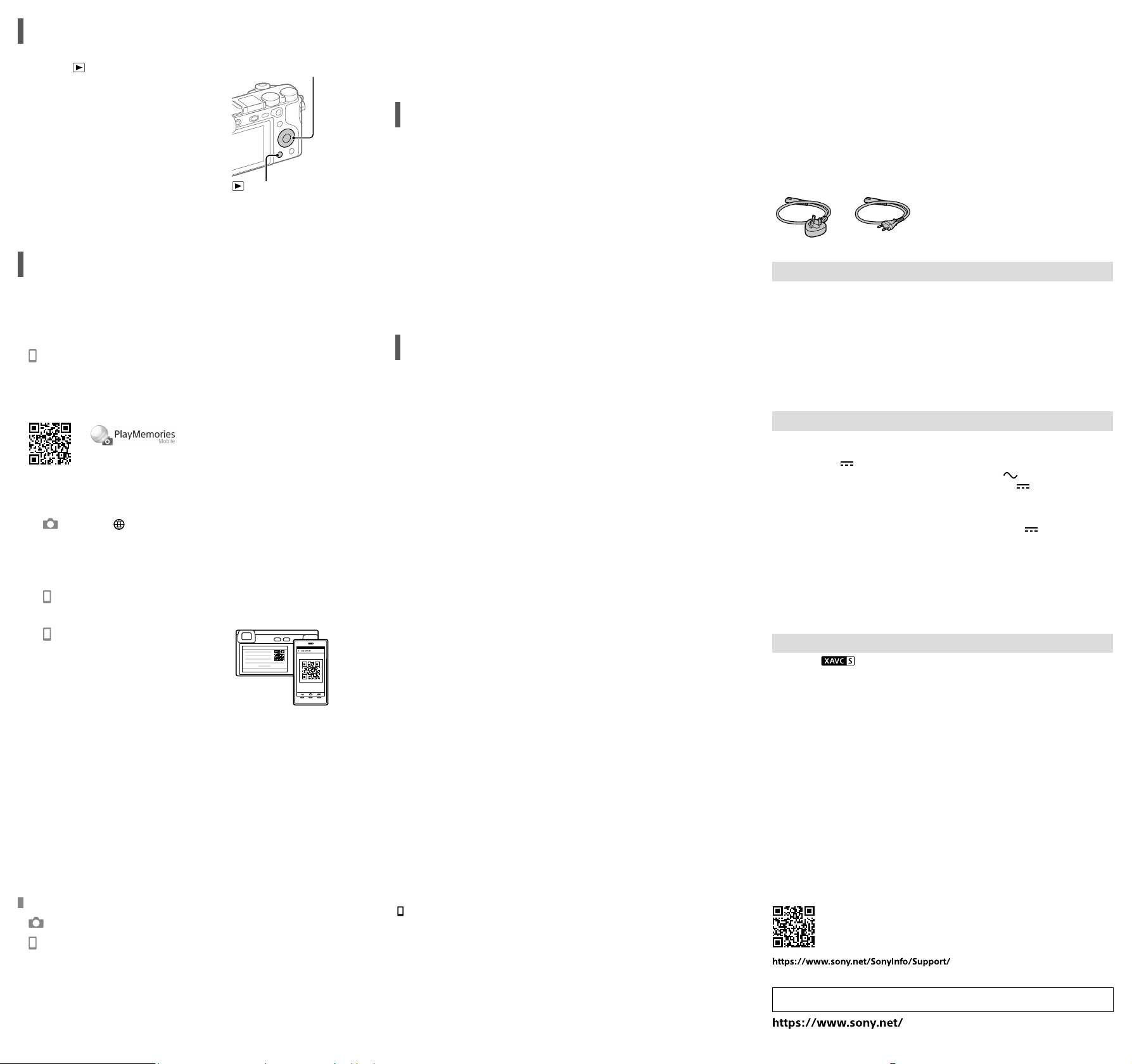
ILCE-6400
4-747-610-11(1)
C:\Users\gotanda\Desktop\4747610111ILCE6400U2\01GB.indd
DTP data saved: 2018/10/10 13:38
PDF file created: 2018/10/31 11:28
Notes on security when using wireless LAN products
• Always make sure that you are using a secure wireless LAN to avoid hacking, access by
malicious third parties, or other vulnerabilities.
• It is important that you set the security settings when using a wireless LAN.
• If a security problem arises because no security precautions are in place or due to any
inevitable circumstances when using a wireless LAN, Sony bears no responsibility for the loss
or damage.
How to turn off wireless network functions (Wi-Fi, etc.) temporarily
When you board an airplane, etc., you can turn off all wireless network functions temporarily
using [Airplane Mode].
Power Cord
For the customers in the UK, Ireland, Malta, Cyprus and Saudi Arabia
Use the power cord (A). For safety reasons, the power cord (B) is not intended for above
countries/regions and shall therefore not be used there.
For the customers in other EU countries/regions
Use the power cord (B).
(A) (B)
For Customers in the U.S.A.
For question regarding your product or for the Sony Service Center nearest you, call 1-800-222-
SONY (7669) .
Supplier’s Declaration of Conformity
Trade Name : SONY
Model : WW715296
Responsible Party : Sony Electronics Inc.
Address : 16535 Via Esprillo, San Diego, CA 92127 U.S.A.
Telephone Number : 858-942-2230
This device complies with part 15 of the FCC rules. Operation is subject to the following two
conditions: (1) This device may not cause harmful interference, and (2) this device must accept
any interference received, including interference that may cause undesired operation.
Specifications
Camera
Model No. WW715296
Rated input: 7.2V
, 2.4W
Operating temperature:
0 to 40°C (32 to 104°F)
Storage temperature:
–20 to 55°C (–4 to 131°F)
Dimensions (W/H/D) (Approx.):
120 × 66.9 × 59.7mm
120 × 66.9 × 49.9mm
(from grip to monitor)
43/4 × 23/4 × 23/8in.
43/4 × 23/4 × 2in.
(from grip to monitor)
Mass (Approx.):
403g (14.3oz) (including battery pack,
SD memory card)
AC Adaptor
AC-UUD12/AC-UUE12
Rated input:
100 - 240V
, 50/60Hz, 0.2A
Rated output: 5V
, 1.5A
Rechargeable battery pack
NP-FW50
Rated voltage: 7.2V
Design and specifications are subject to
change without notice.
Trademarks
• XAVC S and are registered trademarks of Sony Corporation.
• AVCHD and AVCHD logotype are trademarks of Panasonic Corporation and Sony Corporation.
• iPhone and iPad are trademarks of Apple Inc., registered in the U.S. and other countries.
• Android and Google Play are trademarks or registered trademarks of Google LLC.
• Wi-Fi, the Wi-Fi logo and Wi-Fi Protected Setup are registered trademarks or trademarks of the
Wi-Fi Alliance.
• QR Code is a trademark of Denso Wave Inc.
• In addition, system and product names used in this manual are, in general, trademarks or
registered trademarks of their respective developers or manufacturers. However, the ™ or ®
marks may not be used in all cases in this manual.
Viewing
1 Press the (Playback) button to switch
to the playback mode.
(Playback)
button
Control wheel
2 Select an image with the control wheel.
You can move to the previous image/next
image by pressing the left/right side of the
control wheel.
To start playing back a movie, press the
center button on the control wheel.
Transferring images to a
smartphone
You can transfer images to a smartphone by connecting the camera and a
smartphone via Wi-Fi.
1 : Install PlayMemories Mobile on your smartphone.
To connect the camera and your smartphone, PlayMemories Mobile is required.
Install PlayMemories Mobile to your smartphone in advance.
If PlayMemories Mobile is already installed on your smartphone, be sure to
update it to the latest version.
https://www.sony.net/pmm/
2 Connect the camera and your smartphone using the QR Code
(only for the first time).
: MENU (Network) [Send to Smartphone Func.]
[Send to Smartphone] [Select on This Device] images to
transfer.
If you want to select images on the smartphone, select
[Select on Smartphone].
: Launch PlayMemories Mobile on your smartphone, and select
[Scan QR Code of the Camera].
: Scan the QR Code displayed on the
camera using your smartphone.
Perform the steps that follow only if using an iPhone or iPad.
Install the profile by following the instructions on the iPhone or iPad
screen.
On the “Home” screen of the iPhone or iPad, select [Settings]
[Wi-Fi].
Select the SSID displayed on the camera.
After the first time, you can connect the camera and the smartphone just by
selecting the SSID.
3 The images will be transferred.
Transferring images to your smartphone (after the first time)
1 : Perform Step 2-
under “Transferring images to a smartphone.”
2 : Launch PlayMemories Mobile on your smartphone.
The images will be transferred.
For details on how to connect to a smartphone, refer to the following support sites:
https://www.sony.net/dics/pmm1801/
• For details on other connection methods or how to use the smartphone as a
remote commander to operate the camera, refer to the “Help Guide.”
• The Wi-Fi functions introduced in this manual are not guaranteed to operate on
all smartphones or tablets.
• The Wi-Fi functions of this camera are not available when connected to a public
wireless LAN.
Managing and editing images
on a computer
PlayMemories Home
PlayMemories Home allows you to import still images and movies to your
computer and view or use them. You need to install PlayMemories Home to import
XAVC S movies or AVCHD movies to your computer.
Imaging Edge
Imaging Edge is a software suite that includes functions such as remote shooting
from a computer, and adjusting or developing RAW images recorded with the
camera.
For details on the computer software, refer to the following URL.
https://www.sony.net/disoft/
Notes on use
Refer to “Precautions“ in the “Help Guide” as well.
Notes on handling the product
• This camera is designed to be dust-and moisture-resistant, but is not waterproof or dust-proof.
• Remove any dirt from the surface of the flash. Dirt on the surface of the flash may emit smoke
or burn due to heat generated by the emission of light. If there is dirt/dust, clean it off with a
soft cloth.
• Do not leave the lens or the viewfinder exposed to a strong light source such as sunlight.
Because of the lens’s condensing function, doing so may cause smoke, fire, or a malfunction
inside the camera body or the lens. If you have to leave the camera exposed to a light source
such as sunlight, attach the lens cap to the lens.
• When you shoot with backlighting, keep the sun sufficiently far away from the angle of view.
Otherwise, the sunlight may enter the focus inside the camera and cause smoke or fire. Even if
the sun is slightly away from the angle of view, it may still cause smoke or fire.
• Do not directly expose the lens to beams such as laser beams. That may damage the image
sensor and cause the camera to malfunction.
• Do not look at sunlight or a strong light source through the lens when it is detached. This may
result in unrecoverable damage to the eyes or cause a malfunction.
• Do not leave the camera, the supplied accessories, or memory cards within the reach of infants.
They may be accidentally swallowed. If this occurs, consult a doctor immediately.
Notes on the monitor and electronic viewfinder
• The monitor and electronic viewfinder are manufactured using extremely high-precision
technology, and over 99.99% of the pixels are operational for effective use. However, there
may be some small black dots and/or bright dots (white, red, blue or green in color) that
constantly appear on the monitor and electronic viewfinder. These are imperfections due to the
manufacturing process and do not affect the recorded images in any way.
• When shooting with the viewfinder, you may experience symptoms such as eyestrain, fatigue,
motion sickness, or nausea. We recommend that you take a break at regular intervals when you
are shooting with the viewfinder.
• If the monitor or electronic viewfinder is damaged, stop using the camera immediately. The
damaged parts may harm your hands, face, etc.
Notes on continuous shooting
During continuous shooting, the monitor or viewfinder may flash between the shooting screen
and a black screen. If you keep watching the screen in this situation, you may experience
uncomfortable symptoms such as feeling of unwellness. If you experience uncomfortable
symptoms, stop using the camera, and consult your doctor as necessary.
Notes on recording for long periods of time or recording 4K movies
• The camera body and battery may become warm with use – this is normal.
• If the same part of your skin touches the camera for a long period of time while using the
camera, even if the camera does not feel hot to you, it may cause symptoms of a low-
temperature burn such as redness or blistering. Pay special attention in the following situations
and use a tripod, etc.
- When using the camera in a high temperature environment
- When someone with poor circulation or impaired skin sensation uses the camera
- When using the camera with [Auto Power OFF Temp.] set to [High]
Sony lenses/accessories
Using this unit with products from other manufacturers may affect its performance, leading to
accidents or malfunction.
Warning on copyrights
Television programs, films, videotapes, and other materials may be copyrighted. Unauthorized
recording of such materials may be contrary to the provisions of the copyright laws.
Notes on location information
If you upload and share an image tagged with a location, you may accidentally reveal the
information to a third party. To prevent third parties from obtaining your location information, set
[
Location Info. Link Set.] to [Off] before shooting images.
Notes on discarding or transferring this product to others
Before discarding or transferring this product to others, be sure to perform the following
operation to protect private information.
• Select [Setting Reset] [Initialize].
Notes on discarding or transferring a memory card to others
Executing [Format] or [Delete] on the camera or a computer may not completely delete the data
on the memory card. Before transferring a memory card to others, we recommend that you
delete the data completely using data deletion software. When discarding a memory card, we
recommend that you physically destroy it.
Notes on wireless LAN
If your camera is lost or stolen, Sony bears no responsibility for the loss or damage caused by
illegal access or use of the registered access point on the camera.
Additional information on this product and answers to frequently asked questions can be
found at our Customer Support Website.