Loading ...
Loading ...
Loading ...
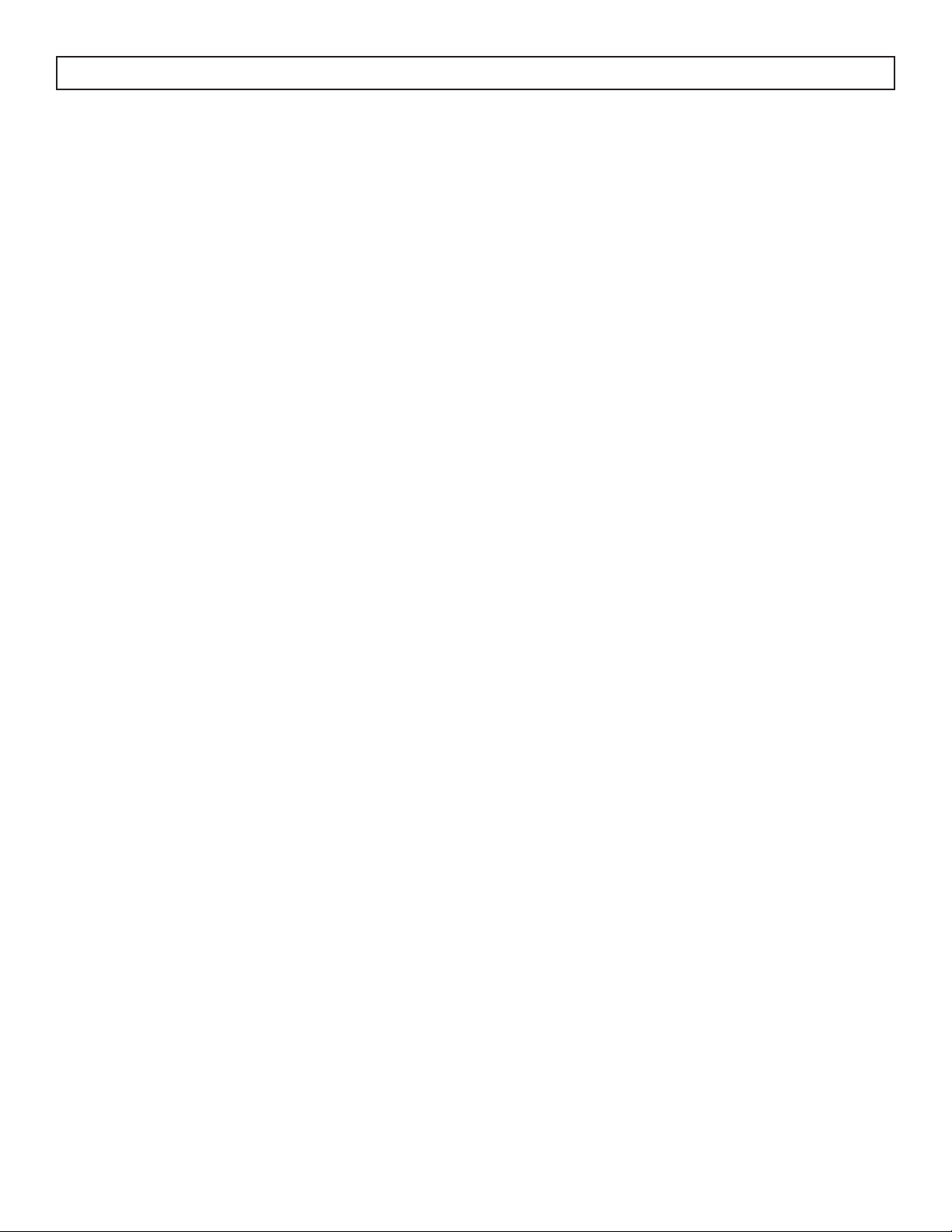
12
OPERATING INSTRUCTIONS
FUNCTION INSTRUCTION
Operating Modes
There are four operating modes to choose from.
Press the mode button repeatedly to choose the
desired mode. The adjacent indicator light will
illuminate to show which mode has been selected.
• Cool Mode
Choose cool mode to set the cooling function. Use
the up and down arrows to choose the desired
temperature. When cool mode is selected, the fan
speed can be adjusted by pressing the fan button.
• Dry Mode
Choose dry mode to remove excess moisture
from the air during periods of high humidity. All
water pulled from the air will condense inside the
appliance and drain out the back. The fan speed
will be automatically set and cannot be modifi ed in
dry mode.
• Fan Mode
Choose fan mode to run the internal fan without
engaging the cooling function. Press the fan button
repeatedly to choose the fan speed.
• Auto Mode
Auto mode is a pre-set factory program that
automatically defi nes the mode and fan speed
based on the set temperature, the ambient
temperature and the ambient humidity.
TIMER FUNCTION
The timer function can be used to turn the appliance
on or off after a set period of time.
Automatic turn on timer
1. Press the timer button once and the timer light
will illuminate.
2. Use the up and down arrows to select the
desired amount of time before the appliance
should turn on.
3. The time selected will appear on the display
panel and will count down until the appliance
turns on.
Auto Off Function
1. Press the timer button twice and the timer light
will illuminate.
2. Use the up and down arrows to select the
desired amount of time before the appliance
should turn off.
3. The time selected will appear on the display
panel and will count down until the appliance
turns off.
UP AND DOWN ARROWS
The up and down arrows will modify the set
temperature in 1° increments.
The up and down arrows will modify the set time of
the timer function in 0.5 hour increments up to 10
hours and then in 1 hour increments up to 24 hours
maximum.
Loading ...
Loading ...
Loading ...