Loading ...
Loading ...
Loading ...
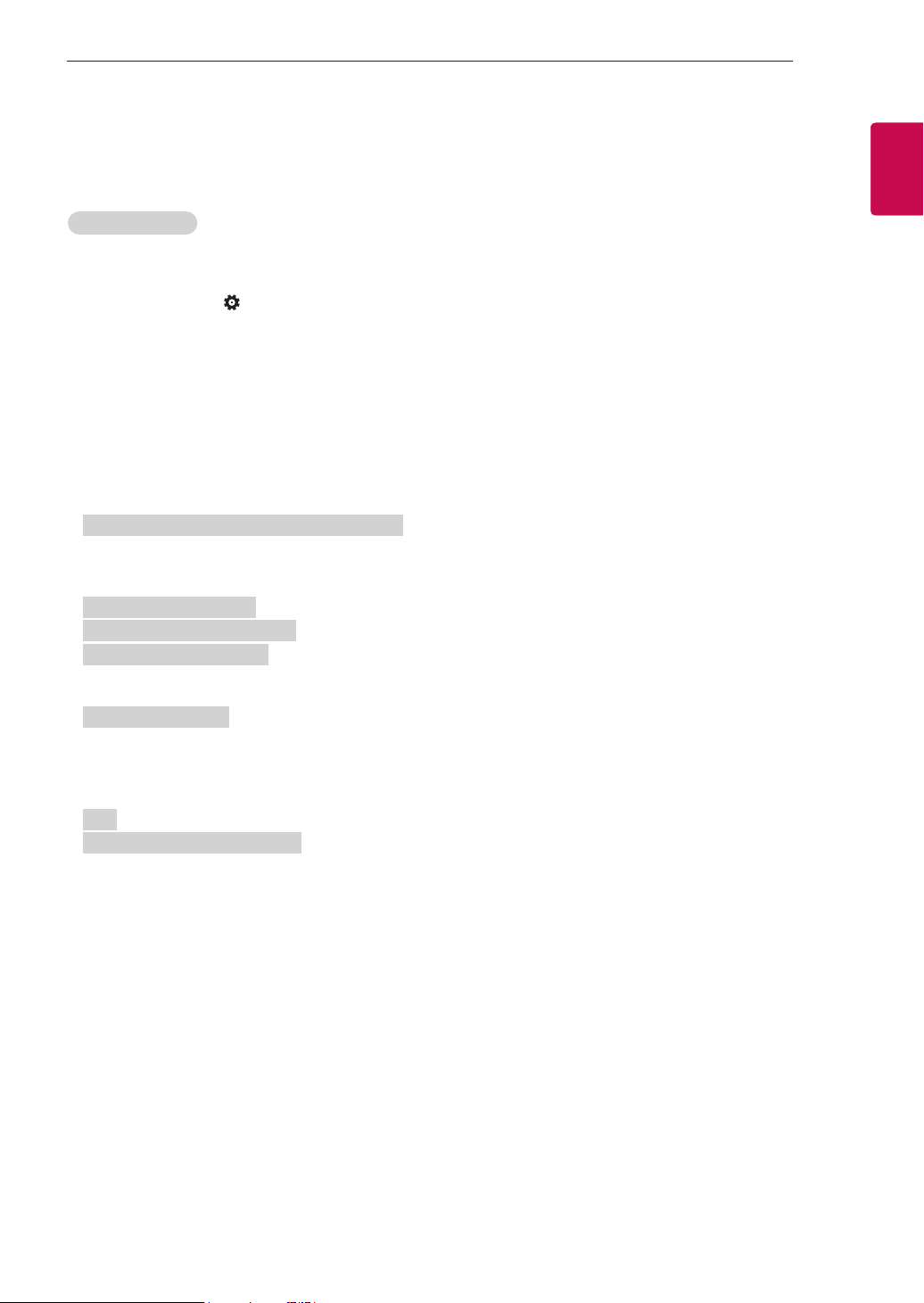
13
ENGENGLISH
13
EXTERNAL CONTROL DEVICE SETUP
Network IP Control
(For USA only)
How to connect
1. Connect your TV to a wired or wireless network.
2. Press and hold the (Settings) button on the remote control for at least 5 seconds on the Live TV
screen. Once the Live TV channel banner appears at the top of the screen, enter 828 and press the OK
button to enter the ‘IP Control Setup’ menu.
* The 3-digit password (default password: 828) can be changed using Password Change.
3. After entering the ‘IP Control Setup’ menu, set the ‘Network IP Control’ submenu to ‘On’. The reboot
popup window will appear. Select ‘Yes’ to reboot your TV.
* Set to 'Off' when the feature is not in use.
4. Open a terminal program (e.g. putty, teraterm) on a computer and connect to your TV with your TV’s IP
address through telnet service and the port number 9761 as shown below.
ex) username : ~$ telnet 10.186.119.107 9761
5. If the connection is successful, the following message will appear. Or if ‘NG’ appears when you press
Enter, the connection has been established.
Trying 10.186.119.107...
Connected to 10.186.119.107.
Escape character is ' ^ ] ' .
6. Enter a command like the example shown below and press Enter.
VOLUME_MUTE on
7. If the command has been successfully entered, ‘OK’ will appear. If not, ‘NG’ will appear.
8. To exit the program, enter ‘quit’ and press Enter. Then, the following message will appear.
quit
Connection closed by foreign host
* Power ON through WOL(Wake On Lan)
You can turn on the TV, after setting the ‘Mobile TV On’ submenu(Setting > General > Mobile TV On) to
‘On’ and installing the app related with WOL(Wake On Lan) through iOS or Google Play on your mobile
phone.
Loading ...
Loading ...
Loading ...