Loading ...
Loading ...
Loading ...
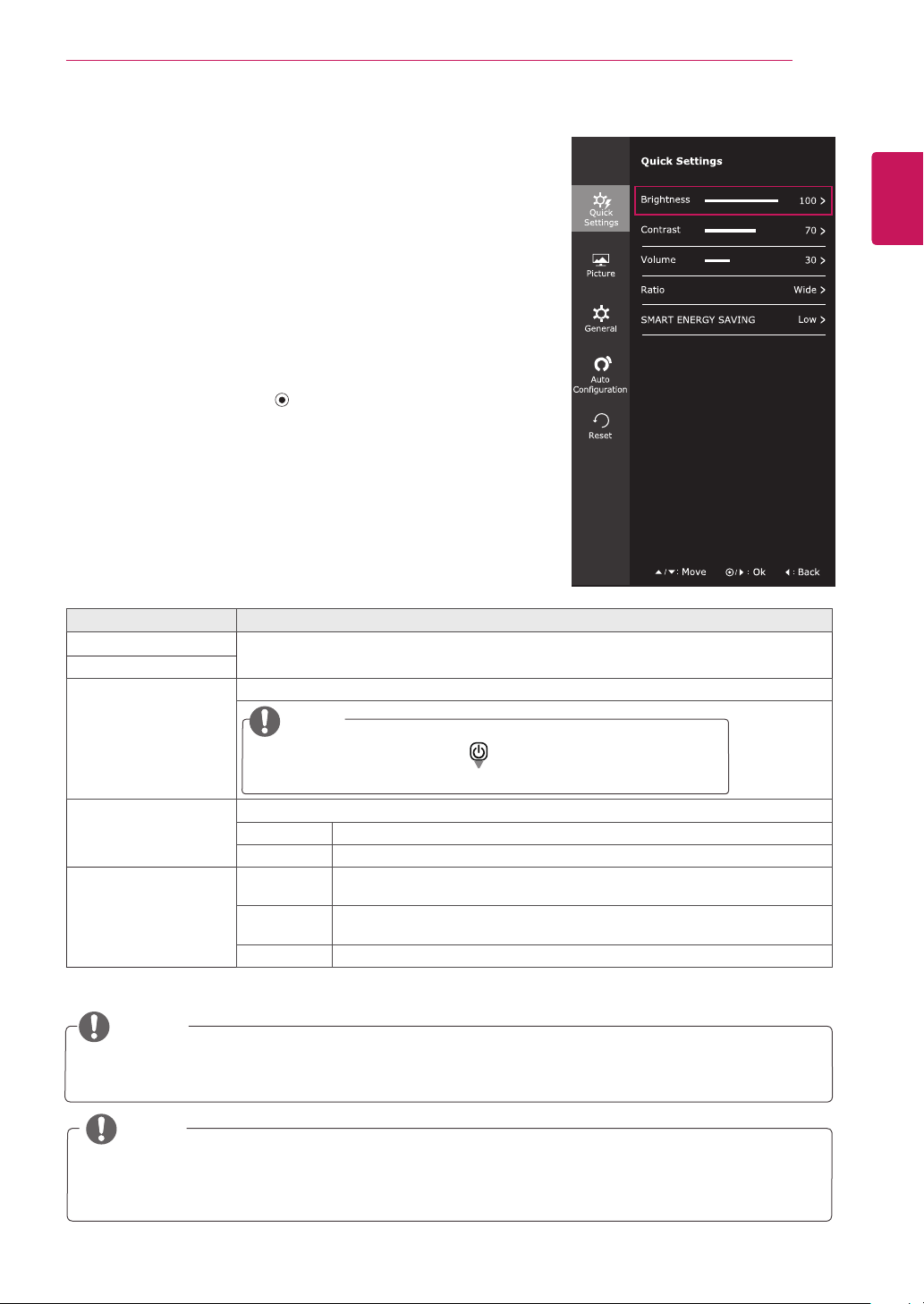
19
ENG
ENGLISH
CUSTOMIZING SETTINGS
Each option is described below.
Customizing settings
Menu Settings
-Quick Settings
1
To view the
OSD menu
, press the
joystick button
at the
bottom of the monitor and then enter the
Menu
.
2
Go to
Quick Settings >
Brightness
by moving the joystick.
3
Configure the options following the instructions that appear in the
bottom right corner.
4
To return to the upper menu or set other menu items, move the
joystick to ◄ or pressing ( / OK) it.
5
If you want to exit the OSD menu, move the joystick to ◄ until you
exit.
Menu > Quick Settings Description
Brightness
Adjusts the color contrast and brightness of the screen.
Contrast
Volume Adjusts the volume.
NOTE
y
Jog joystick button down (
) in the Volume menu will
enable/disable the Mute function.
Ratio Adjusts the screen ratio.
Wide Displays the video in wide-screen, regardless of the video signal input.
Original Displays a video according to the input video signal aspect ratio.
SMART ENERGY
SAVING
High
Enables SMART ENERGY SAVING you can save energy with this energy- high efficient
function.
Low
Enables SMART ENERGY SAVING you can save energy with this energy- low
efficient function.
Off Disables SMART ENERGY SAVING .
NOTE
y
The display may look the same for Wide, Original options at the recommended resolution (1920 x 1080).
y
The ratio is disabled in the interlaced signal.
Color Adjust
Auto
Configuration
* SMART ENERGY SAVING : Conserve energy by using luminance compensation algorithm.
y
Saving Data depends on the Panel. So,those values should be different from each panel and panel
vendor.If option of SMART ENERGY SAVING is High or Low, monitor luminance become higher or
lower depend on source.
NOTE
Loading ...
Loading ...
Loading ...