Loading ...
Loading ...
Loading ...
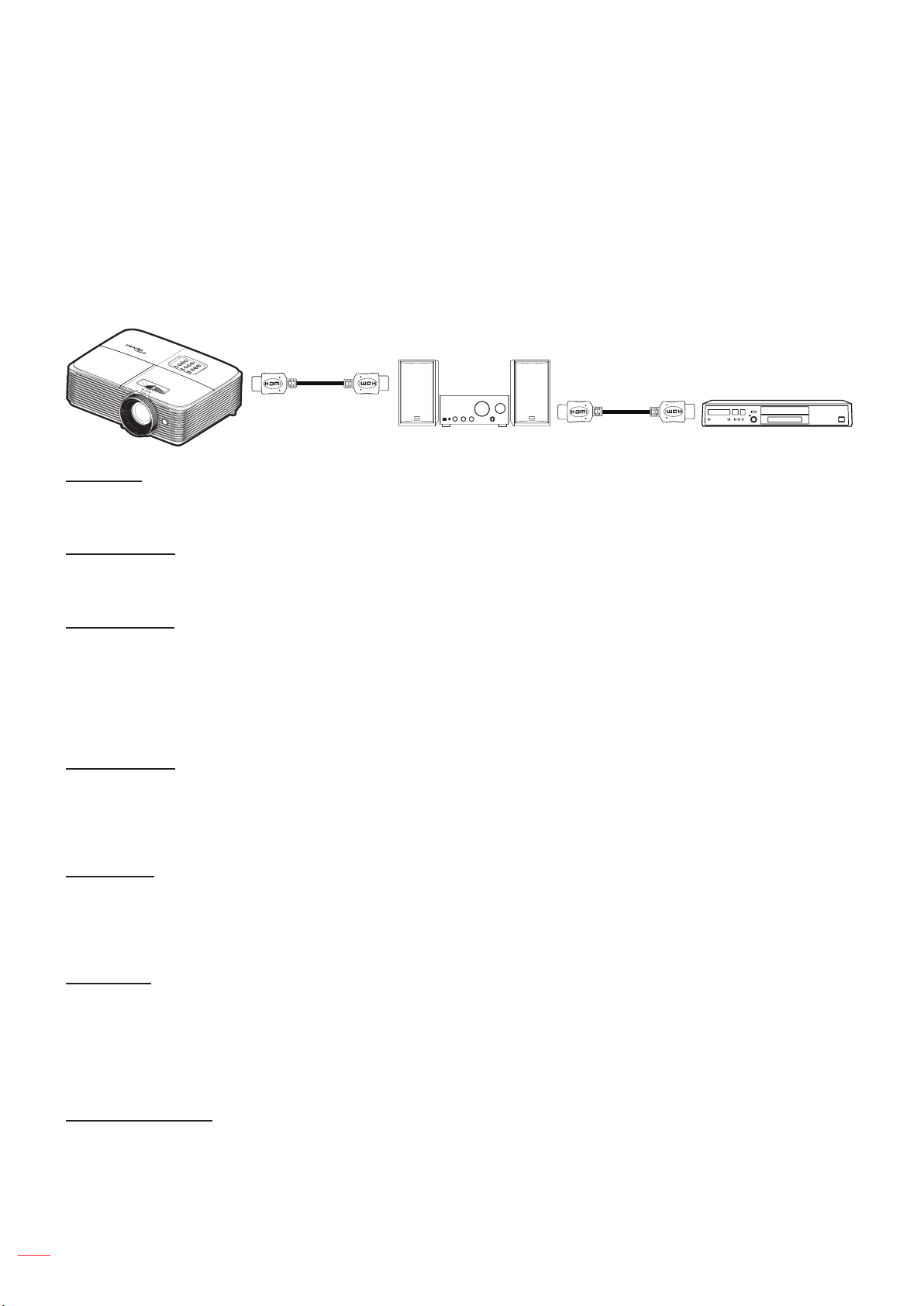
English
36
USING THE PROJECTOR
Setup HDMI link settings menu
Note:
When you connect HDMI CEC-compatible devices to the projector with HDMI cables, you can control
them on the same power on or power off status using the HDMI Link control feature in the projector’s
OSD. This lets one device or multiple devices in a group power on or power off via HDMI Link Feature
in a typical conguration, your DVD player may be connected to the projector through an amplier or
home theater system.
HDMI
Amplier DVD Player
HDMI
HDMI Link
Enable/disable the HDMI Link function. The inclusive TV, power on link, and power off link options will only
available if the setting is set to “On”.
Inclusive of TV
Set to “Yes” if you prefer both TV and projector to be automatically turned off at the same time. To prevent both
devices to be turned off at the same time, set the setting to “No”.
Power On Link
CEC power on command.
Mutual: Both projector and CEC device will be turned on simultaneously.
PJ Device: The CEC device will be turned on only after the projector is switched on.
Device PJ: The projector will be switched on only after the CEC device is turned on.
Power Off Link
Enable this function to let both HDMI Link and projector to be automatically turned off at the same time.
Setup test pattern menu
Test Pattern
Select the test pattern from green grid, magenta grid, white grid, white or disable this function (off).
Setup remote settings menu
IR Function
Set the IR function setting.
On: Choose “On”, the projector can be operated by the remote control from top IR receiver.
Off: Choose “Off”, the projector can’t be operated by the remote control. By selecting “Off”, you will be
able to use the Keypad keys.
User1/ User2/ User3
Assign the default function for User1, User2, or User3 between Test Pattern, Brightness, Contrast, Sleep Timer,
Color Matching, Color Temp, Gamma, Projection, Lamp Settings, Zoom, and Freeze.
Loading ...
Loading ...
Loading ...