Loading ...
Loading ...
Loading ...
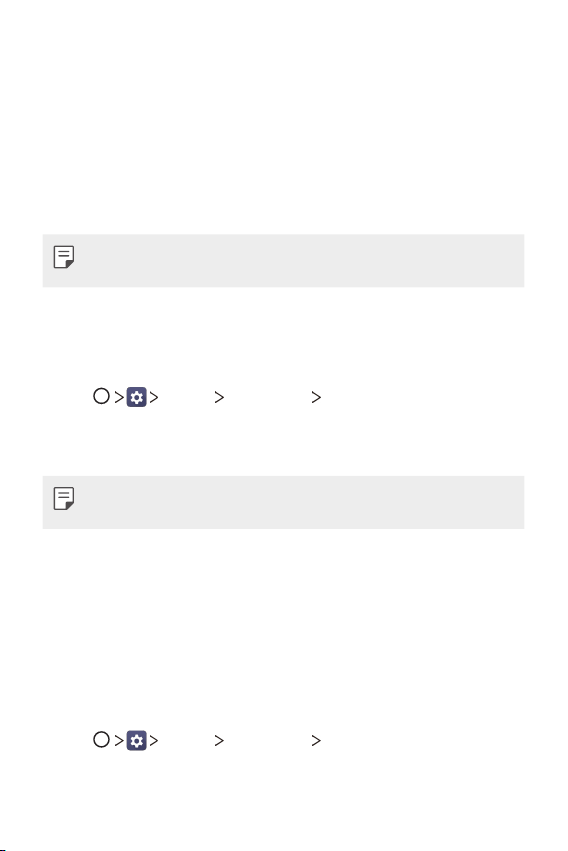
Basic Functions 32
Locking and unlocking the device
Pressing the Power/Lock Key turns off the screen and puts the device
into lock mode. The device automatically gets locked if it is not used for a
specified period. This helps to prevent accidental taps and saves battery
power.
To unlock the device, press the Power/Lock Key and swipe the screen in
any direction.
• Double-tapping on the screen also can wake up the screen instead of
the Power/Lock Key.
Changing the screen lock method
You can change the way that you lock the screen to prevent others
accessing your personal information.
1
Tap Display Lock screen Select screen lock.
2
Select a desired screen lock from None, Swipe, Knock Code, Pattern,
PIN and Password.
• If you incorrectly attempt to unlock the device 5 times, the screen is
blocked for 30 seconds.
Smart lock
You can use Smart Lock to make unlocking your device easier.
You can set it to keep your device unlocked when you have a trusted
Bluetooth device connected to it, when it’s in a familiar location like your
home or work, when it recognizes your face or voice, or when it detects
you’re carrying it.
Setting up the Smart Lock feature
1
Tap Display Lock screen Smart Lock.
2
Enter your unlock code and select the item you want to add to Smart
Lock.
Loading ...
Loading ...
Loading ...
