Loading ...
Loading ...
Loading ...
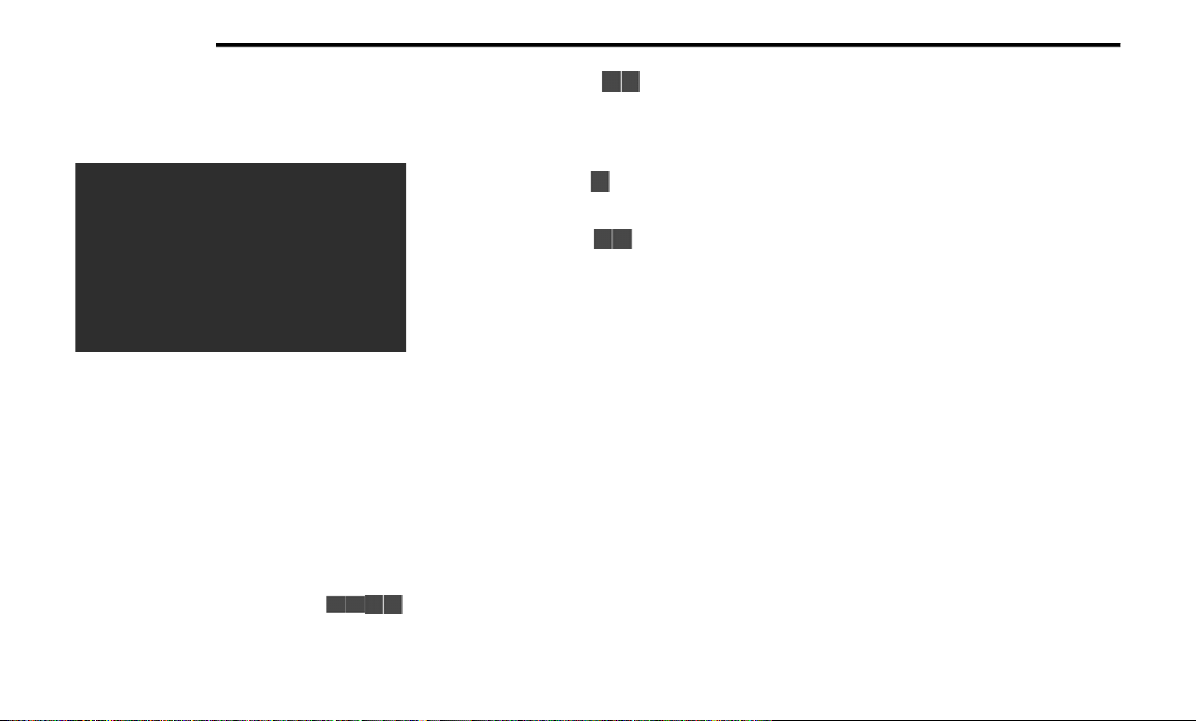
466 MULTIMEDIA
gray out certain player controls on the screen
viewing the other screen's content.
Uconnect Theater Remote Control
Remote Control
1.
Gesture Pad
— Control pointer position by
running your finger over this area and
tapping to select items on the touchscreen,
functions similar to a computer/laptop
mouse.
2. Mute Button — Mutes headphone audio.
3. Home Button — Push to access available
“Sources”.
4. Arrow Buttons — Push the Arrow
buttons to highlight an item or scroll
through menus.
5. Fast Forward Button — Push and hold
to fast forward through the current audio
track or video chapter. Push once to skip to
the next track.
6. Play/Pause Button ? — Begin/resume or
pause disc play.
7. Fast Rewind Button — Push and hold to
fast rewind through the current audio track
or video chapter. Push once to revert back
to the previous track.
8. OK Button — Push to select the highlighted
option in a menu.
9. Screen Selector Button — Push the screen
selector to toggle between screen 1 (Driver
Side), or screen 2 (Passenger Side).
10. Back Button — Push to exit out of menus or
return to previous screen.
11. Power Button — Turns the screen for the
selected channel on or off.
12. Screen Indicator — Indicates which screen
(1 or 2) is being controlled by the remote
control.
Replacing The Remote Control Batteries
Each remote control requires two AAA batteries
for operation.
To replace the batteries:
1. Locate the battery compartment on the
back of the remote, then slide the battery
cover downward.
2. Remove the old batteries and follow battery
recycling procedures for your area.
3. Install new batteries, making sure to orient
them according to the polarity diagram
shown inside the battery compartment.
4. Replace the battery compartment cover.
20_RU_OM_EN_USC_t.book Page 466
Loading ...
Loading ...
Loading ...