Loading ...
Loading ...
Loading ...
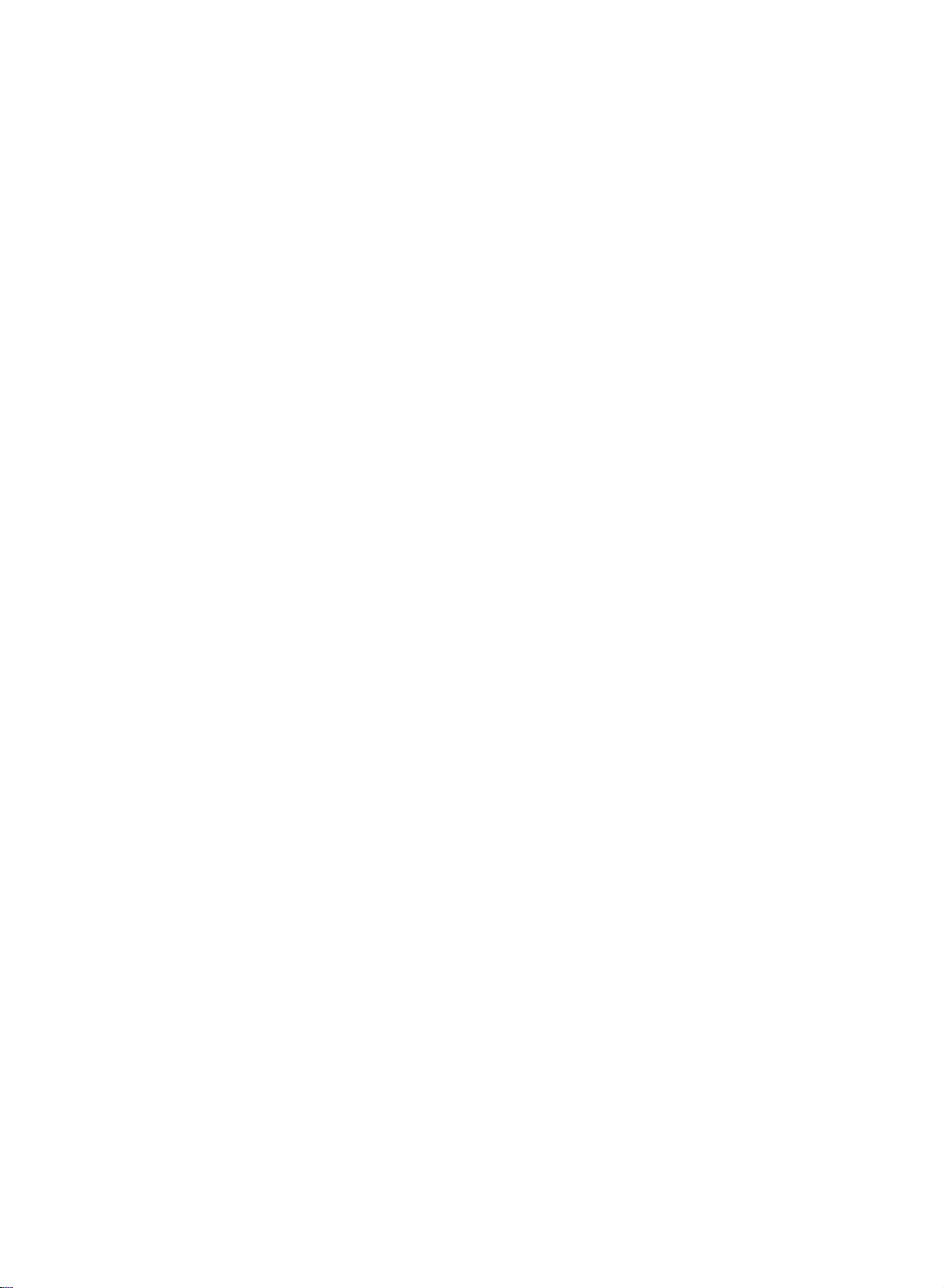
30
Operation
1.
Press
the
MENU
button
and
then
use
D
/
E
button
to
select
the
SCREEN
menu.
2.
Press
the
G
button
and
then
use
D/E
button
to
select
desired
item.
3.
Use
the
F
/
G
button
to
make
appropriate
adjustments.
?
H-position/V-position
Adjusts
picture
left/right
and
up/down.
The
adjustment
ranges
of
H-Position
is
0~100.
(Based
on
the
input
mode,
the
adjustment
range
may
change.)
?
Clock
Minimizes
any
vertical
bars
or
stripes
appearing
on
the
screen
background.
The
adjustment
range
is
0~100.
(Based
on
the
input
mode,
the
adjustment
range
may
change.)
?
Phase
Remove
any
horizontal
noise
and
clear
up
or
sharpen
the
character
images.
The
range
adjustment
is
0~100.
(Based
on
the
input
mode,
the
adjustment
range
may
change.)
?
Auto-configure
Automatically
adjusts
the
screen
position,
clock,
and
clock
phase.
(The
displayed
image
will
disappear
for
a
few
seconds
while
Auto-configuration
is
in
progress.)
?
Reset
Returns
to
the
default
settings
programmed
at
the
factory;
default
settings
cannot
be
changed.
4.
Press
the
ENTER
button
to
save.
-
After
setup,
be
sure
to
select
RGB-PC
source
to
see
the
PC
image
on
TV
screen.
Screen
Menu
Options
(15LC1R
Screen
Menu
Options
(15LC1R
*
*
only)
only)
SCREEN
To
set
Auto
configure
Manual
configure
Reset
FG
A
MENU
D
E
H-Position
85
F G
D
E
Loading ...
Loading ...
Loading ...