Loading ...
Loading ...
Loading ...
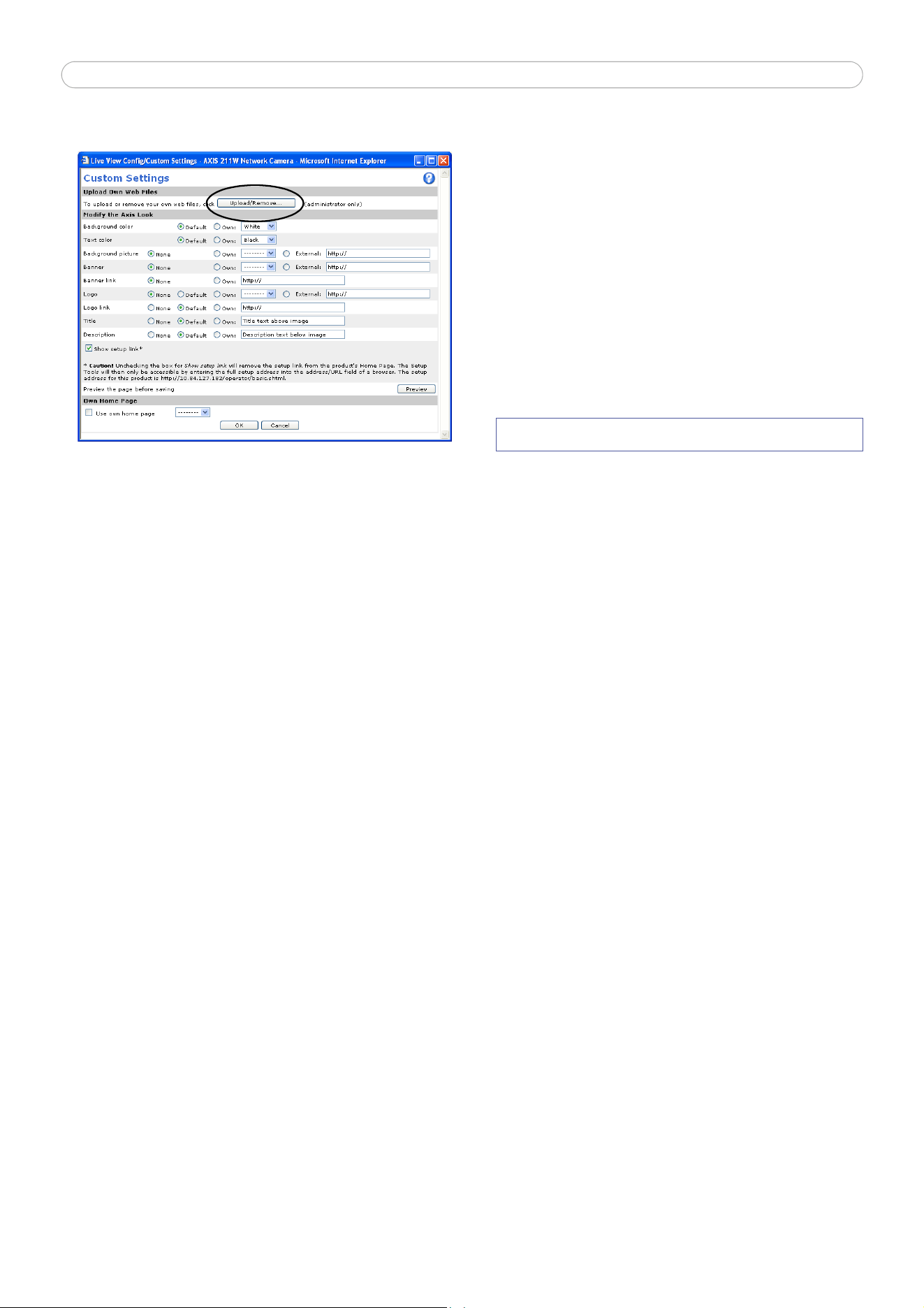
AXIS 211W - Live View Config
20
Customize the default page
Use custom settings
Adjust the settings under Modify the Axis look, to
change the background picture, banner, or colors.
To use your own file, for example a banner, first
upload it (see the following page) or select External
and enter the path to the file.
Note that de-selecting the box option for Show setup
link will remove the Setup link from the camera’s
Home Page. The configuration menus will then only
be accessible by entering the full setup address into
the address/URL field of a browser, i.e.
Upload Own Web Files
Your own background pictures, banners and logos can either be located externally on a network server for
example, or they can be uploaded to the AXIS 211W itself. Once uploaded, files are displayed in the drop-down
lists for Own (file). Follow these instructions to upload a file.
1. Click the Upload/Remove button in the Custom settings dialog.
2. Enter the path to the file, for example, a file located on your computer, or click the Browse button.
3. Select the user level for the uploaded file. Setting the user access level means that you have complete
control over which pages can be viewed by which users.
4. When the path is shown correctly in the text field, click the Upload button.
All uploaded files are shown in the list in the lower section of this dialog. To remove a file, check the box
provided next to it and then click the Remove button.
Own home page
From Live View Layout, select the radio button Use custom settings and click Configure.
Check the box Use own home page at the bottom of this dialog, To use a previously uploaded web page (see
above) as the default home page, select the page from the drop-down list and click OK.
Default Video Format
Select default video format from the drop-down list. Check the box to enable video format selection from the
Live View Page.
Default Viewer
When using Microsoft Internet Explorer (IE) for Windows, select your preferred method of viewing moving
images. The options are:
• AMC (ActiveX) - the best choice for fast image updating in Internet Explorer for Windows, but might
not be possible on computers that have restriction on the installation of additional software.
• QuickTime - for use with MPEG-4 only, select this to use the QuickTime plug-in for Microsoft Internet
Explorer.
• Java applet - this alternative uses a Java applet to update the images in the browser.
• Still Image - displays still images only. Refresh your browser to view a new image.
http://<ip address>/operator/basic.shtml
Loading ...
Loading ...
Loading ...
