Loading ...
Loading ...
Loading ...
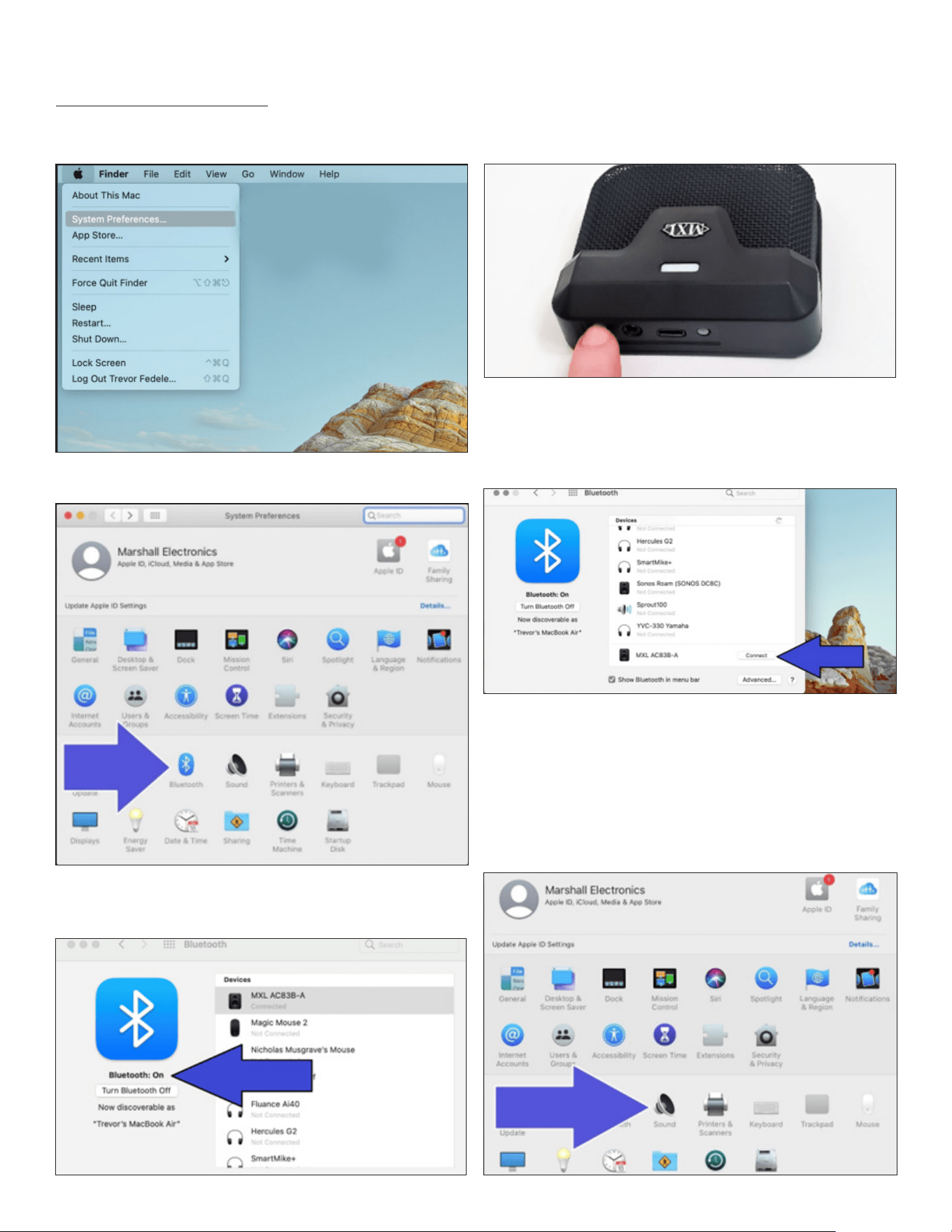
MXL AC83
4 5
Mac Pairing Procedure
Open the Apple menu the at the top-left corner of the
screen and select System Preferences.
Select the Bluetooth icon in the System Preferences panel.
Conrm that Bluetooth is set to On. If Bluetooth is Off, click
the Turn Bluetooth On button.
Next you will want to initiate pairing mode on the MXL AC83.
Press and hold the Bluetooth Power Button for 6-
8 seconds
to enable pairing mode.
The blue and yellow LEDs will begin ashing to indicate that
the unit is in pairing mode.
MXL AC83-A should now appear in the Bluetooth menu. Click
the Connect button to initiate a Bluetooth connection.
The computer and microphone will now attempt to estab-
lish a Bluetooth connection. Once the device has been suc-
cessfully paired, the ashing on the MXL AC83 will stop and
the yellow LED will remain illuminated.
Now that a microphone has been successfully paired with
the computer, you will need to select the correct sound set-
tings. Return to the System Preferences panel and select
the Sound icon.
Loading ...
