Loading ...
Loading ...
Loading ...
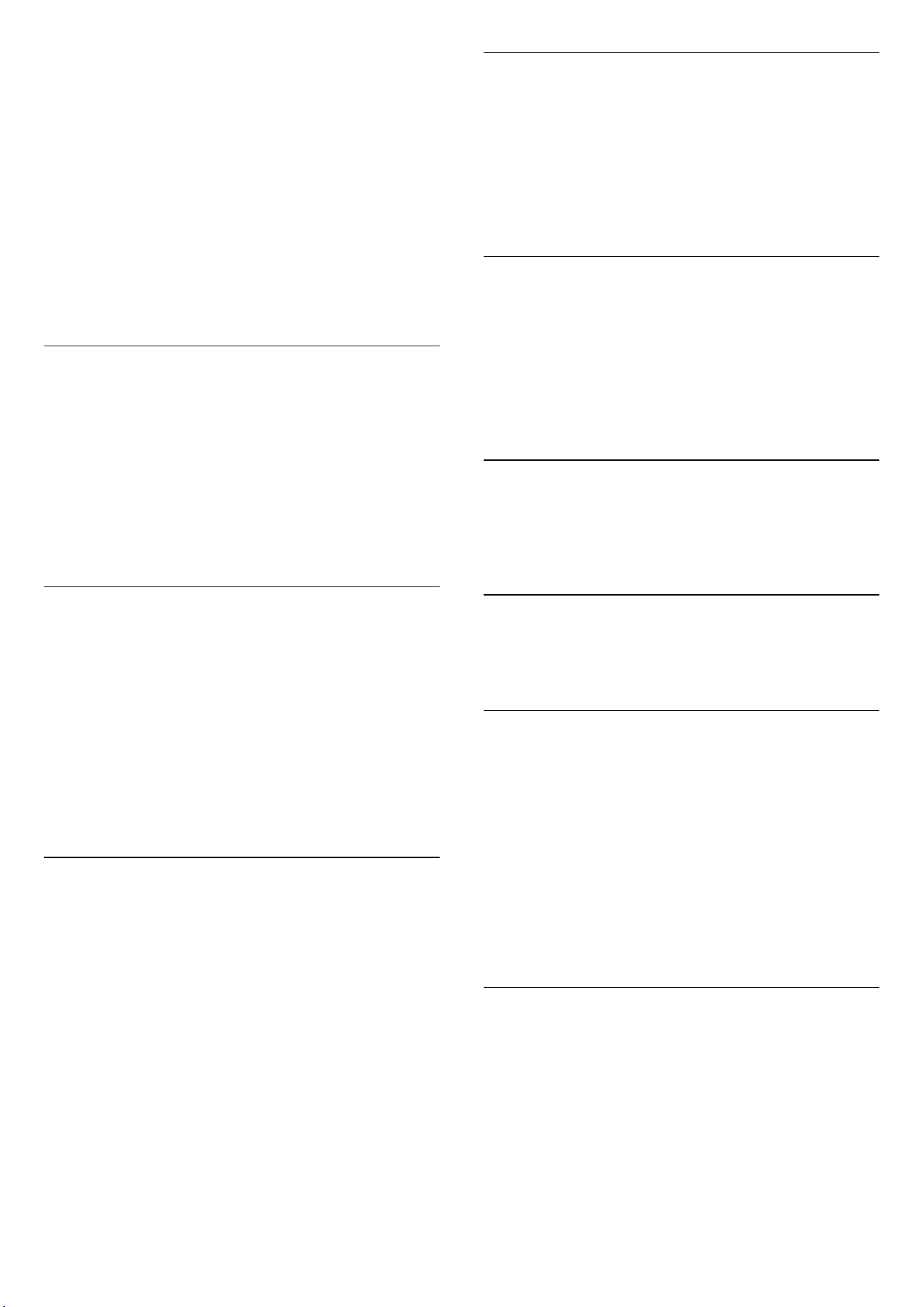
the installation. Select the correct country and skip the
channels search. Finish the installation. When done,
continue with step 2.
2 - Plug in the USB flash drive that holds the channel list
of the other TV.
3 - To start the channel list upload, select
(Home) > Settings > Channels > Channel List Copy or
Satellite list Copy > Copy to TV and press OK. Enter your
PIN code if necessary.
4 - The TV notifies you if the channel list is copied to the
TV successfully. Unplug the USB flash drive.
Channel Options
Open Options
While watching a channel, you can set some options.
Depending on the type of channel you are watching or
depending on the TV settings you made, some options
are available.
To open the options menu…
1 - While watching a channel, press OPTIONS.
2 - Press OPTIONS again to close.
Programme Info
Select Programme info to view the information of the
programme you are watching.
To call up the details of the selected programme…
1 - Tune to the channel.
2 - Press INFO to open or close programme info.
3 - Alternatively, you can press OPTIONS,
select Programme Info and press OK to open the
programme info.
4 - Press Back to close the programme info.
Subtitles
To switch on Subtitles, press OPTIONS and select
Subtitles.
You can switch subtitles Subtitles on or Subtitles off.
Alternatively you can select Automatic.
Automatic
If language information is part of the digital broadcast
and the broadcasted programme is not in your language
(the language set on TV), the TV can show subtitles
automatically in one of your preferred subtitle
languages. One of these subtitle languages must also be
part of the broadcast.
You can select your preferred subtitle languages
in Subtitle language.
Subtitles Language
If none of the preferred subtitle languages are available,
you can select another subtitle language if available. If
no subtitle languages are available, you cannot select
this option.
To read more information, in Help, press the colour
key Keywords and look up Subtitle Language.
Audio Language
If none of the preferred audio languages are available,
you can select another audio language if available. If no
audio languages are available, you cannot select this
option.
To read more information, in Help, press the colour
key Keywords and look up Audio Language.
Dual I-II
If an audio signal contains two audio languages but one
language or both has no language indication, this option
is available.
Common Interface
If prepaid premium content is available from a CAM, you
can set the provider settings with this option.
Mono / Stereo
You can switch the sound of an analogue channel to
Mono or Stereo.
To switch to Mono or Stereo…
Tune to an analogue channel.
1 - Press OPTIONS, select Mono/Stereo and
press (right).
2 - Select Mono or Stereo and press OK.
3 - Press (left) repeatedly if necessary, to close the
menu.
Channel Info
Select Channel info to view the technical information of
the channel.
To call up the details of the selected channel…
1 - Tune to the channel.
2 - Press OPTIONS, select Channel info and press OK
to open the channel info.
3 - Press OPTIONS again or press Back to close the
programme info.
22
Loading ...
Loading ...
Loading ...
