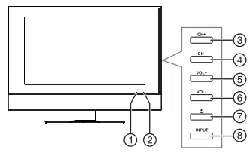Loading ...
Loading ...
Loading ...
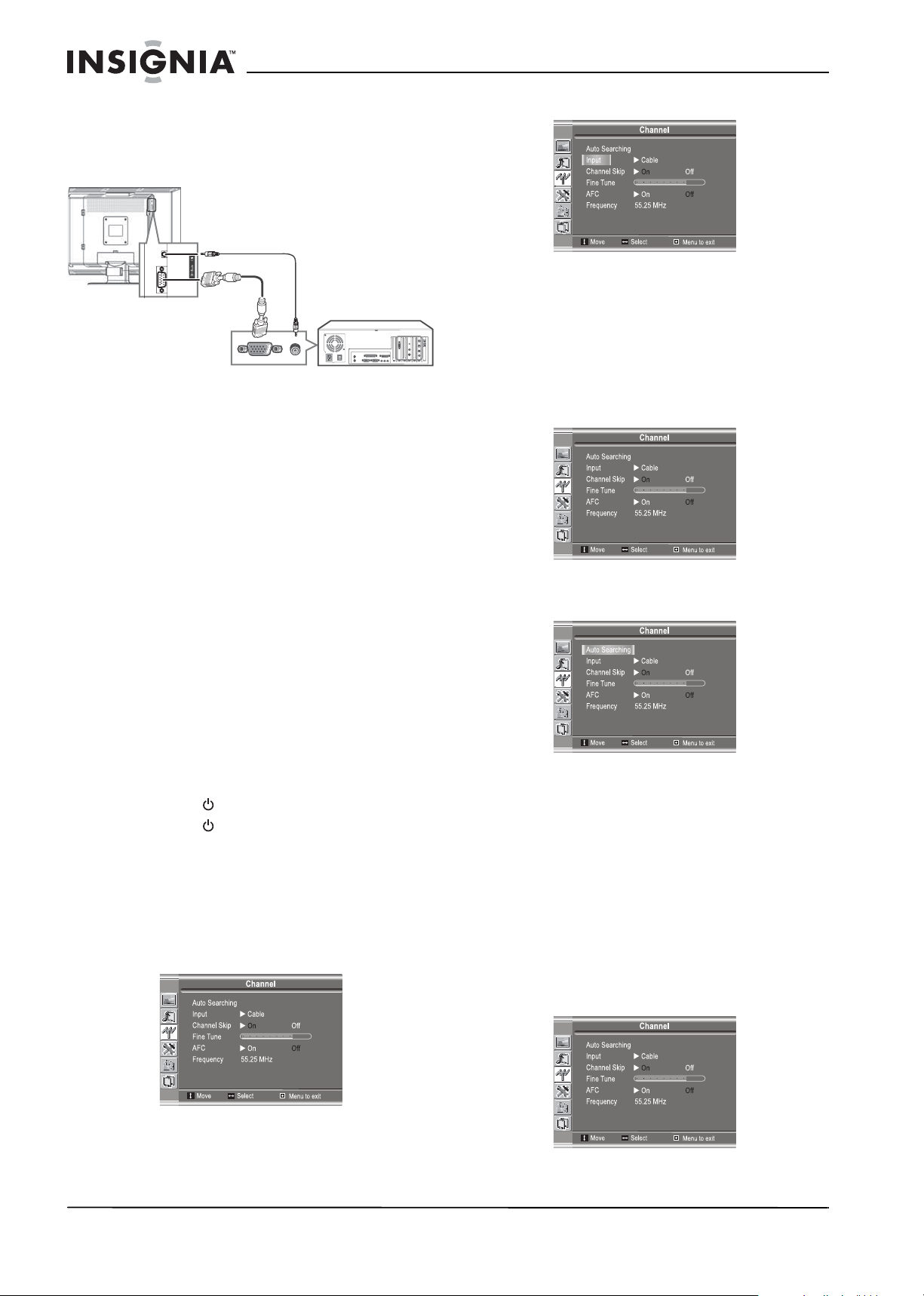
10
Insignia NS-20WLCD 20” LCD TV
www.insignia-products.com
Connecting a PC
To connect a PC:
1 Plug a D-Sub cable into the D-Sub IN jack on
the back of your TV.
2 Plug the other end of the D-Sub cable into
the D-Sub OUT jack on the computer.
3 Plug an audio cable into the D-Sub LINE IN
jack on the back of your TV.
4 Plug the other end of the audio cable into the
audio out jack on the computer.
To view the computer screen on your TV:
1 Turn on your TV.
2 Press the INPUT button one or more times to
select D-Sub.
3 Turn on your computer, and check your
computer system requirements. See your
computer documentation for more
information.
4 Adjust the screen resolution and other
settings on your computer, if necessary.
Using your TV
Turning your TV on and off
To turn your TV on and off:
1 Make sure that the power cord is connected
to your TV and an electrical outlet.
2 Press the button to turn on your TV.
3 Press the button again to turn off your TV.
Selecting the TV source
To select the TV source:
1 Press the MENU button to open the
on-screen display (OSD).
2 Press the CH+ or CH– button one or more
times to select Channel.
3 Press the ENTER, VOL+, or VOL– button to
open the Channel menu.
4 Press the CH+ or CH– button to select Input.
5 Press the ENTER, VOL+, or VOL– button to
select Antenna or Cable.
Setting up the channel list
To set up the channel list:
1 Press the MENU button to open the
on-screen display (OSD).
2 Press the CH+ or CH– button one or more
times to select Channel.
3 Press the ENTER, VOL+, or VOL– button to
open the Channel menu. The Auto
Searching option is highlighted.
4 Press the ENTER, VOL+, or VOL– button to
start searching for channels. If you want to
stop the search, press the MENU button.
Adding and erasing channels
To add and erase channels:
1 Press the number buttons for the channel
you want to add or erase.
2 Press the MENU button to open the
on-screen display (OSD).
3 Press the CH+ or CH– button one or more
times to select Channel.
4 Press the ENTER, VOL+, or VOL– button to
open the Channel menu.
Audio
D-Sub
Loading ...
Loading ...
Loading ...