Loading ...
Loading ...
Loading ...
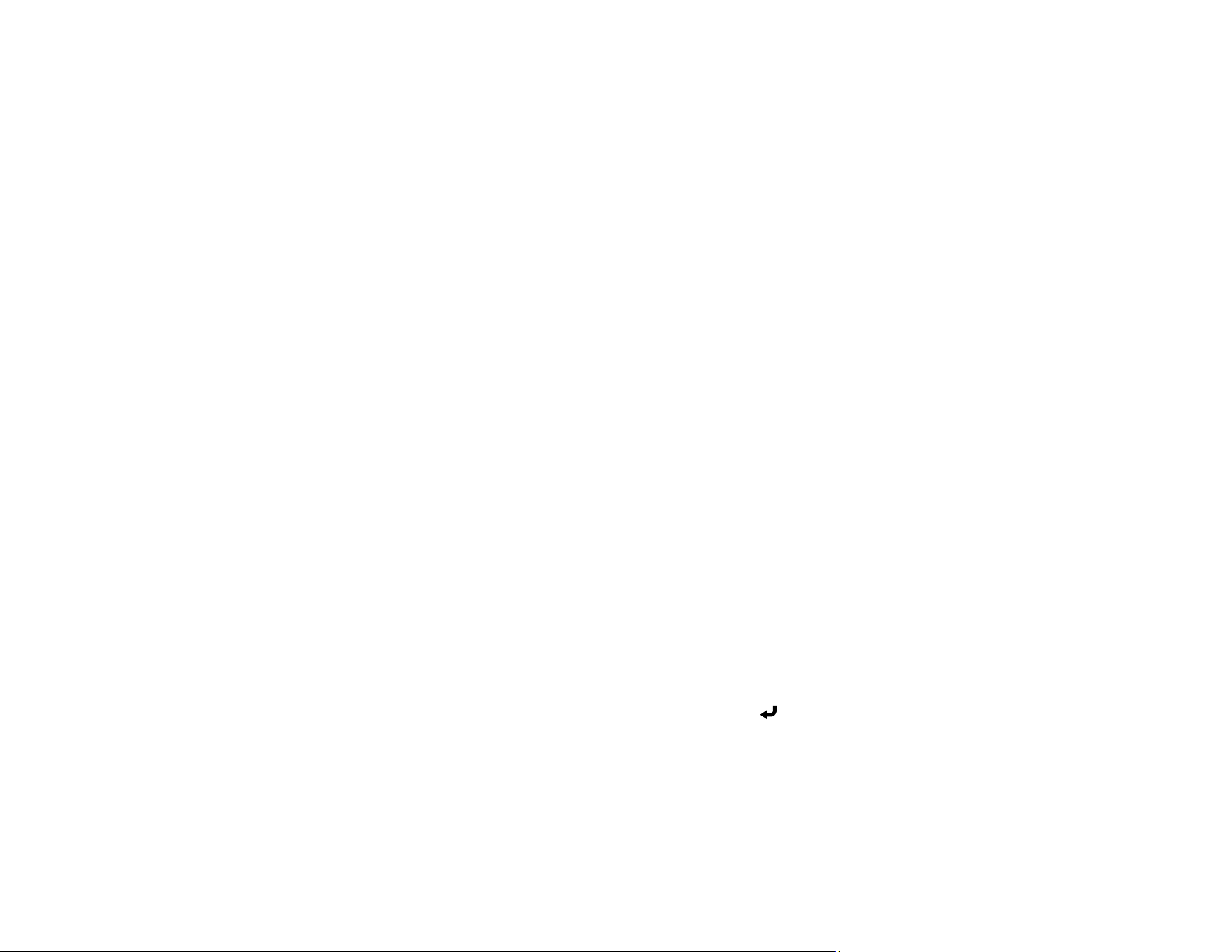
72
Network Projector E-mail Alert Messages
When a problem occurs with a networked projector, and you selected to receive e-mail alerts, you
receive an e-mail containing the following information:
• The email address entered as the From setting
• Epson Projector on the subject line
• The name of the projector experiencing a problem
• The IP address of the affected projector
• Detailed information about the problem
Note: If a critical problem causes a projector to shut down, you may not receive an e-mail alert.
Parent topic: Setting Up Projector Network E-Mail Alerts
Setting Up Monitoring Using SNMP
Network administrators can install SNMP (Simple Network Management Protocol) software on network
computers so they can monitor projectors. If your network uses this software, you can set up the
projector for SNMP monitoring.
1. Press the Menu button.
2. Select Network > Network Settings > Projector Control > SNMP > On.
3. Enter up to two IP addresses to receive SNMP notifications as the Trap IP Address setting, using 0
to 255 for each address field.
Note: To enter the IP address using the numeric keys on the remote control, press and hold the
Num button. Do not use these addresses: 224.0.0.0 through 255.255.255.255. This projector
supports SNMP agent version 1 (SNMPv1).
4. Enter the SNMP Community Name (up to 32 alphanumeric characters).
5. When you finish selecting settings, select Return and press Enter to return to the Network
Settings menu.
6. Select Set, and follow the on-screen instructions to save your settings and exit the menus.
Parent topic: Using the Projector on a Network
Related references
Network Settings - Network Menu
Loading ...
Loading ...
Loading ...
