Loading ...
Loading ...
Loading ...
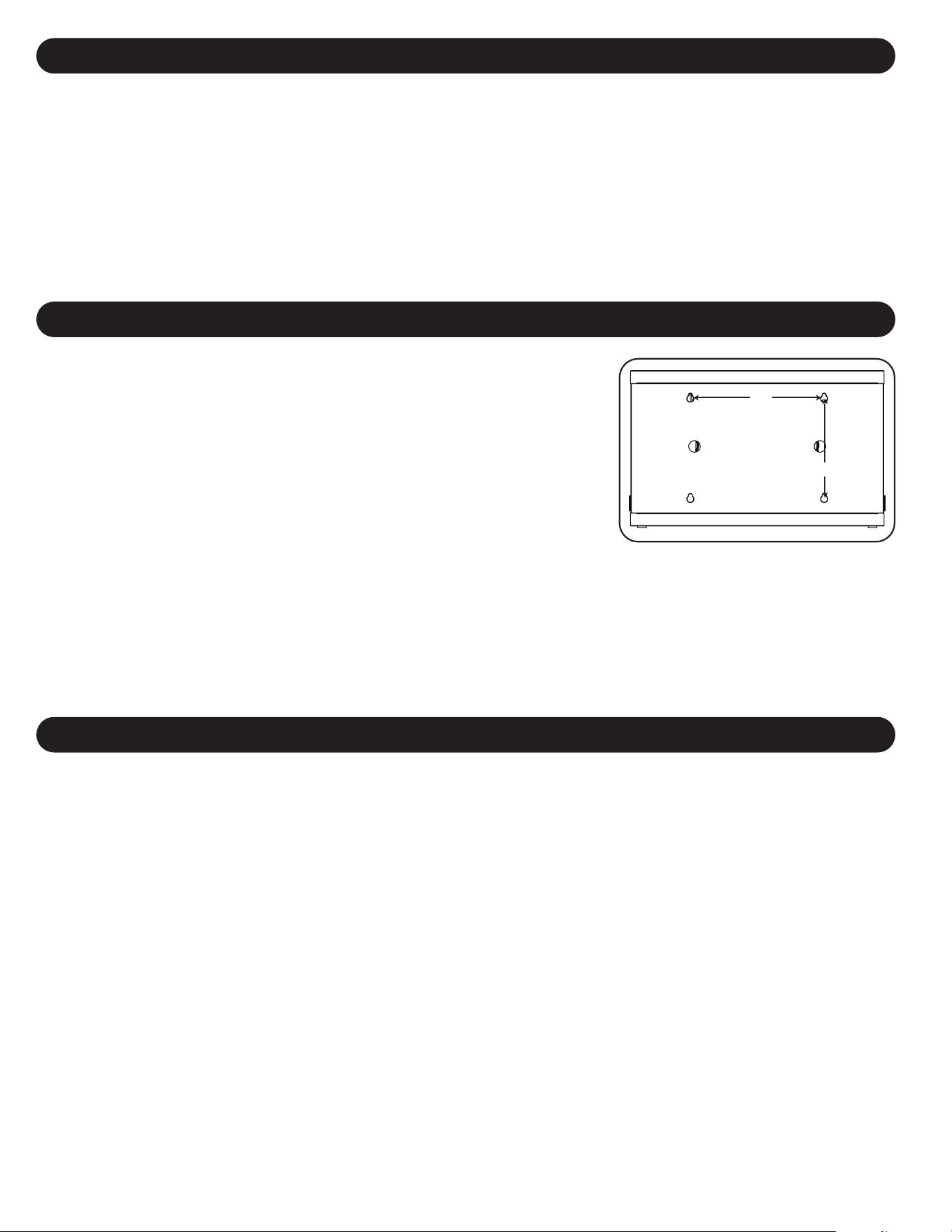
6
6. Wall Mounting
12”
16”
For wall mounting, you will need:
• Level
• Appropriate tools for wall mounting
• Appropriate hardware for wall mounting (not included)
Warning: Do not attempt to mount the charging station to the wall with any personal
electronic devices inside.
There are 4 keyhole cutouts on the charging station cabinet’s rear panel. Each keyhole can
accommodate an M5 or 3/16” bolt. Each of the keyhole sets are centered 16” apart horizontally
and 12” vertically (see the corresponding model diagram for exact keyhole locations).
Using a level and tape measure, measure to position your mounting areas precisely. Use
appropriate fasteners (not included) to secure the charging station to the wall.
Note: The charging station must be installed by a qualified technician. Use suitable mounting means when
installing to cinder block, concrete, drywall or wood studs. Warning: The supporting surface must be able
to safely support the combined load of the charging station, equipment stored and all attached
hardware and components. See Section 8. Specifications for more information on your model’s
weight and dimensions.
7. Desktop/Floor Placement
WARNING: For desktop and floor applications, always install the charging station in a structurally sound area with a level surface that is able to bear
the weight of the charging station, all equipment that will be installed in the charging station and any other enclosures and/or equipment that will be
installed nearby. Never attempt to lift or install the charging station without adequate help. See Section 8. Specifications for more information on
the charging station’s rated load capacity.
Note: The mounting brackets that shipped with unit can also be used to secure the charging station to a desktop surface.
5. 16-Port USB Charger Hub
5.3 Connecting a Computer to the USB Charger/Hub
In addition to device charging, the USB Charger/Hub is equipped with a hub function that syncs devices and their respective software applications via a
connected computer. To enable the hub function, use the included USB cable to connect the USB B connector into unit’s Computer Sync Port and the
USB A connector into a computer’s USB port.
Note: When a computer connection is established and multiple devices are connected to the USB Charger/Hub, the charge rate will reduce during syncing and resume to
the normal charge rate upon completion.
Note: The Firmware Upgrade Port requires a mini-USB connection (cable not included). To download the most recent firmware updates, go to tripplite.com/support.
Loading ...
Loading ...
Loading ...
