Loading ...
Loading ...
Loading ...
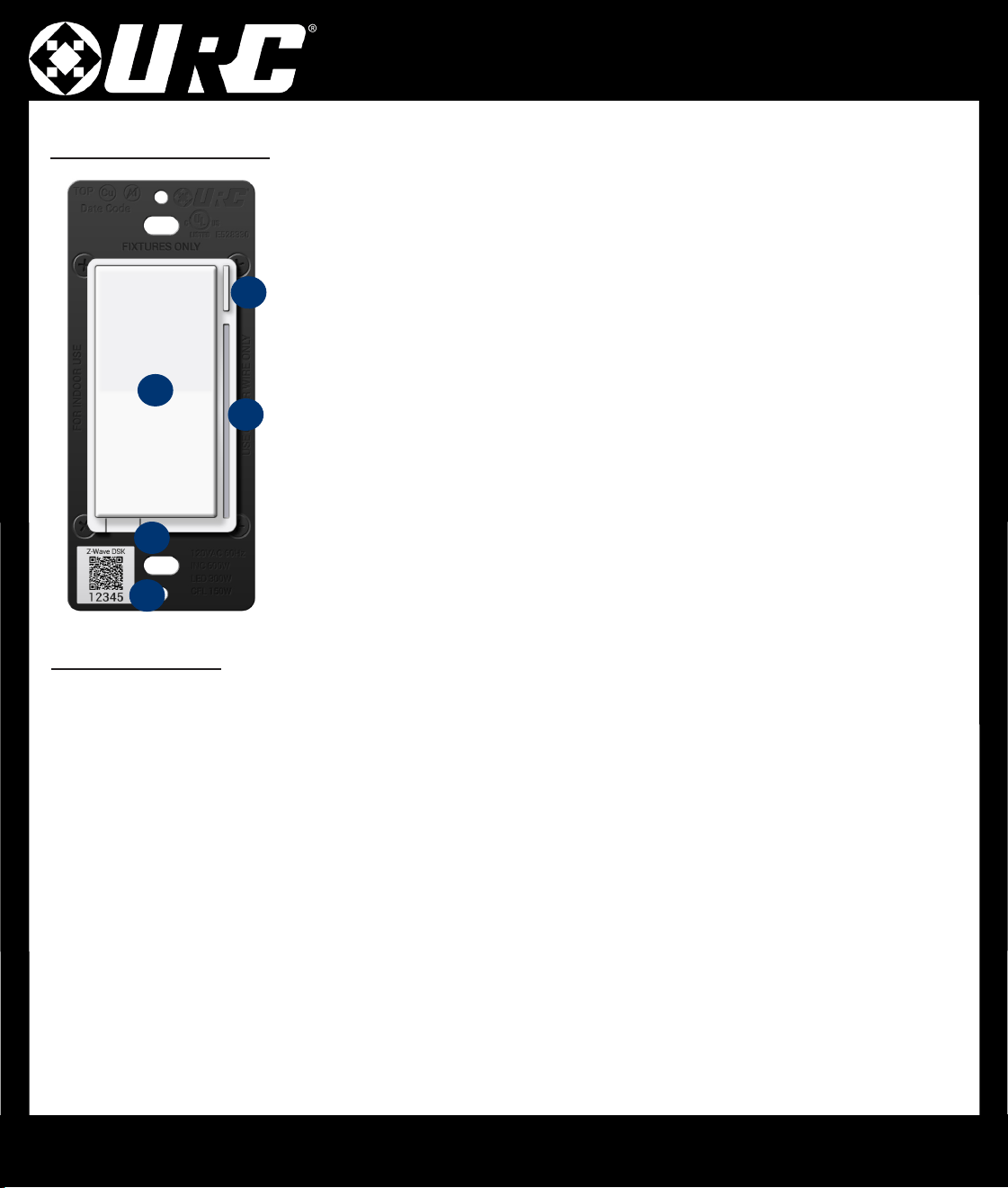
LT-3300 Dimmer/Switch
7
A. Conguration Button: This button is used for setting certain parameters of the Dimmer/
Switch. It can also be used to activate a scene from a single button press.
B. RGB LED Notication Bar: This LED bar serves as a visual display for the dim level of
your lights as well as offering visual notications based on events that are set up via the
Gateway. It can be further congured, disabling or setting certain brightness levels.
C. Responsive Paddle: The paddle works in a similar manner to a standard dimmer or
switch. When you tap up on the paddle, the light will turn on, and when you tap down the
light will turn off. Pressing and Holding the up paddle will increase the brightness, and
pressing and holding the down paddle will dim the lights (when congured to a dimming
device). The paddle may also be used for scene control.
D. Air Gap Dimmer: This will cut the power to the load your LT-3300 is wired to.
E. Security 2 DSK: The DSK can found on the front of the LT-3300 (metal plate) and inside
the box. It is used for Z-Wave SmartStart functionality.
SmartStart enabled products can be added into a Z-Wave network by scanning the Z-Wave QR code present on
the product with a controller providing SmartStart inclusion. No further action is required and the SmartStart product
will be added automatically within 10 minutes of being switched on in the network vicinity.
LT-3300 Dimmer/Switch
Including LT-3300
Below are the steps for including the LT-3300 to a Z-Wave Gateway.
Plan, Prep, and Install:
• Locate an area to install the LT-3300 that is within a recommend distance from the Gateway.
• Walls, ceilings, and even furniture may degrade communication between devices.
• Remember to turn off the power prior to installation.
• Check the signal range by holding the cong button for 5-10 seconds.
[ Green = Good Signal / Red = Poor Signal ]
Including to the Network:
• Put the Z-Wave Gateway into inclusion mode.
• Once started, press the cong button on the LT-3300 three times and the LED Bar will ash blue. If included
successfully, the bar will turn green. If it turns red, the inclusion process failed.
Exclusion from the Network:
• Put the Z-Wave Gateway into exclusion mode.
• Once started, press the cong button on the LT-3300 three times. The LED Bar will turn Green if
excluded successfully.
A
B
C
D
E
Loading ...
Loading ...
Loading ...
