Loading ...
Loading ...
Loading ...
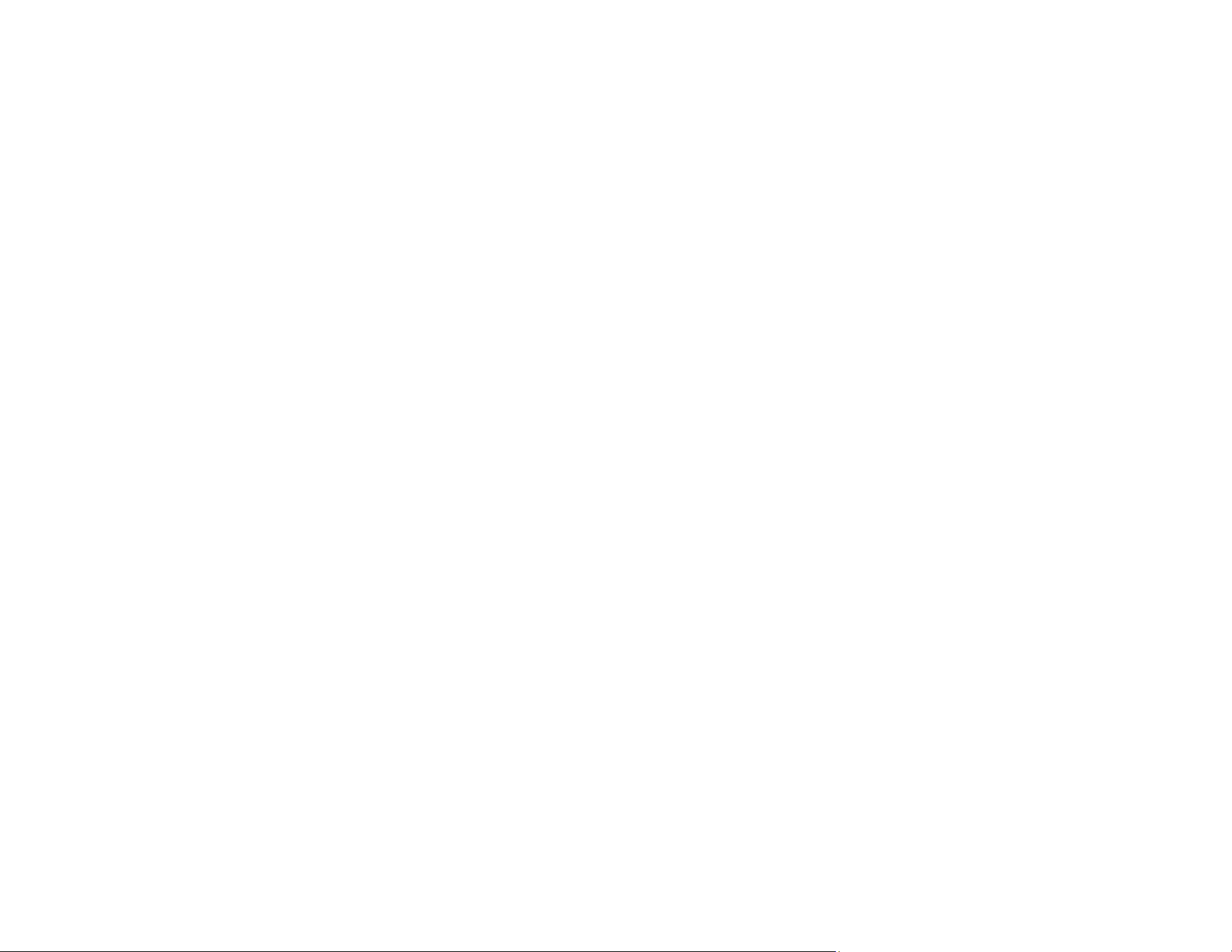
80
Controlling a Networked Projector Using a Web Browser
Once you have connected your projector to your network, you can select projector settings and control
projection using a compatible web browser. This lets you access the projector remotely.
Note: The web setup and control features support Microsoft Internet Explorer 11.0 or later, Microsoft
Edge, Google Chrome, and Safari on networks that do not use a proxy server for connection. You
cannot select all of the projector menu settings or control all projector functions using a web browser.
Note: If you set Standby Mode to Communication On in the Operation menu, you can use a web
browser to select settings and control projection even if the projector is in standby mode (the power is
off). The Standby Mode setting is displayed only if the A/V Output setting in the Signal I/O menu is set
to While Projecting.
1. Make sure the projector is turned on.
2. Start your web browser on a computer or device connected to the network.
3. Type the projector's IP address into the browser's address box and press the computer's Enter key
(if you are entering an IPv6 address, wrap the address with [ and ]).
Note: You can find the projector's IP address in the projector's Network menu or on the LAN input
screen.
Note: If you attempt to connect to the Web Control screen via a proxy server, the screen will not be
displayed. Make a direct connection to the Web Control screen.
Loading ...
Loading ...
Loading ...
