Loading ...
Loading ...
Loading ...
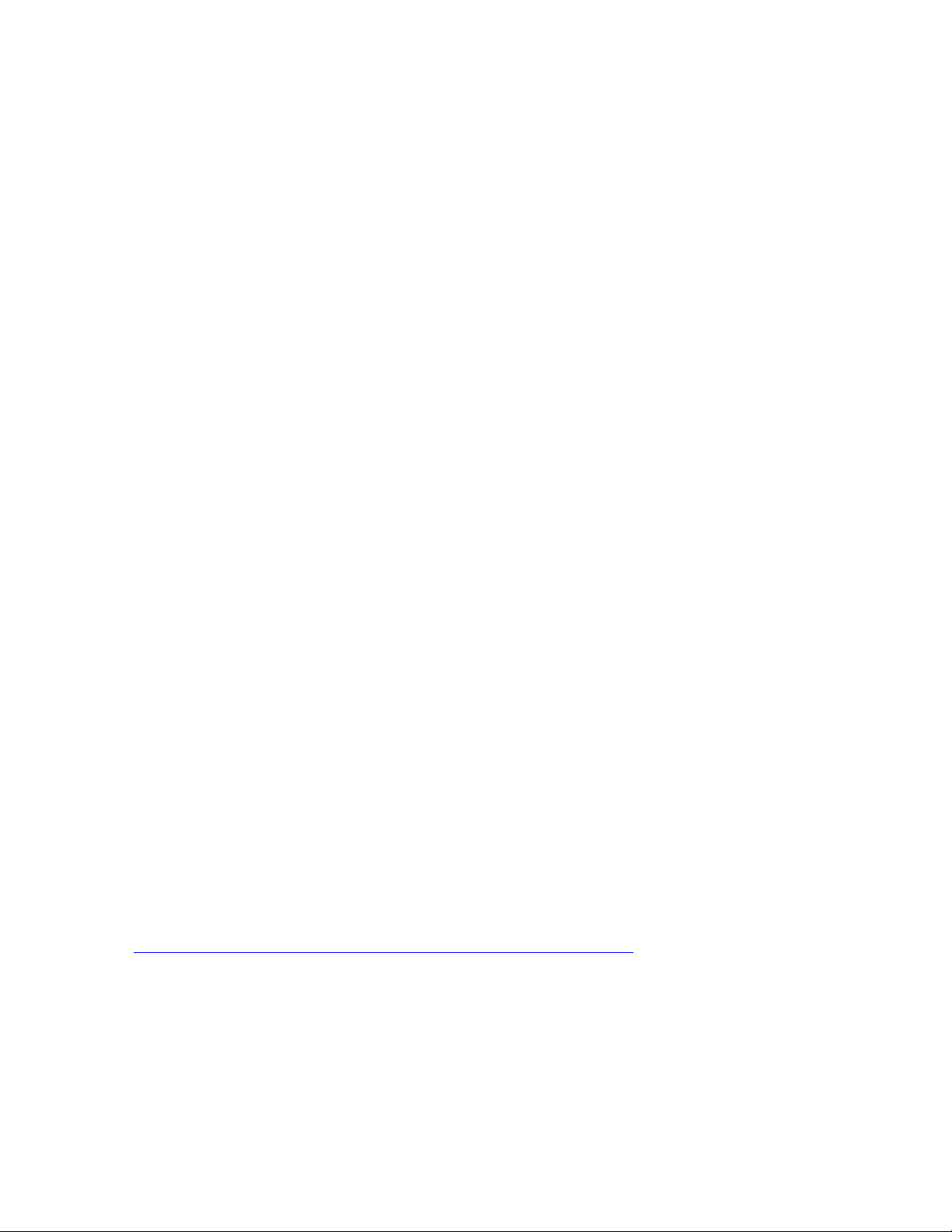
Music
!
!
10!
Chapter 4
This chapter describes how to load music files from your computer
to the SanDisk Clip Jam MP3 player and play music on the device.
Music
The SanDisk Clip Jam MP3 player is able to store hundreds of songs in various
formats and provides multiple listening options that can be customized to suit
your
individual needs.
Loading Music
You can transfer music from your computer to the player using the drag-and-
drop
method.
Drag and Drop (Windows)
To drag-and-drop music to the player from a Windows computer, follow these
steps:
1. Connect the player to your computer using the USB cable.
2. Select Open device to view files using Windows Explorer on initial
connection or by going to My Computer.
3. Double-click on the CLIP JAM icon.
4. Double-click on the Music folder.
5. Drag and drop music files from your computer to the player’s Music folder.
6. If an optional microSD™ card is inserted inside the player, you can also drag
and drop
files to the card by double-clicking on the second removable disk
that appears when
you connect the player (My Computer > Removable
Device). The second removable
disk is displayed with the card’s name, just as
if you connected it via a card reader.
7. You can only drag and drop files to the card if you have write permissions for
the card.
(Please refer to Chapter 7 for more details.)
8. Visit the following link for step-by-step instructions:
http://kb.sandisk.com/app/answers/detail/a_id/946/
Note: Device will notify “refresh your media” for few seconds.
Loading ...
Loading ...
Loading ...
