Loading ...
Loading ...
Loading ...
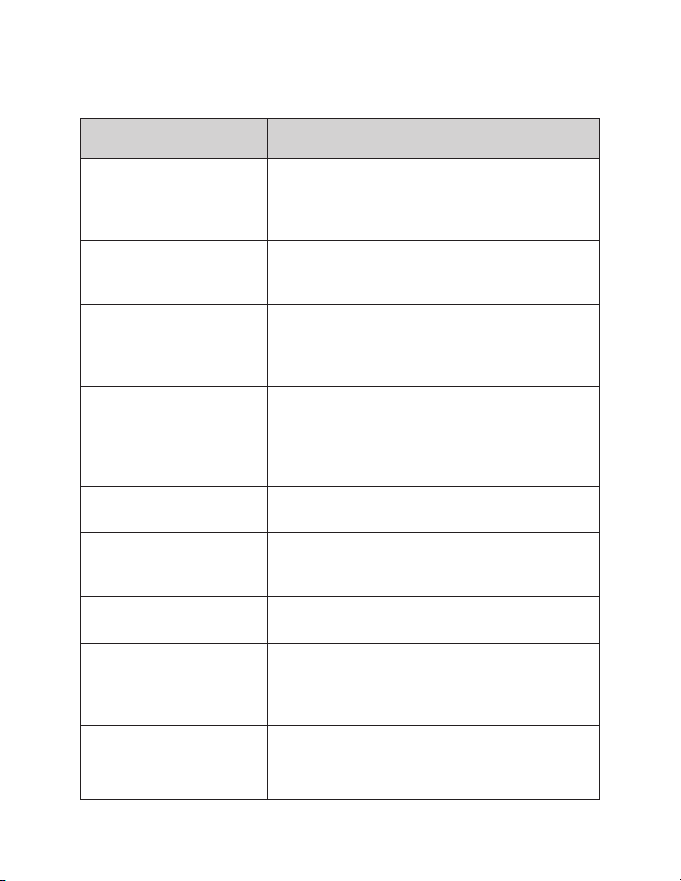
14
FAQ / Troubleshooting
Issue Solution
How can I get the best
quality scan possible?
Ensure the lm/slides are clean and that you clean
the inside of the scanner with the included cleaning
brush immediately before scanning. See pg. 8 for
instructions on how to use the cleaning brush.
How should I prepare the
lm/slides to ensure the
best possible scan?
The lm/slide should be free of any dust/
ngerprints. This can be done with an appropriate
cleaning cloth.
I’ve noticed a consistent
spot on every slide I have
scanned. Is something
wrong with my scanner?
There is likely a small amount of dust on your unit’s
lens. Use the included cleaning brush to ensure
there is no foreign debris.
Do I need a computer to
begin scanning?
Everything is plug-and-play right out of the box.
You can save images to an SD card (up to 128GB)
or the scanner’s internal memory (64MB). You can
then export to a computer at a time that is more
convenient.
What le format are the
images saved as?
The les are automatically saved in JPG format.
Can I use this to scan raw
lm or do I need to develop
the negatives rst?
The scanner will work for developed lm only.
The scanner screen is black
but it has power.
Ensure the TV Out cable is not connected to the
back of the lm scanner.
I cannot see all my images
on the computer.
If an SD Card is inserted your computer will only
see images saved on the SD Card. The SD Card must
be removed to see images saved on the internal
storage.
TV Out image is not
showing on my TV
The FS52 uses NTSC for it’s video output format. If
your TV requires a PAL signal, disconnect the TV Out
cable, go to TV Out in the Main Menu and select PAL.
Loading ...
Loading ...
Loading ...
