Loading ...
Loading ...
Loading ...
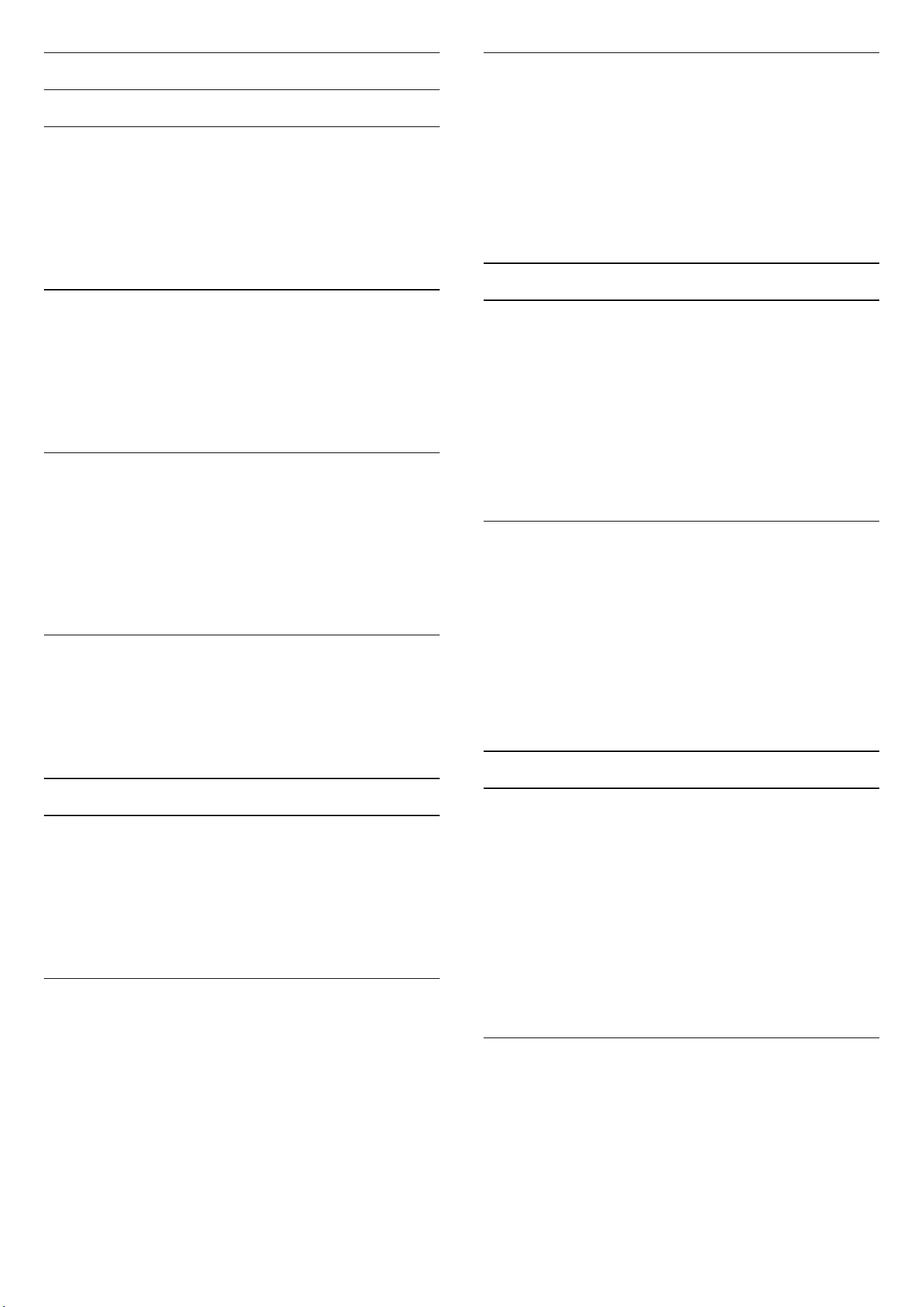
Contrast Settings
Brightness
Ambient Light Level Optimisation
(Home) > Settings > Picture > Contrast > Brightness >
Ambient light level optimisation.
Switch on to automatically reduce eye strain under
different ambient light conditions.
OLED Contrast
(Home) > Settings > Picture > Contrast > Brightness
> OLED contrast.
Adjust the contrast value of the picture. You can
decrease contrast value to reduce power consumption.
Light Boost
(Home) > Settings > Picture > Contrast > Brightness
> Light boost.
Select Off, Minimum, Medium or Maximum to set the
TV automatically reduces the contrast, for best power
consumption or for best picture experience.
Video Level
(Home) > Settings > Picture > Contrast > Brightness
> Video level.
Adjust the video contrast level.
Dark Details
Ambient Dark Detail Optimisation
(Home) > Settings > Picture > Contrast > Dark details
> Ambient dark detail optimisation.
To automatically enhance dark details based on the
ambient light conditions.
Gamma
(Home) > Settings > Picture > Contrast > Dark details
> Gamma.
To set a non-linear setting for picture luminance and
contrast.
Note: Not available on some models when Ambient
dark detail optimisation or Dark detail optimisation is
set to On.
Black Level
(Home) > Settings > Picture > Contrast > Dark details
> Black level.
To set the black level of picture.
Note: Setting of black level much away from reference
value (50) may result lower contrast (dark detail
disappear or black picture become grey).
Contrast Enhancement
Perfect Natural Reality
(Home) > Settings > Picture > Contrast > Contrast
enhancement > Perfect Natural Reality.
Perfect Natural Reality improves the contrast and
brightness impression to create HDR effect for standard
sources. Not available when video content is supported
HDR (High-Dynamic Range) and Picture style is not set to
Monitor.
Dynamic Enhancement Level
(Home) > Settings > Picture > Contrast > Contrast
enhancement > Dynamic enhancement level.
Select Off, Maximum, Medium, or Minimum to set the
level at which the TV automatically enhances the details
in the dark, middle and light areas of the picture.
Note: Not available when HDR signal is detected. Not
available in Monitor mode.
HDR Control
HDR Tone Mapping
(Home) > Settings > Picture > Contrast > HDR control
> HDR tone mapping.
Set the method used in HDR tone mapping processing.
Off, Off/HGiG is to disable TV internal tone mapping or
follow HGiG (HDR Gaming Interest Group) gaming HDR
standard to matching gaming device. You can adjust the
method to Static or Dynamic.
Note: Available when HDR10 or HDR10+ signal detected.
HDR Effect Settings
(Home) > Settings > Picture > Contrast > HDR control
> HDR10 effect / HDR10+ effect / HLG effect.
When HDR10 / HDR10+ / HLG signal detected and HDR
tone mapping is not set to Off or Off/HGiG, you can
adjust the HDR effect level to More details, Balanced or
More brightness for each type of HDR contents.
35
Loading ...
Loading ...
Loading ...
