Loading ...
Loading ...
Loading ...
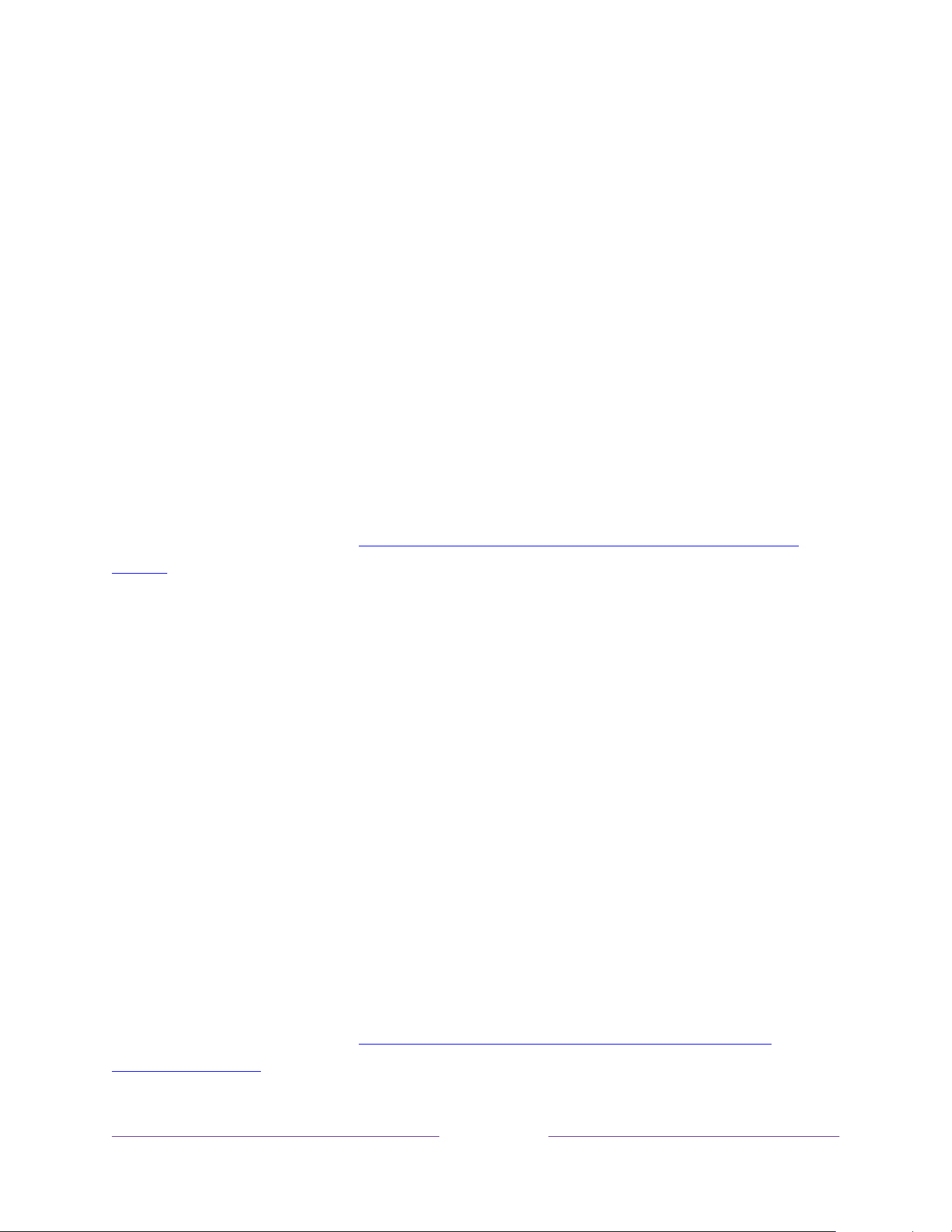
90
Searching with Google Assistant
Use your Google Home, Google Pixel phone, or the Google Home mobile app to
search for programs:
1. Link your Roku account to your Google account using the Google Home
mobile app on your iOS or Android device.
2. Start your command with
“Hey Google”
or
“OK Google,”
and follow the
command with
“on Roku.”
Some examples:
•
“Hey Google, show me documentaries on Roku.”
•
“OK Google, show me comedies on Roku.”
Note:
You also can issue commands to control your Roku TV. For example, you can
turn on your TV by saying,
“OK Google, turn on Roku.”
For more information about setting up and using Google Assistant with your Roku TV,
see the Roku support article, How to use Google to control your Roku
®
streaming
device.
Searching with Amazon Alexa
Use your Amazon Echo Dot, Echo Plus, Echo Show, or the Amazon Alexa mobile app
to search for programs:
1. Link your Roku account to your Amazon account using the Amazon Alexa app
on your iOS or Android device.
2. Start your command with
“Alexa,”
and follow the command with
“on Roku.”
Some examples:
•
“Alexa, turn up the volume on Roku.”
•
“Alexa, show me documentaries on Roku.”
Note:
You also can issue commands to control your Roku TV. For example, you can
turn on your TV by saying,
“Alexa, turn on Roku.”
For more information about setting up and using Amazon Alexa with your Roku TV,
see the Roku support article, How to use Amazon Alexa to control your Roku
®
streaming device..
Loading ...
Loading ...
Loading ...
