Loading ...
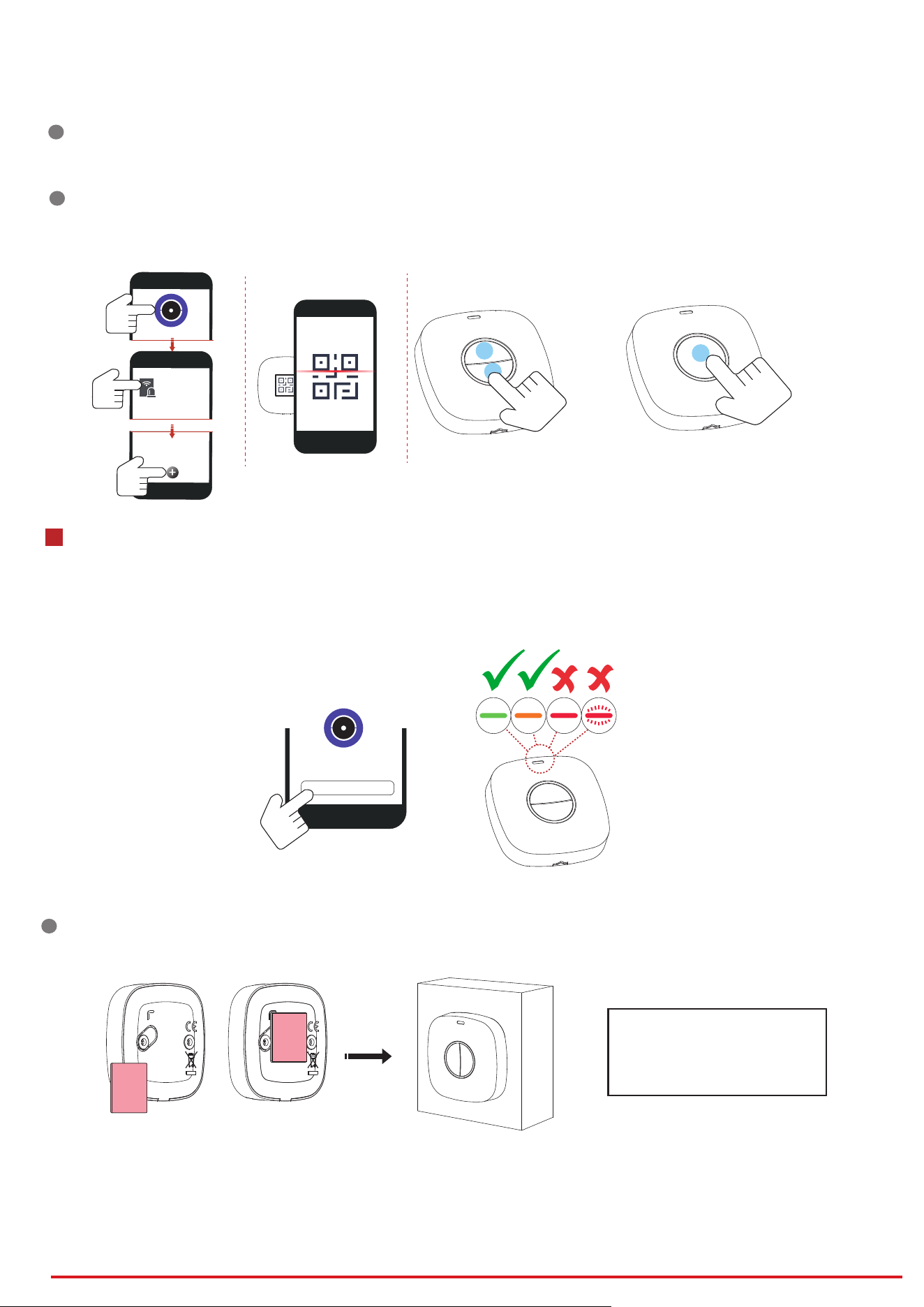
4
Installaon
Install the panic button
Installaon with Sponge Tape
1. Paste the sponge tape on the rear panel.
2. Paste the rear panel on the required place.
Note: Non EN compliant aer Installaon wit Sponge Tape
Check signal strength
Enter the signal checking mode by operang on the control panel.
Solid green for 3 s: Strong signal.
Solid orange for 3 s: Medium signal.
Solid red for 3 s: Weak signal.
Red flashes for 3 s: Lost signal.
1
1
Sponge Tape
Enroll the Peripheral Locally
Enroll the Peripheral
2. Log in to the APP Store, download and install the App.
3. Power on the security control panel.
4. Log in the APP and tap the icon "+" . Scan the QR code or input the control panel serial No. to add the control panel.
1. In the APP, tap the "Enrollment Mode" buon on the control panel page to make the control panel enter the enrollment status.
2. Trigger the peripheral, and it will be automacally enrolled to the control panel.
2
1. In the APP, tap the icon "+"and scan the QR code or serial No. on the peripheral.
2. Trigger the peripheral, and it will be automacally enrolled to the control panel.
CAUTION
IF THE BATTERY COMPARTMENT
DOES NOT CLOSE SECURETLY,
STOP USING THE PRODUCT AND
KEEP IT AWAY FROM CHILDREN.
Signal Strength Test
xxxx
or
2
Hangzhou Hikvision Digital Technology CO.,Ltd. No.555 Qianmo Road, Binjiang District, Hangzhou 310052, China
Loading ...
Loading ...
Loading ...
