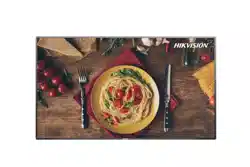Loading ...
Loading ...
Loading ...

Chapter 3 Terminal Registraon and Management
You can acvate, register and manage the terminals using the APP.
Note
• SADP is enabled on the terminal. When the SADP is disabled, there are no QR code on the
terminal.
• The APP and the terminal must be in the same network segment. If a router exists, and the
terminal is connected to the router with the network cable, the APP must be in the Wi-Fi
network environment provided by the same router.
• Please refer to the quick start guide and FocSign Client user manual to
acvate or register
terminals in dierent network segments with the APP.
3.1 Register an Inacvated Terminal
Steps
1. Tap
on the upper right corner of the Terminal interface to scan the QR code of the terminal.
2. Enter the New Password and conrm it.
Figure 3-1 Acvate the Terminal
3. Tap Acvate.
A message pops up:
FocSign Mobile User Manual
5
Loading ...
Loading ...
Loading ...