Loading ...
Loading ...
Loading ...
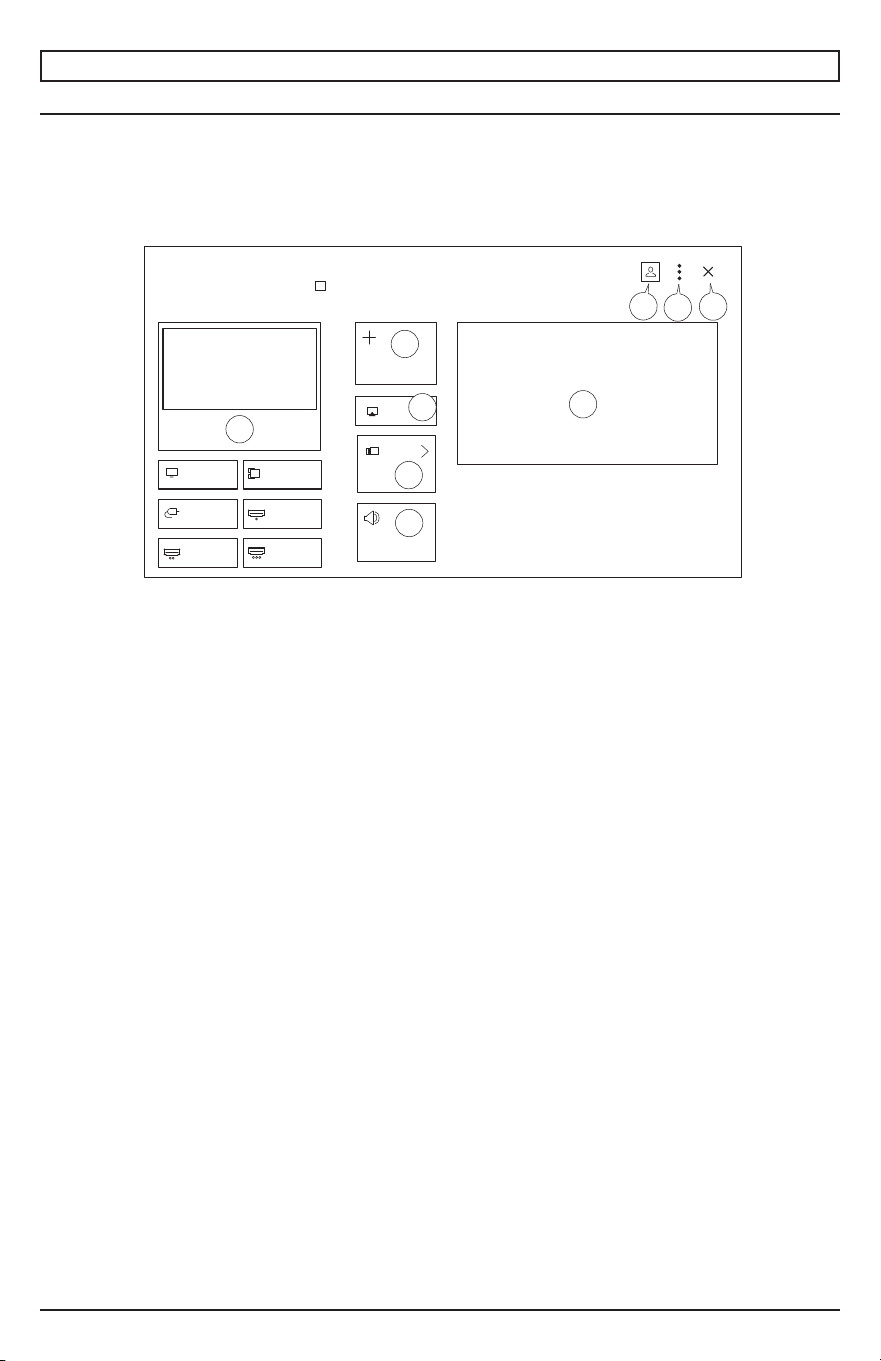
24
2023-09-19 #:180-9178-1
MENU OPERATION
Connection of External Devices
Using the Home Dashboard:
• You can select or control a device (mobile, external device, home IoT devices, etc.) connected to
the TV.
• Press the (HOME) button on the remote control and select Start Panel. You can also hold down
the (HOME) button on the remote control.
1. You can check and select the connected smart device with the ThinQ App. Please refer to the
External Device Connection and Smart Device Connection section in the User's Guide for more
information.
2. Connect to AirPlay enabled device.
3. You can check and select the external devices connected via the external input port or the network.
4. The currently selected output speaker is displayed and you can navigate to the output speaker
setup screen.
5. You can view and select attached storage devices.
6. You can check and control the connected devices through Home IoT. Consult the section
Connecting External Devices that Connect Devices for the desired options.
7. Login: you can login or logout from and to the ThinQ account that you create on the mobile device;
You can edit the name of the device connected to inputs, Home IoT Devices or adjust related
settings.
8. Options: Allows editing of inputs, Home IoT devices, notications, universal control settings, user
guide and quitting the app.
9. Exit the start Panel.
* Available Settings vary depending on region and model.
1
3
Home Dashboard
powered by ThinQ
TV/Inputs/Mobile
Live TV LG Channels
AV
HDMI 3
HDMI 2
HDMI 1
x3
Audio
AirPlay
Connect Home IoT Devices
Use Home appliance and Small Things by connecting to the TV.
Connect Mobile ...
USB 2
Home IoT Devices
AI
4
5
6
7
8
9
2
Loading ...
Loading ...
Loading ...
