Loading ...
Loading ...
Loading ...
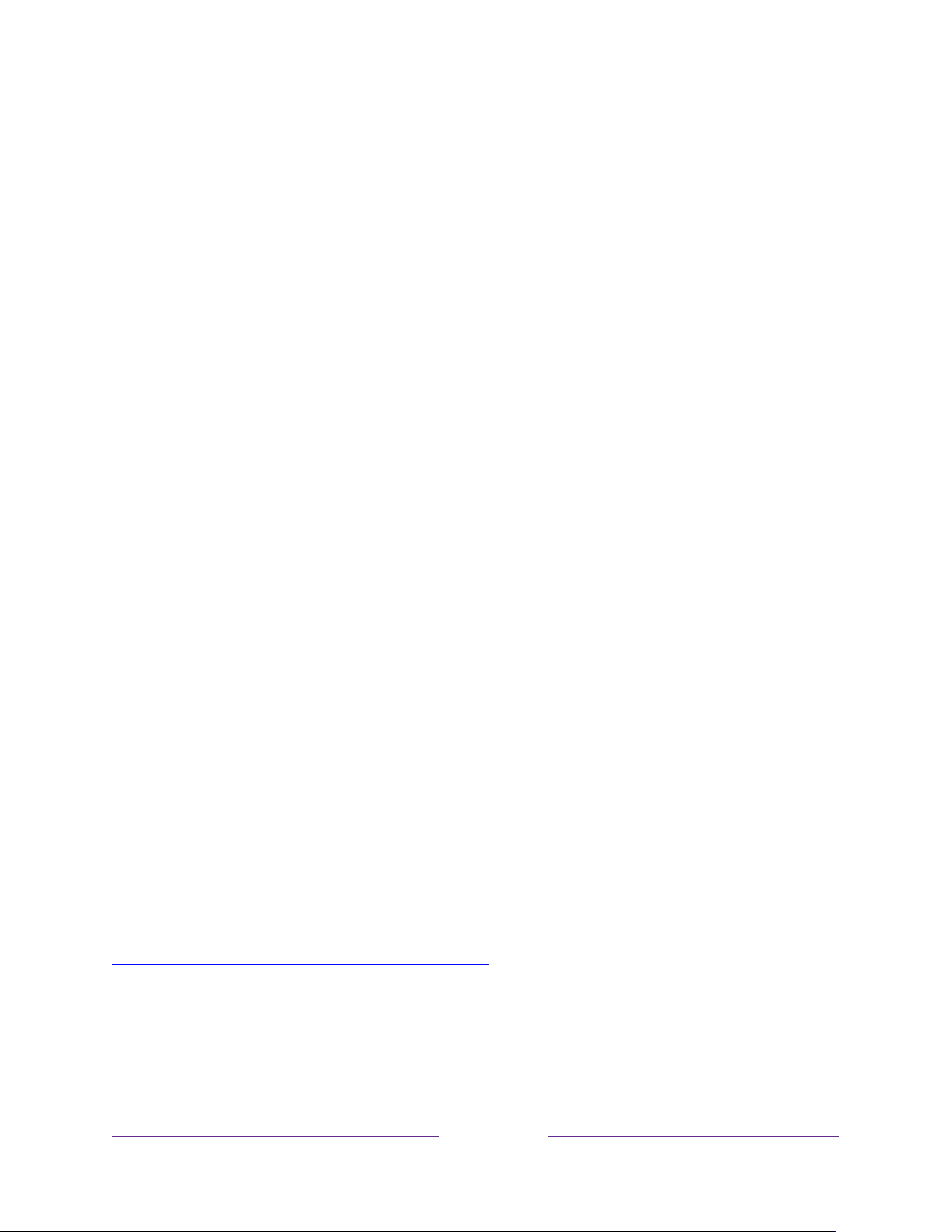
104
Searching from the Roku mobile app
Use the free Roku mobile app on your compatible smartphone or tablet to make
searching even faster. Use your mobile device’s keypad to type more quickly and
easily than with the on-screen keyboard on your TV. Or, search by touching the Voice
Search icon and saying the name of the movie, TV program, actor, director, genre,
streaming channel, or game.
When you use the Roku mobile app to search, search results are shown on your
mobile device instead of on the TV screen. When you make a selection from the
search results, the TV starts playing the selected program.
For more information, see
Roku mobile app.
Searching with Google Assistant
Use your Google Home, Google Pixel phone, or the Google Home mobile app to
search for programs:
1. Link your Roku account to your Google account using the Google Home
mobile app on your iOS or Android device.
2. Start your command with
“Hey Google”
or
“OK Google,”
and follow the
command with
“on Roku.”
Some examples:
•
“Hey Google, show me documentaries on Roku.”
•
“OK Google, show me comedies on Roku.”
Note:
You also can issue commands to control your Roku TV. And, if you have enabled
Fast TV Start on your TV, you can turn on your TV by saying,
“OK Google, turn on
Roku.”
For more information about setting up and using Google Assistant with your Roku TV,
see
https://support.roku.com/article/360009649613-how-do-i-control-my-roku-
streaming-device-with-the-google-assistant-.
Loading ...
Loading ...
Loading ...