Loading ...
Loading ...
Loading ...
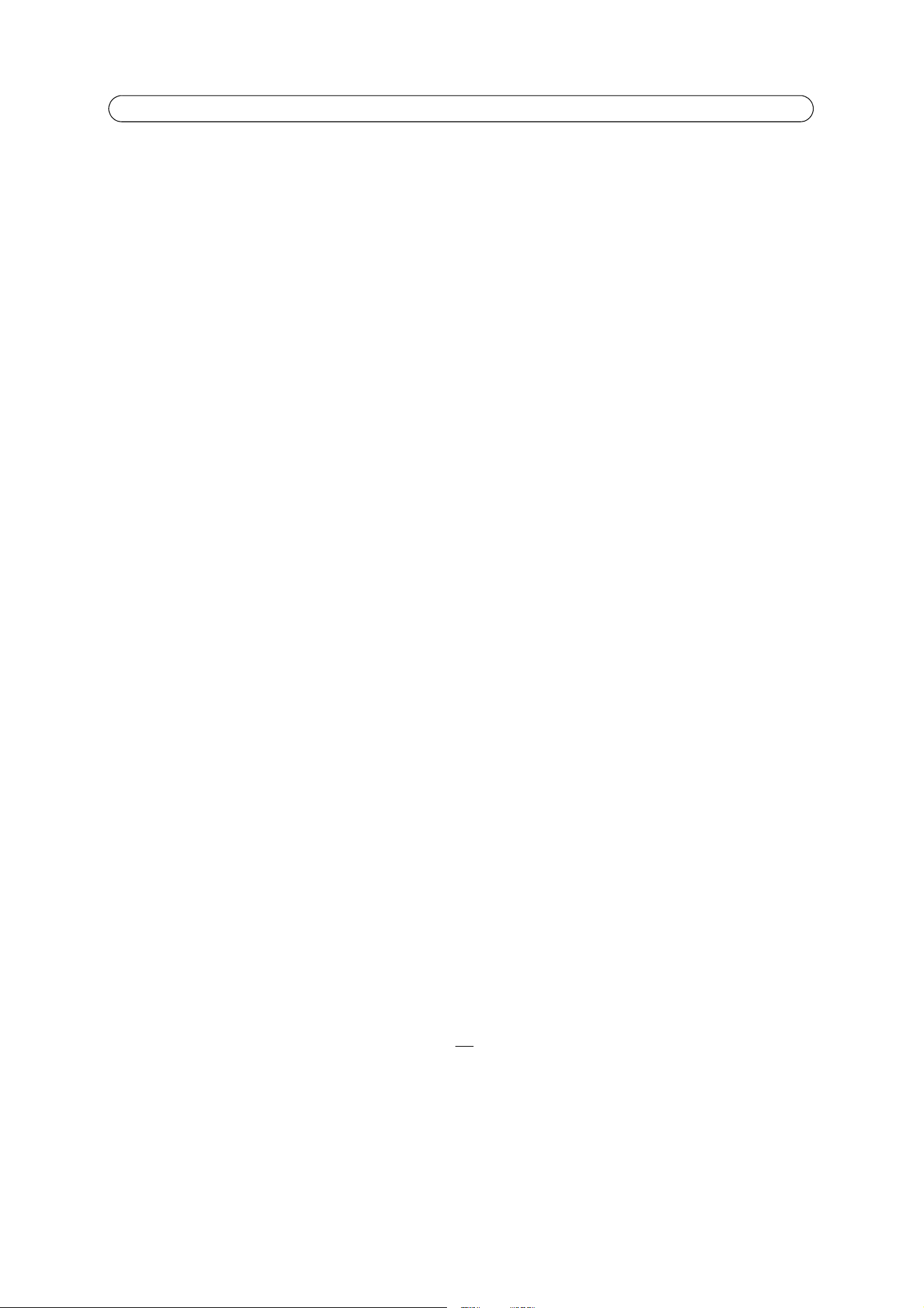
31
AXIS 212 PTZ/-V - System Options
System Options
Security
Users
User access control is enabled by default. An administrator can set up other users, by giving these user names and passwords.
It is also possible to allow anonymous viewer login, which means that anybody may access the Live View page.
AXIS 212 PTZ/-V supports different methods of user authentication:
HTTP Basic Authentication - This authenticates the user by requesting a user name and a password. The exchange of network
credentials is in simple base64 coding and is not encrypted.
HTTP Digest Authentication - This method also requests a user name and password, but the exchange of credentials is
encrypted, which secures it against eavesdropping.
The user list in the Users page displays the authorized users and access levels:
• Viewer - the lowest level of access, which only allows the user access to the Live View page.
• Operator - an Operator can view the Live View page, create and modify event types and adjust certain other settings.
The Operator does not have access to the Systems Options configuration pages.
• Administrator - an administrator has unrestricted access to the Setup Tools and can determine the registration of all
other users.
To add a new user, click the Add... button and see the online help.
User Settings - check the relevant checkboxes to enable:
• Enable anonymous viewer login - allows any viewer direct access to the Live View page.
• Maximum number of simultaneous viewers - enter a value here to restrict the number of unicast viewers accessing
the unit. This is useful if you need to save on bandwidth. (Note that all multicast viewers count as 1 viewer.)
IP Address Filter
Enable IP Address Filtering to allow or deny access to AXIS 212 PTZ/-V. Once enabled, the IP addresses in the list will be
allowed or denied access according to the choice made in the drop-down list Allow/Deny the following IP addresses.
The administrator can add up to 256 IP address entries to the list (a single entry can contain multiple IP addresses). The users
from these IP addresses need to be specified in the user list with the appropriate access rights. This is done from Setup >
System Options > Security > Users.
Referrals - To prevent unauthorized clients from including the video stream from the cameras into external Web pages, check
the Referrals checkbox and enter the IP address or Host name of the computer that hosts the Web pages with the included
video stream. Several IP addresses/host names can be defined and are separated by semicolons (;). This option is only
applicable to Motion JPEG video streams.
Notes:
• If the referrals feature is enabled and you wish to also allow normal access to the Live View page, the
product's own IP address or host name must be added to the list of allowed referrers.
• Restricting referrers has no effect on an MPEG-4 video stream. To restrict an MPEG-4 stream, IP address
filtering must be enabled.
• Restricting referrers is of greatest value when not
using IP address filtering. If IP address filtering is used, then
the allowed referrers are automatically restricted to those allowed IP addresses.
Loading ...
Loading ...
Loading ...
