Loading ...
Loading ...
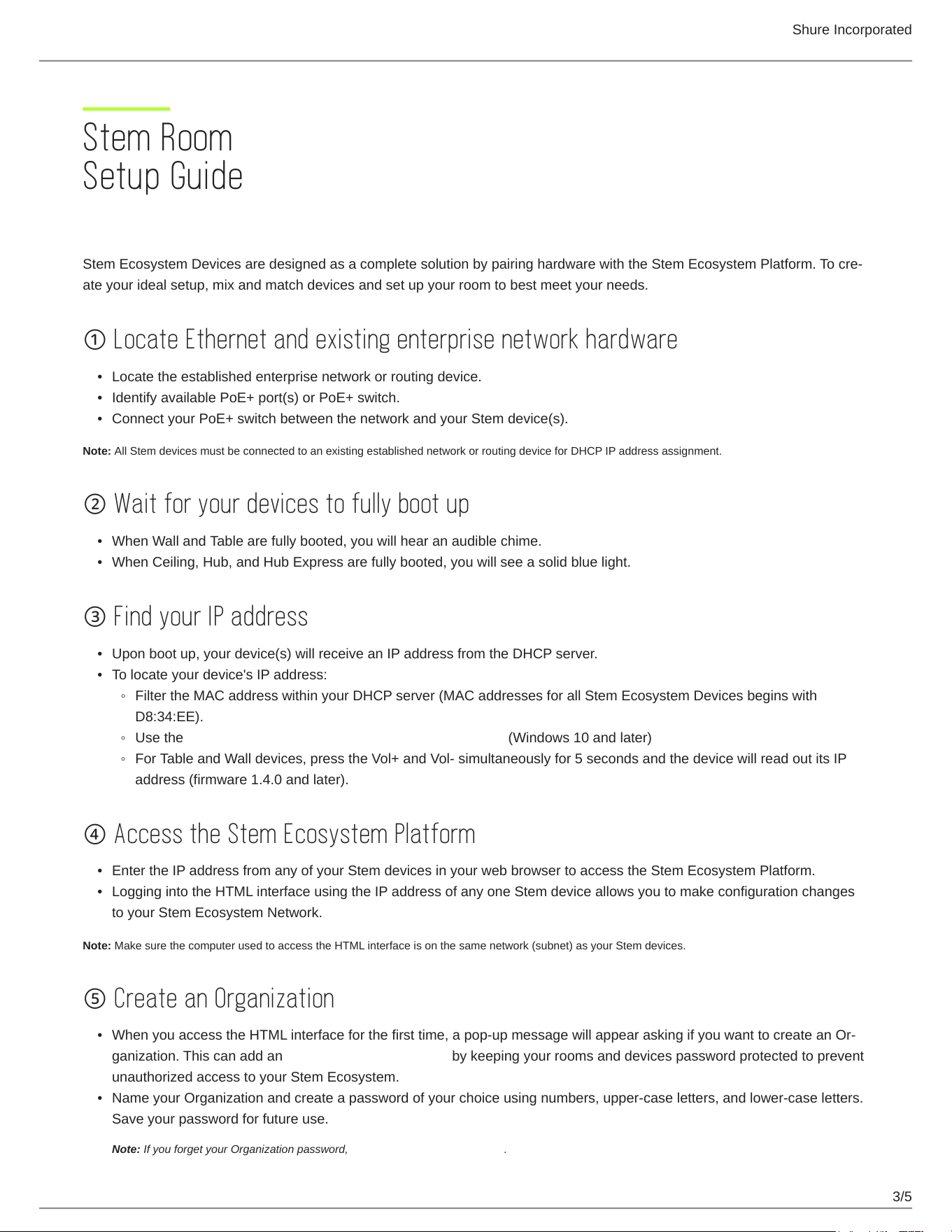
Shure Incorporated
3/5
•
•
•
•
•
•
•
◦
◦
◦
•
•
•
•
Stem Room
Setup Guide
Setting Up Your First Room
Stem Ecosystem Devices are designed as a complete solution by pairing hardware with the Stem Ecosystem Platform.Tocre
ate your ideal setup, mix and match devices and set up your room to best meet your needs.
① Locate Ethernet and existing enterprise network hardware
Locate the established enterprise network or routing device.
Identify available PoE+ port(s) or PoE+ switch.
Connect your PoE+ switch between the network and your Stem device(s).
Note: All Stem devices must be connected to an existing established network or routing device for DHCP IP address assignment.
② Wait for your devices to fully boot up
When Wall and Table are fully booted, you will hear an audible chime.
When Ceiling, Hub, and Hub Express are fully booted, you will see a solid blue light.
③ Find your IP address
Upon boot up, your device(s) will receive an IP address from the DHCP server.
To locate your device's IP address:
Filter the MAC address within your DHCP server (MAC addresses for all Stem Ecosystem Devices begins with
D8:34:EE).
Use the Stem Upgrader app available in the Microsoft Store (Windows 10 and later)
For Table and Wall devices, press the Vol+ and Vol- simultaneously for 5 seconds and the device will read out its IP
address (firmware 1.4.0 and later).
④ Access the Stem Ecosystem Platform
Enter the IP address from any of your Stem devices in your web browser to access the Stem Ecosystem Platform.
Logging into the HTML interface using the IP address of any one Stem device allows you to make configuration changes
to your Stem Ecosystem Network.
Note: Make sure the computer used to access the HTML interface is on the same network (subnet) as your Stem devices.
⑤ Create an Organization
When you access the HTML interface for the first time, a pop-up message will appear asking if you want to create an Or
ganization. This can add an additional layer of security by keeping your rooms and devices password protected to prevent
unauthorized access to your Stem Ecosystem.
Name your Organization and create a password of your choice using numbers, upper-case letters, and lower-case letters.
Save your password for future use.
Note: If you forget your Organization password, contact Stem customer service.
Loading ...
Loading ...
