Loading ...
Loading ...
Loading ...
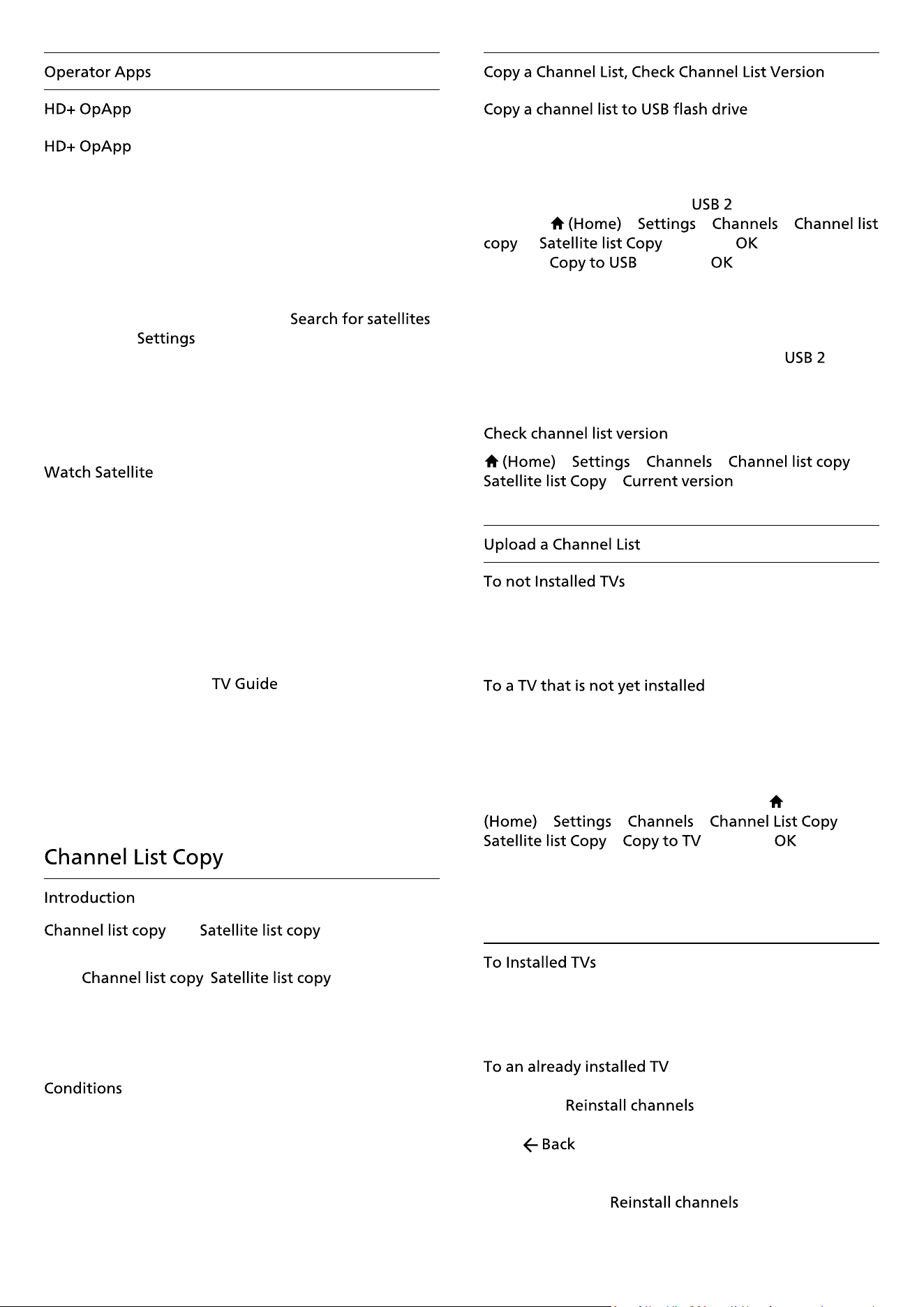
HD+ OpApp* is an app provided by HD+ for Germany
users that can run a virtual set-top box on TV. The app
has the applications and features that you previously
needed a physical set-top box to access.
You need internet connection and accept the Philips
Terms of Use, the Privacy Policy and Smart TV Terms of
Use to install the HD+ OpApp. You can install the App
either using the Apps Screen or the
option in the Menu.
If the HD+ OpApp cannot be downloaded or installed,
you may try to download again later. If problem persists,
please contact HD+.
Once the HD+ OpApp has been installed successfully,
you can start the free period. Please switch the source to
after the installation. If you have been
using a CAM Module for HD+ before, you can remove it
now. If a CICAM is inserted in the TV, it will not be used
to descramble the signal when you are watching a
satellite channel.
After HD+ OpApp is installed, there are some features
will be affected.
• Recording and reminder functionalities are not allowed
for satellite channels.
• Favourite list is only available in Antenna/Cable.
• The channel selection,
, channel information
are replaced by the OpApp user interface
• Satellite channels renaming and cloning will be
disabled.
* Note: HD+ OpApp is only available for HD+ subscriber
and the country setting is Germany.
and are intended for
dealers and expert users.
With
/ you can copy
the channels installed on one TV onto another Philips TV
of the same range. You can avoid the time-consuming
channel search by uploading a prede�ned channel list on
a TV.
• Both TVs are from the same year range.
• Both TVs have the same hardware type. Check the
hardware type on the TV type plate on the back of the
TV.
• Both TVs have compatible software versions.
• Use a USB �ash drive of minimum 1 GB.
To copy a channel list…
1 - Switch on the TV. This TV should have channels
installed.
2 - Plug in a USB �ash drive to
* port.
3 - Select > > >
or and press .
4 - Select and press .
5 - When copying is done, unplug the USB �ash drive.
Now you can upload the copied channel list onto
another Philips TV.
* Note: only the USB port that marked with
supports copying channel list operation.
> > > or
>
Depending on whether your TV is already installed or
not, you must use a different method to upload a
channel list.
1 - Plug in the power plug to start the installation and
select language and country. You can skip the channel
search. Finish the installation.
2 - Plug in the USB �ash drive that holds the channel list
of the other TV.
3 - To start the channel list upload, select
> > > or
> and press . Enter your
PIN code if necessary.
4 - The TV noti�es you if the channel list is copied to the
TV successfully. Unplug the USB �ash drive.
Depending on whether your TV is already installed or
not, you must use a different method to upload a
channel list.
1 - Verify the country setting of the TV. (To verify this
setting, see section. Start this
procedure until you reach the country setting.
Press to cancel the installation.)
If the country is correct continue with step 2.
If the country is not correct, you need to start a
reinstallation. See
section and start
21
Loading ...
Loading ...
Loading ...
