Loading ...
Loading ...
Loading ...
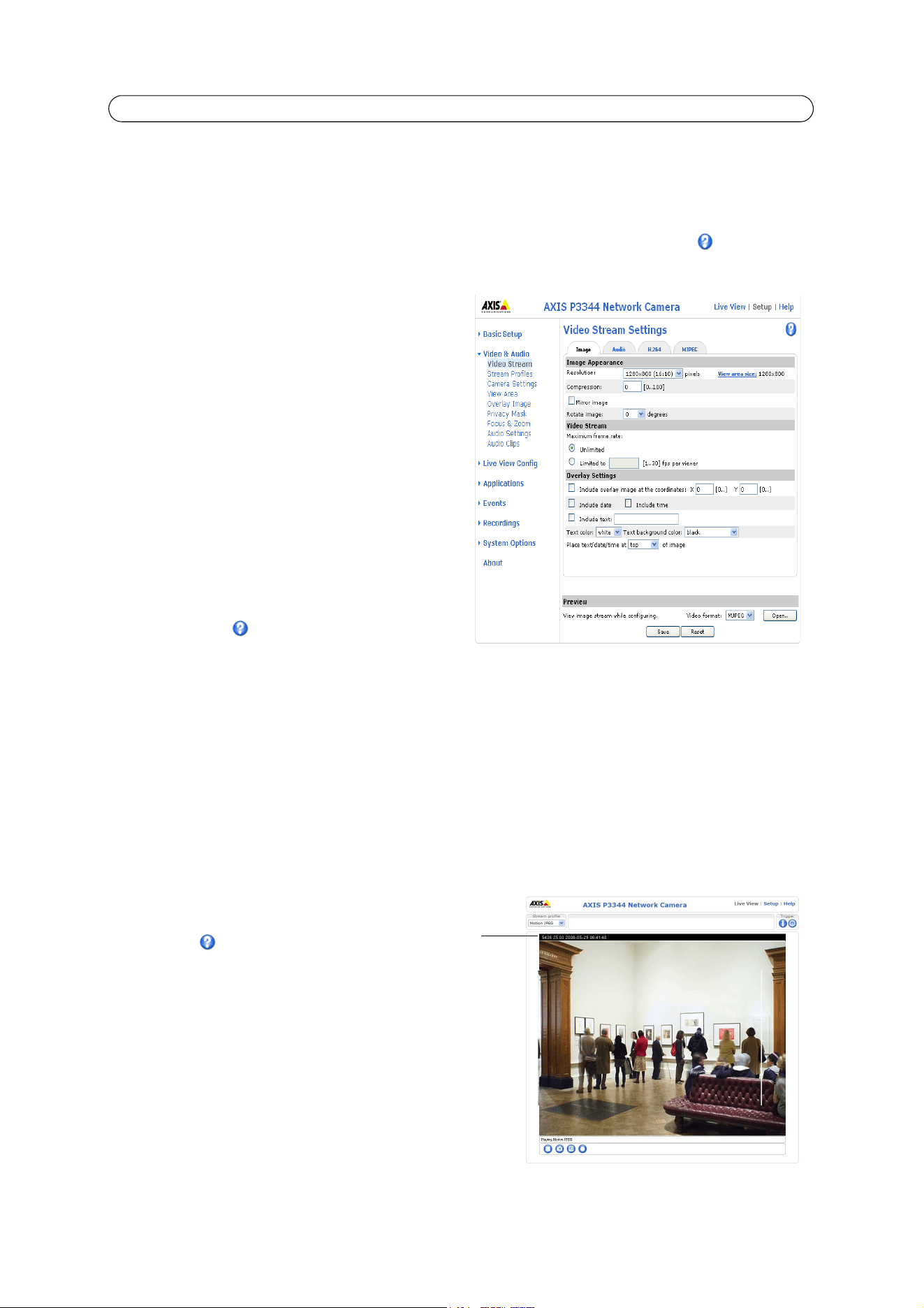
15
AXIS P33 Series - Video & Audio
Video & Audio
This section describes how to configure the camera, and is intended for product Administrators, who have unrestricted access
to all settings; and Operators, who have access to the settings for Basic Setup, Video and Events.
You can configure the camera by clicking Setup in the top right-hand corner of the Live View page. Click on this page to
access the online help that explains the configuration menus in the web interface.
Video Stream
The video stream settings appear under four different tabs:
•Image
•Audio
• H.264
•MJPEG
Image
Image Appearance
Use these settings to modify the image resolution and
compression, or to rotate the image. Setting the compression
level affects the image quality and the amount of bandwidth
required; the lower the compression, the higher the image
quality with higher bandwidth requirements.
See the online help for more information.
Capture mode - defines how image data is taken from the image sensor prioritizing either resolution or frame rate. The
capture mode is configured the first time the camera is accessed (see page 8) but can be re-configured later, see.
View area size - Shows the size of the view are set under View Areas, see View Areas, on page 19.
Mirroring - Mirroring is the horizontal flipping of an image, that gives you another image perspective. This is a useful
function when you need a direct view of the image, for example, in ATMs and door phones.
Video Stream
To avoid bandwidth problems on the network, the frame rate allowed to each viewer can be limited. Select the Unlimited
radio button option to allow the highest available frame rate; or select the Limited to radio button option and enter a value
(1-30) fps in the field.
Overlay Settings
Use these settings to include text, date, and time as
overlay. Click for information on available options.
Preview
For a preview of the image before saving, select the Video
format and click Open.... When satisfied with the settings,
click Save.
Text,
overlay
date & time
Loading ...
Loading ...
Loading ...
