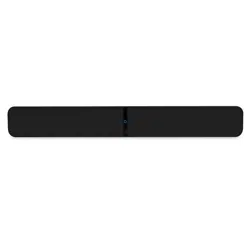Loading ...
Loading ...
Loading ...

6_
CONNECT TO WiFi
4
Your PULSE SOUNDBAR emits its own WiFi signal when in Hotspot mode to make setup easier. Look for
the solid green LED indicator on the front of the PULSE SOUNDBAR, which tells you it is in Hotspot mode.
Visit www.bluesound.com/setup for helpful tips and tricks
A. In the Settings menu of your tablet or
smartphone, locate and select the WiFi
Hotspot matching your PULSE SOUNDBAR’s
network unique ID. The Network ID is
displayed as follows: PULSESOUNDBAR-
XXXX, where XXXX is the last four digits of the
MAC (Machine Access Control) address.
B. Open a web browser on your controller device
and enter the web address setup.bluesound.
com, and press GO. A control panel page for
the PULSE SOUNDBAR will be displayed.
C. Select Configure WiFi.
D. From the Configure Wireless dropdown list,
select your home WiFi network.
E. Type your WiFi Password.
F. Select or create a Room Name.
G. Press Update and wait for the PULSE
SOUNDBAR’s LED indicator to turn solid
blue, indicating the PULSE SOUNDBAR
has successfully joined your network.
Repeat steps A-G for each additional Bluesound
Player.
Note: When finished, ensure that you reselect
your home WiFi network from the Settings
menu of your tablet or smartphone.
Alternatively, you can connect the PULSE
SOUNDBAR directly to your wired home
network or router using the supplied Ethernet
cable.
Loading ...
Loading ...
Loading ...