Loading ...
Loading ...
Loading ...
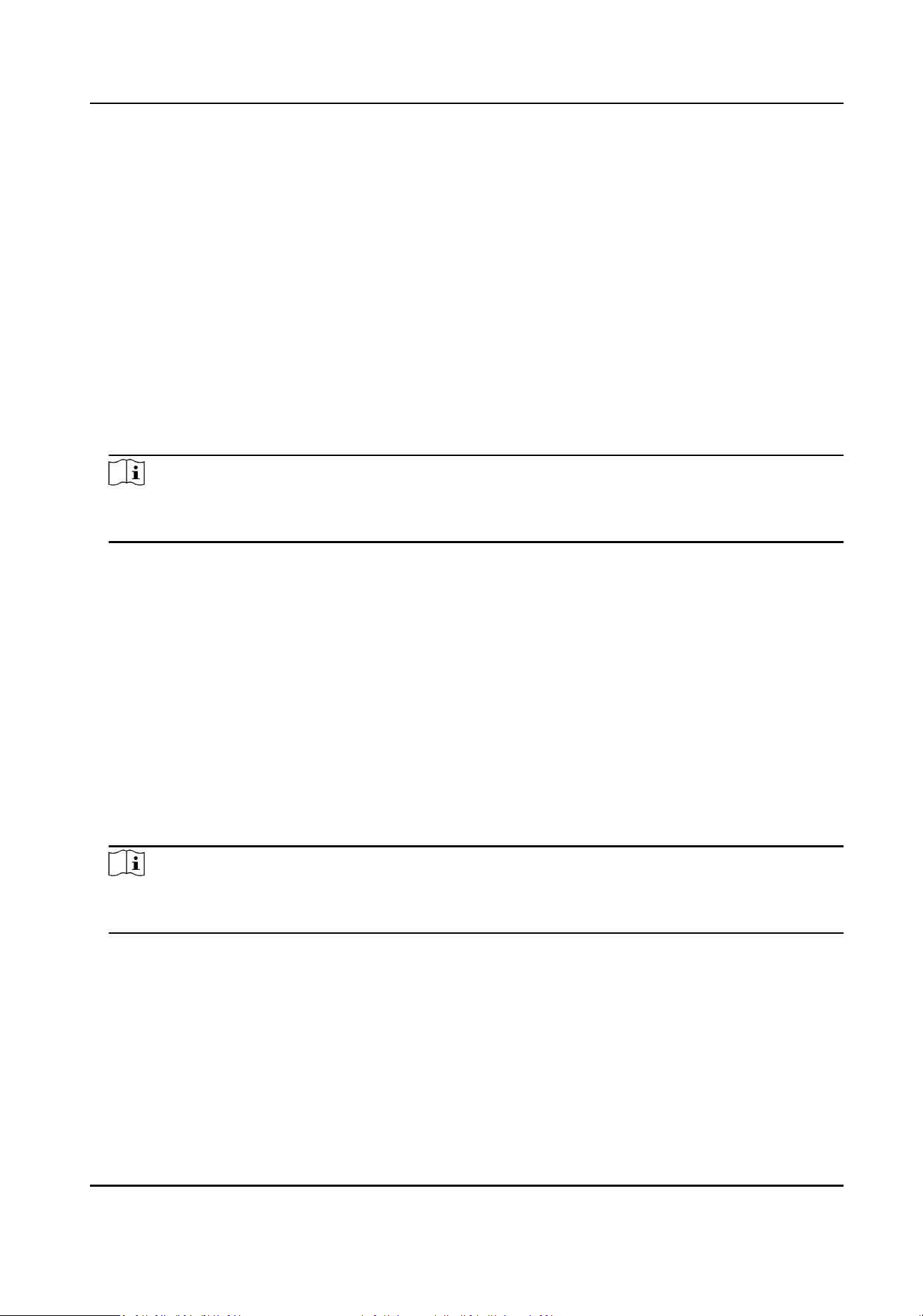
6.2.4 Wi-Fi
For certain models, aer installing a Wi-Fi dongle to your device, the device would be able to
connect to a wireless network, and the channels in your device can be viewed thorough Wi-Fi. For
example, if your device is connected with several network cameras or analog cameras (Wi-Fi
network cameras currently cannot be connected), aer the device is connected to a wireless
network, you would be able to access your device and view the connected channels through Wi-Fi.
Before You Start
●
Prepare a suitable Wi-Fi dongle, and insert it in to the USB interface at the rear panel.
●
Ensure your device support this funcon.
Steps
1. Go to Conguraon → Network → General → Wi-Fi .
Note
The Wi-Fi seng interface will automacally pop up when you insert the Wi-Fi dongle for the
rst me.
2. Connect to a wireless network.
Connect to an Automacally
Searched Wireless Network
a. Double click the wireless network from the list as
you desired.
b. Set wireless network parameters.
c. Click OK.
Connect to a Customized Wireless
Network
a. Click Custom Adding.
b. Set wireless network parameters.
c. Click OK.
Connect to a Wireless Network with
WPS (Wi-Fi Protected Setup)
a. Click WPS Sengs.
b. Check Enable WPS.
c. Set wireless network parameters.
d. Click Apply.
Note
If you requires to edit or forget the network, double click the connected network, and edit it as
your desire.
Aer connecng to an available wireless network, you can view the connecon result in
Connecon Status.
3. Go to Conguraon → Network → General → TCP/IP .
4. Set Select NIC and Default Route as WLAN0.
5. Check Enable Wi-Fi.
6. Set other network parameters.
7. Click Apply.
Digital Video Recorder User Manual
42
Loading ...
Loading ...
Loading ...
