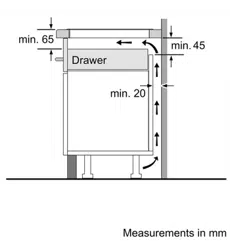Loading ...
Loading ...
Loading ...
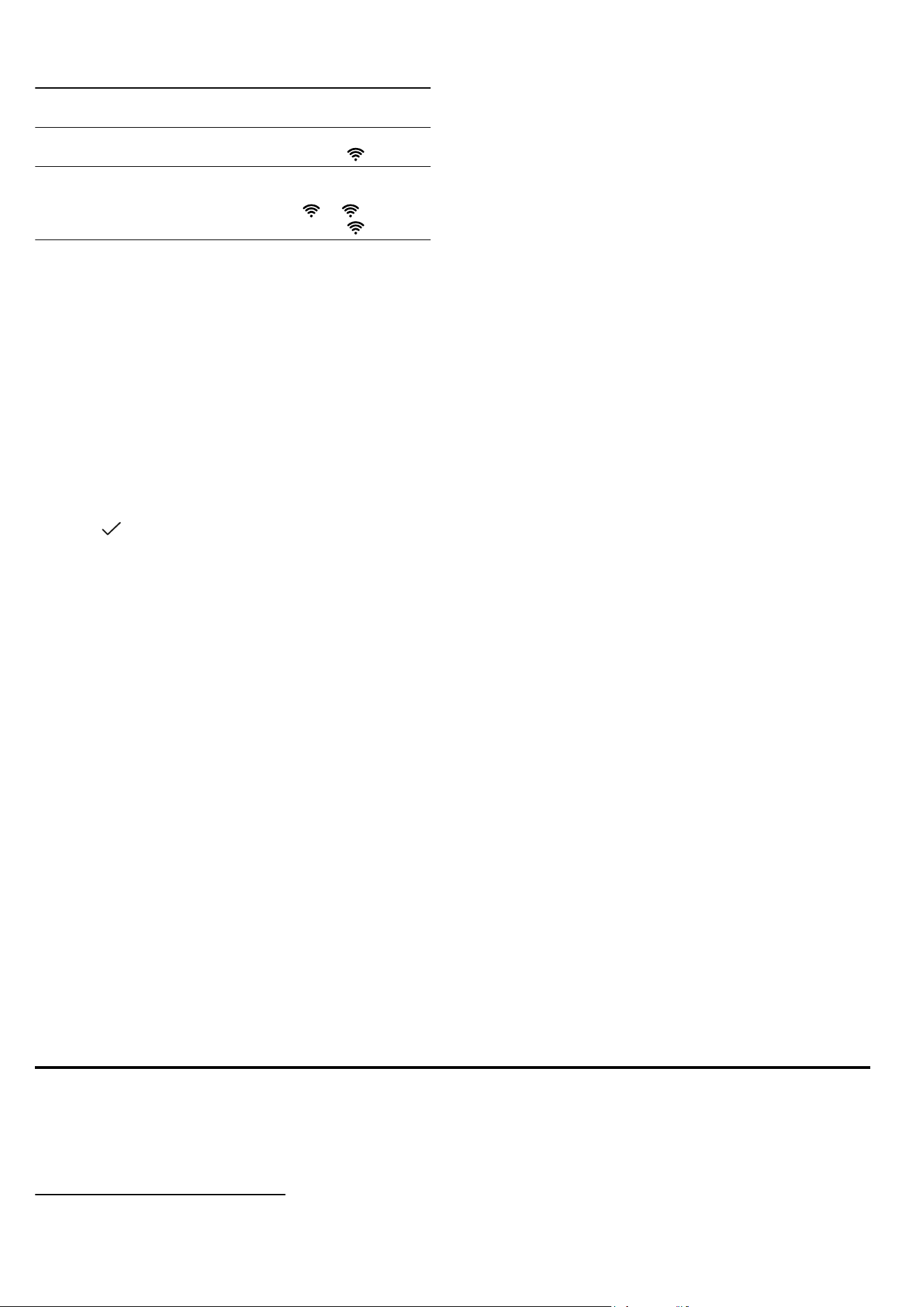
Hob-based hood control en
19
Wi-Fi home network
status
Action
The Wi-Fi home network
has now been saved.
To pair another appliance,
press and hold .
The Wi-Fi home network
has now been saved.
To reset the Wi-Fi home
network settings, press
and hold . If flashes,
press and hold again.
23.4 Changing settings via the
HomeConnect app
You can use the HomeConnect app to change the set-
tings for the cooking zones and send them to the hob.
Requirement:The hob is connected to the Wi-Fi and to
the HomeConnect app.
1.
Select the setting in the HomeConnect app and
send it to the hob.
Follow the instructions in the HomeConnect app.
Settings that you send from the HomeConnect app
to the hob must be confirmed on the hob.
a As soon as cooking settings are transmitted to a
cooking zone, the display starts to flash, depending
on the setting.
2.
Press
to confirm the setting.
3.
To discard the setting, press any other touch field
on the hob.
23.5 Activating automatic presence
detection
1
Thanks to the automatic presence detection function,
you no longer need to confirm parameters on the hob
from your mobile device, provided you are near the
hob. If you send settings to a cooking zone, you can
confirm these directly from your mobile device.
Requirements
¡ The hob is connected to the Wi-Fi and to the
HomeConnect app.
¡ The Bluetooth is connected to the mobile device.
¡ The user is near the hob.
1.
Open the HomeConnect app.
2.
In order to set the automatic presence detection, fol-
low the instructions in the HomeConnect app.
23.6 Software update
Your appliance's software can be updated using the
software update function, e.g. for the purposes of op-
timisation, troubleshooting or security updates.
To do this, you must be a registered HomeCon-
nectuser, have installed the app on your mobile device
and be connected to the HomeConnectserver.
As soon as a software update is available, you will be
informed via the HomeConnectapp and will be able to
start the software update via the app. Once the update
has been successfully downloaded, you can start in-
stalling it via the HomeConnectapp if you are in your
home network (Wi-Fi). The HomeConnectapp informs
you once installation is successful.
Notes
¡ The software update consists of two steps.
– The first step is the download.
– The second step is the installation on your appli-
ance.
¡ You can continue to use your appliance as normal
while updates are downloading. Depending on your
personal settings in the app, software updates can
also be set to download automatically.
¡ Installation takes a few minutes. You cannot use
your appliance during installation.
¡ We recommend that you install security updates as
soon as possible.
23.7 Remote diagnostics
Customer Service can use Remote Diagnostics to ac-
cess your appliance if you contact them, have your ap-
pliance connected to the HomeConnect server and if
Remote Diagnostics is available in the country in which
you are using the appliance.
Tip:For further information and details about the avail-
ability of Remote Diagnostics in your country, please
visit the service/support section of your local website:
www.home-connect.com.
23.8 Data protection
Please see the information on data protection.
The first time your appliance is registered on a home
network connected to the Internet, your appliance will
transmit the following types of data to the
HomeConnect server (initial registration):
¡ Unique appliance identification (consisting of appli-
ance codes as well as the MAC address of the Wi-Fi
communication module installed).
¡ Security certificate of the Wi-Fi communication mod-
ule (to ensure a secure data connection).
¡ The current software and hardware version of your
appliance.
¡ Status of any previous reset to factory settings.
This initial registration prepares the HomeConnect
functions for use and is only required when you want to
use the HomeConnect functions for the first time.
Note:Please note that the HomeConnect functions
can only be utilised with the HomeConnect app. In-
formation on data protection can be retrieved in the
HomeConnect app.
Hob-based hood control
24 Hob-based hood control
If the hob and the extractor hood are HomeConnect-
compatible, connect the appliances in the HomeCon-
nectapp. To do this, connect the two appliances to
HomeConnect and follow the instructions in the app.
Notes
¡ Using the controls on the extractor hood always
takes priority. It is not possible to use the hob-based
hood control during this time.
1
Available depending on software version. Further information on availability can be found on the website.
Loading ...
Loading ...
Loading ...