Loading ...
Loading ...
Loading ...
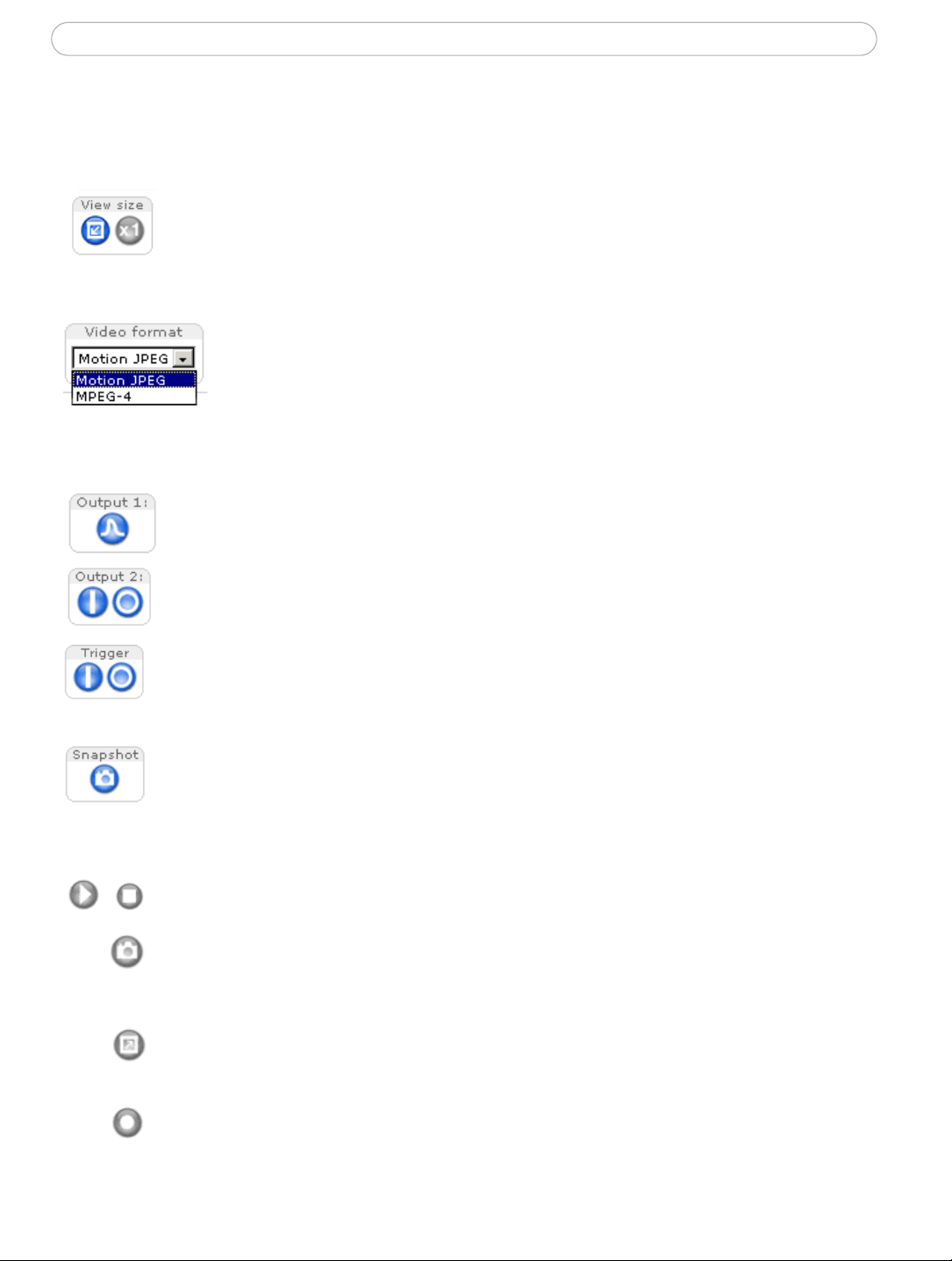
12
AXIS 216FD/FD-V/MFD/MFD-V - Accessing the Camera
The Live View page
How you customize the Live View page determines which buttons are visible. Not all the
buttons described below will show up unless configured to do so.
View size buttons are available
for Motion JPEG in AXIS
216MFD/AXIS 216MFD-V. Click the button on
the left to scale image to
an 800 pixel width; click the button on the right to return the image to
the configured resolution.
The Video Format drop-d
own list allows you to temporarily change the
video format on the Live View page.
The Action buttons can tri
gger an event directly from the Live View page.
These are configured under S
etup > Live View Config > Layout.
The Snapshot button saves
a snapshot of the video image currently on
display. Right-click on the video image to save it in JPEG format on your
computer. This button is primarily intended for use when the AMC viewer
toolbar is not available.
The AMC viewer
toolbar (AXIS Media Control) is available in Microsoft Internet
Explorer only. It displays the following buttons:
The Play/Stop button starts and
stops the live video stream.
The Sn
apshot button saves a snapshot of the video image on display. The
Snapshot function and the
target directory for saving snapshots can be
configured from the AMC Control Applet in the Windows Control Panel.
Click the View Fu
ll Screen button to make the video image fill the entire
screen area. Press Esc (Escape)
on the computer keyboard to exit full screen, or
right-click and select the option to exit.
Click the Record
button to start recording.
Pulse - click this button to activate the output for a defined period of time -
switching a light on for 20 seconds.
Active/Inactive - click these buttons to manually start and stop a connected
device, such as switching a light on/off.
The Output buttons control the output directly from the Live View page. These
buttons are configured under Setup > Live View Config > Layout.
Loading ...
Loading ...
Loading ...
