Loading ...
Loading ...
Loading ...
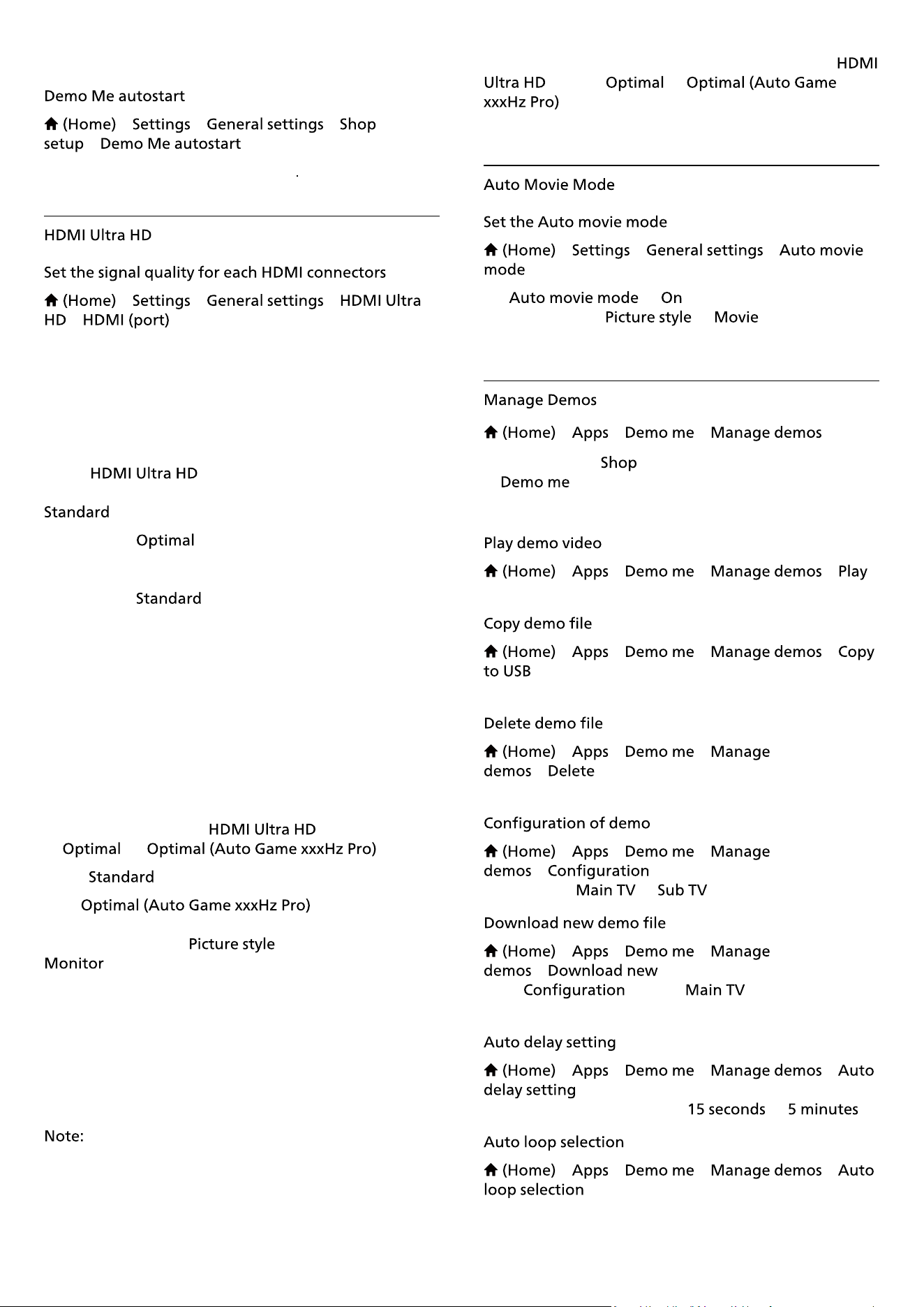
> > >
>
Turn On/Off the Demo Me autostart
> > >
>
This TV can display Ultra HD signals. Some devices -
connected with HDMI - do not recognise a TV with Ultra
HD and might not work correctly or show distorted
picture or sound.
To avoid the malfunctioning of such a device, you can
adjust
setting when TV is in the HDMI
source. Recommended setting for legacy device is
.
• The setting
allows maximum up to Ultra HD
(50Hz or 60Hz) RGB 4:4:4 or YCbCr 4:4:4/4:2:2/4:2:0
signals.
• The setting allows maximum up to Ultra HD
(50Hz or 60Hz) YCbCr 4:2:0 signals.
Maximum supported video timing format for HDMI Ultra
HD options:
• Resolution: 3840 x 2160
• Frame rate (Hz): 50Hz, 59.94Hz, 60Hz
• Video data sub-sampling (bit-depth)
- 8 bit: YCbCr 4:2:0, YCbCr 4:2:2*, YCbCr 4:4:4*, RGB
4:4:4*
- 10 bit: YCbCr 4:2:0*, YCbCr 4:2:2*
- 12 bit: YCbCr 4:2:0*, YCbCr 4:2:2*
* Supported only when
is set
to , or .
Select
if the picture or sound are distorted.
• Set
to enable TV to
support the HDMI Variable Refresh Rate* video (on some
models only and the setting is not
). This option also enables TV to automatically
set Picture/Sound style to Game whenever it is informed
by the HDMI device connected to TV.
* With HDMI Variable Refresh Rate supported, the TV
changes its refresh rate in real time according to the
frame rate signal to synchronize with every picture. It is
applied to reduce the lag, judder and frame tearing for
better gaming experience.
To watch HDR10+ content from HDMI source, you may
need to power off your player and power on again when
the player connected to TV playing such content for the
�rst time. HDR10+ content is supported only when
is set to or
.
> > >
Set to , if you want TV to
automatically set to whenever it is
informed by the HDMI device connected to TV.
> > >
If the TV is set to , you can manage the demo videos
in app.
> > > >
Select a demo video �le and play.
> > > >
Copy demo �le to USB drive.
> > >
>
Delete demo �le from your TV.
> > >
>
Set the TV to or .
> > >
>
If the is set to , you can
download new demo �le.
> > > >
Set the Auto delay time from to .
> > > >
Select a demo �le for auto loop playing.
40
Loading ...
Loading ...
Loading ...
