Loading ...
Loading ...
Loading ...
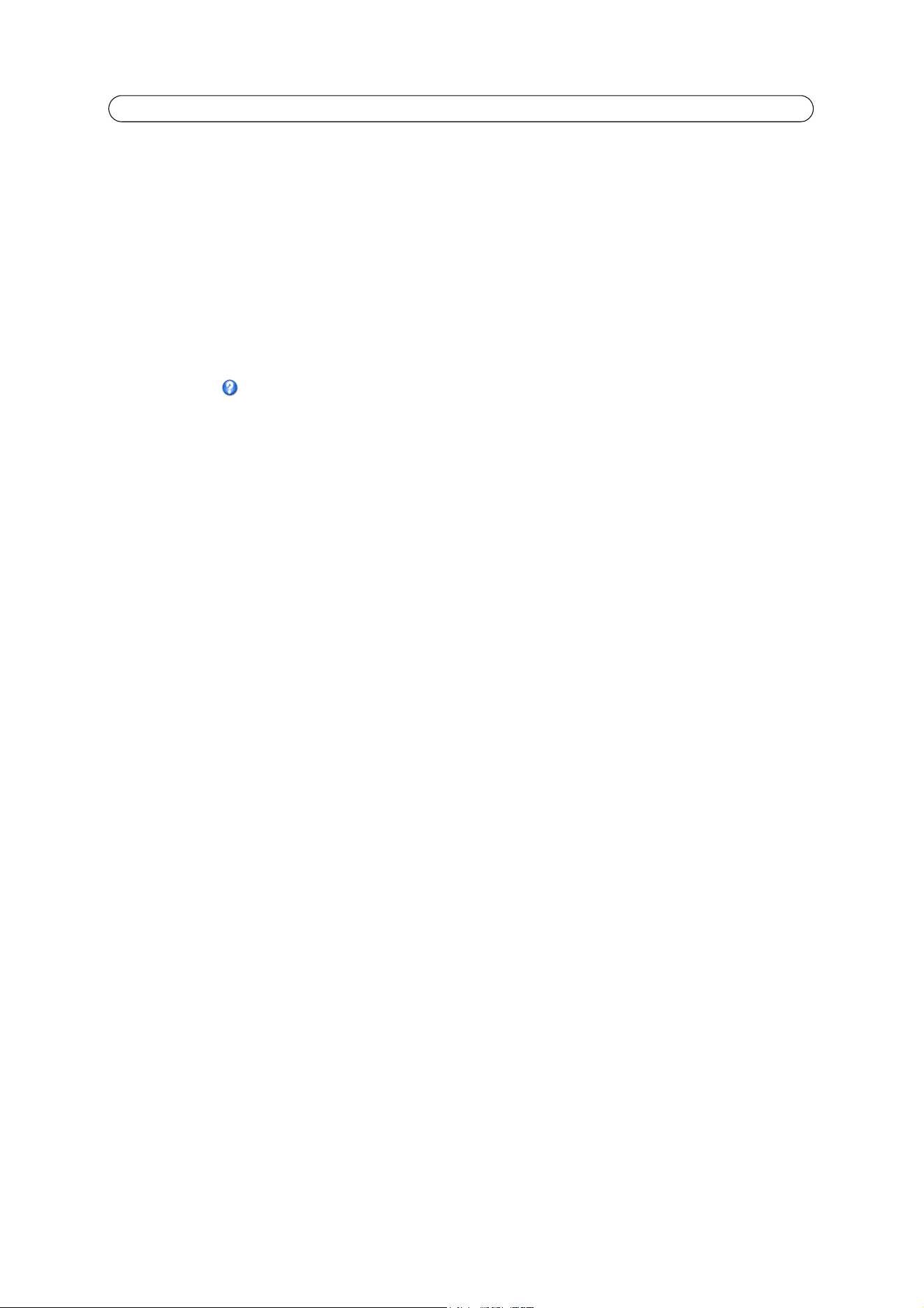
28
AXIS P1311 - System Options
From the Time Mode section, select the preferred method to use for setting the time:
• Synch
ronize with computer time - sets the time from the clock on your computer.
• Synchronize with NTP Server - the camera will obtain the time from an NTP server every 60 minutes.
• Set manually - this option allows you to manually set the time and date.
Note:
If using a host name for the NTP server, a DNS server must be configured under TCP/IP settings.
See Network > Basic TCP/IP Settings below.
Date & Time Format Used in Images
- Specify the formats for the date and time (12h or 24h) displayed in the video streams.
Use the predefined formats or use your own custom date and time
formats. See Advanced File Naming & Date/Time Formats
in the online help for information on how to create your own date and time formats.
Network
Basic TCP/IP Settings
AXIS P1311 support both IP version 4 and IP version 6. Both versions may be enabled simultaneously, and at least one version
must always be enabled. When using IPv4, the IP address for the camera can be set automatically via DHCP, or a static IP
address can be set manually. If IPv6 is enabled, the network cameras receive an IP address according to the configuration in
the network router. There are also options for setting up notification of changes in the IP address, and for using the AXIS
Internet Dynamic DNS Service. For more information on setting the IP address, please see the online help.
Network Settings - Click View for an overview of the IP configuration of the network camera.
IPv4 Address Configuration - Check the Enable IPv4 box option to enable IPv4.
Obtain IP address via DHCP - Dynamic Host Configuration Protocol (DHCP) is a protocol that lets network administrators
centrally manage and automate the assignment of IP addresses on a network. DHCP is enabled by default. Although a DHCP
server is mostly used to set an IP address dynamically, it is also possible to use it to set a static, known IP address for a
particular MAC address.
Note:
DHCP should
only be enabled if your DHCP server can update a DNS server, which then allows you to access AXIS
P1311 by name (host name). If DHCP is enabled and you cannot access the unit, run AXIS IP Utility to search the net-
work for connected Axis products or reset the network camera to factory default settings and then perform the instal-
lation again.
Use the following IP address - To use a static IP address for the AXIS P1311 Network Camera, check the radio button and
then make the following settings:
• IP address -
Specify a unique IP address for your AXIS P1311 Network Camera. (To check if the IP address you intend
to use is available or not, click the Test button)
• Subnet mask - Specif
y the mask for the subnet the AXIS P1311 Network Camera is located on
• Defaul
t router - Specify the IP address of the default router (gateway) used for connecting devices attached to differ-
ent networks and network segments.
IPv6 Address Configuration - Check the Enable IPv6 box option to enable IPv6. Other settings for IPv6 are configured in
the network router.
Services - Enable ARP/Ping setting of IP address - The IP address can be set using the ARP/Ping method, which associates
the unit's MAC address with an IP address. Check this box to enable the service. Leave disabled to prevent unintentional
resetting of the IP address.
Loading ...
Loading ...
Loading ...
