Loading ...
Loading ...
Loading ...
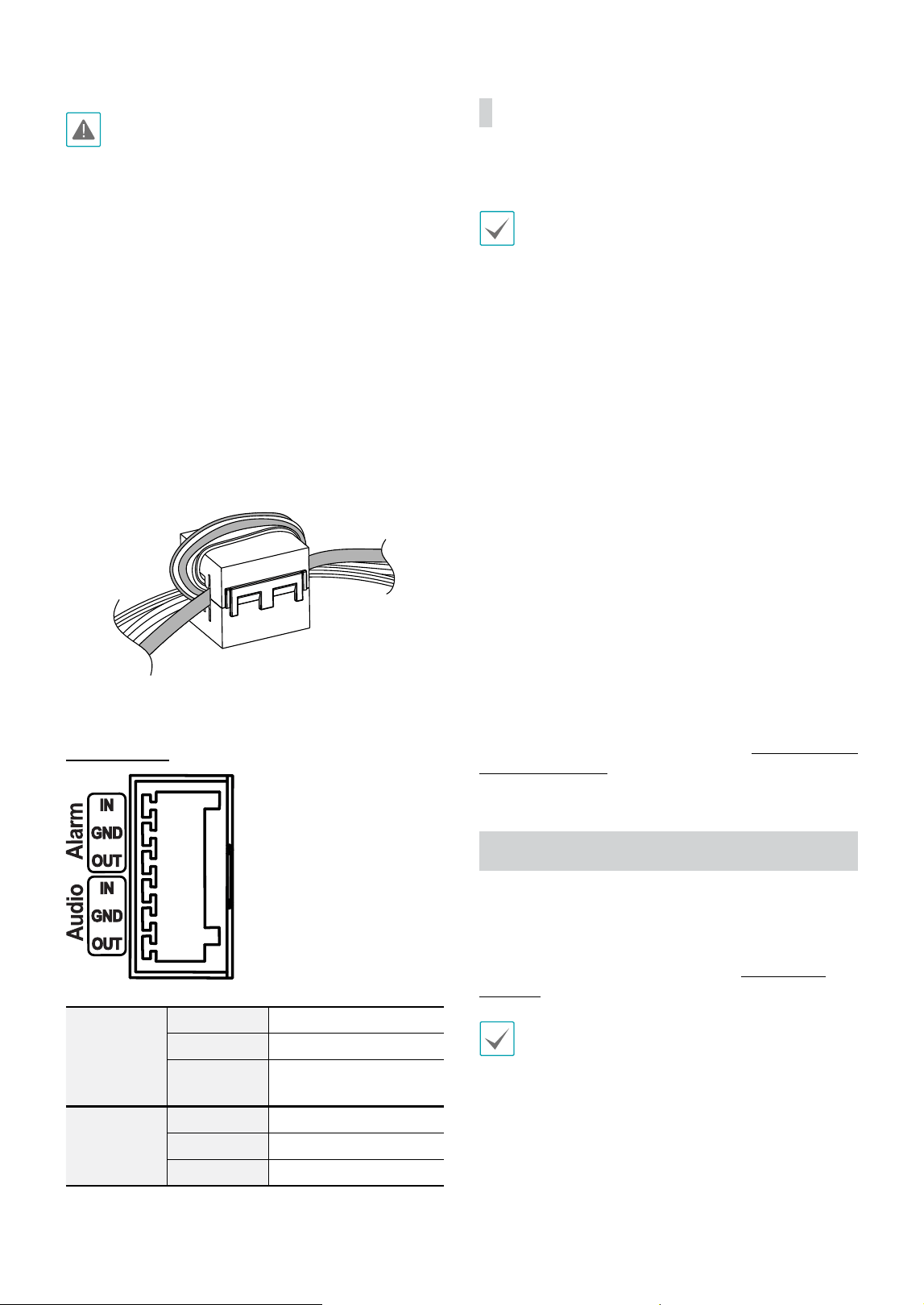
Part 1 – Introduction
11
• Check your local laws and regulations on making
video or audio recordings. The user will be held
liable for any violation of the law.
• When switching over from 12 VDC to PoE as the
power source, the system will be rebooted once the
power adapter is disconnected.
• Organize the power cable so that it will not cause
people to trip over or become damaged from chairs,
cabinets, desks, and other objects in the vicinity. Do
not run the power cable underneath carpet or a rug
or plug the cable into a power outlet shared by a
number of other devices.
• Wrap the camera-end of the network cable
twice around the provided ferrite core for EMC
(Electromagnetic Compatibility). If not, you may
experience video stuttering.
• Noise interference may occur in certain instasllation
environments to the equipment connected to the
product.
I/O Connector
Alarm
In Alarm In
GND Grounding
Out
Alarm Out (Active Low -
Open Collector Output)
Audio
In Audio In
GND Grounding
Out Audio Out
Factory Reset
Only use the factory reset button to restore the camera
to its factory default settings.
A factory reset will clear all camera settings congured
by the user.
1
Shut o the power supply.
2
Remove the dome cover and then press the reset
button down.
3
Hold the button down and reconnect the power
adapter.
4
Once the device turns back on, wait 5 seconds, and
then release the reset button.
5
The device will go through the resetting process and
reboot. All camera settings will be restored to their
factory defaults after the reboot.
It's also possible to do a factory reset by pressing and
releasing the reset button while the camera is turned
on or using the IDIS Discovery program from a remote
location. A factory reset will reboot the system. For more
information on factory reset, refer to the IDIS Discovery
operation manual.
Installation
Installation of this product does not require the use of
special tools.
For more information on other devices comprising the
overall system, refer to their respective installation
manuals.
Product color and design may vary depending on the
model.
Loading ...
Loading ...
Loading ...
