Loading ...
Loading ...
Loading ...
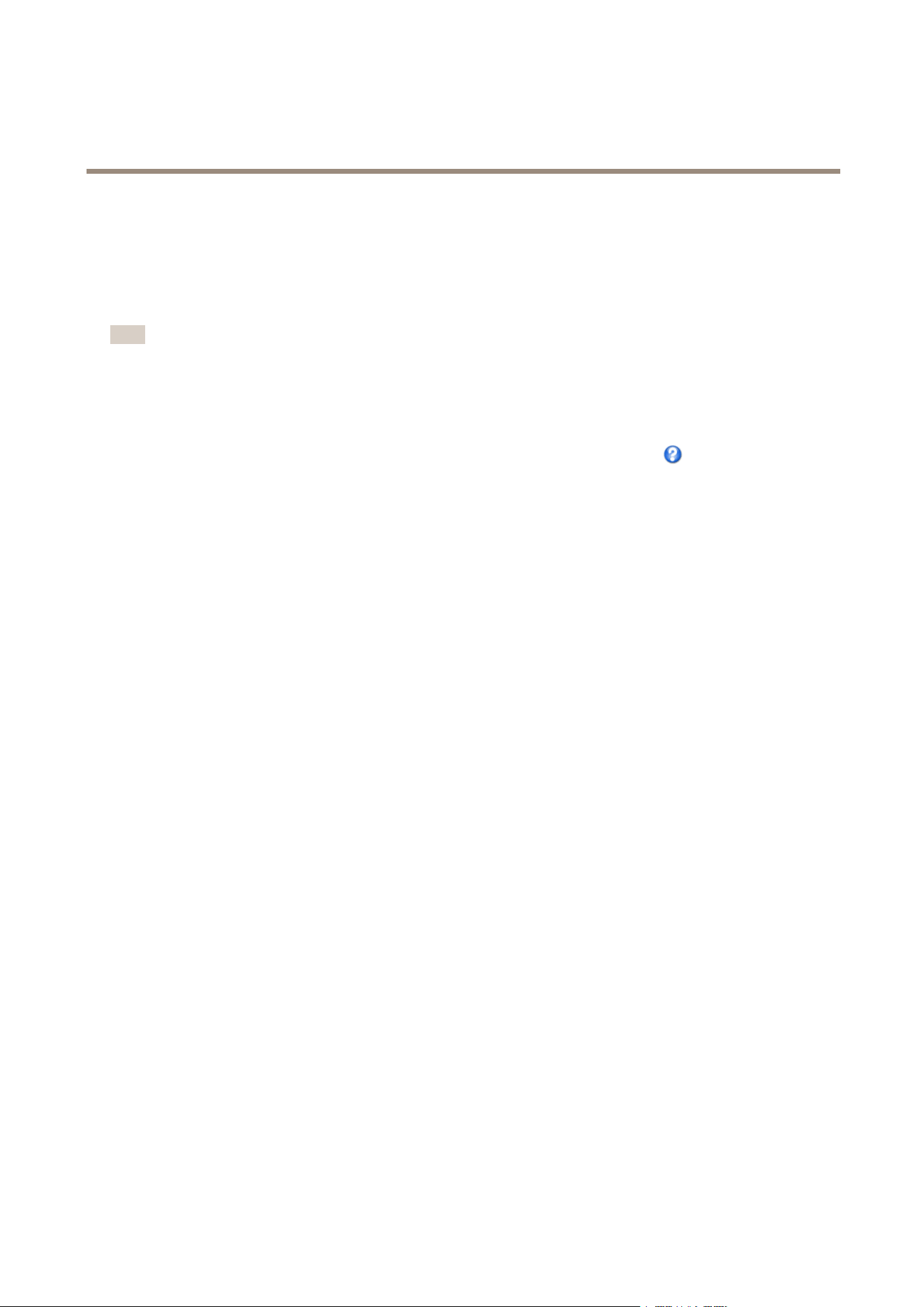
AXISQ3505-VMkIINetworkCamera
VideoandAudio
Tochangecapturemode,followthesesteps:
1.GotoSetup>Video&Audio>CameraSettings.
2.Selectthenewcapturemode.
3.ClickSave.
Note
Whenthecapturemodeischanged,thecameraneedstorebootforthechangestotakeeffect.
Aboutsceneproles
Asceneproleisasetofpredenedimageappearancesettingsincludingcolorlevel,brightness,sharpness,contrastandlocal
contrast.Sceneprolesarepreconguredintheproductforquicksetuptoaspecicscenario,forexampleForensicwhichis
optimizedforsurveillanceconditions.Foradescriptionofeachavailablesetting,seetheonlinehelp
.
Youcanstilladjusttheimageappearancemanually,seeImageAppearanceonpage23.
ImageAppearance
TochangeImageAppearancegotothemenusunderSetup>Video&Audio>CameraSettings.
IncreasingtheColorlevelincreasesthecolorsaturation.Thevalue100givesmaximumcolorsaturationandthevalue0gives
minimumcolorsaturation.
TheimageBrightnesscanbeadjustedintherange0–100,whereahighervalueproducesabrighterimage.
IncreasingtheSharpnesscanincreasebandwidthusage.Asharperimagemightincreaseimagenoiseespeciallyinlowlight
conditions.Alowersettingreducesimagenoise,butthewholeimagewillappearlesssharp.
TheContrastchangestherelativedifferencebetweenlightanddark.Itcanbeadjustedusingtheslidebar.
LocalContrastappliescontrasttoaspecicareaoftheimage.Usetheslidertoadjustthecontrast,whereahighervalueproduces
animagewithhighcontrastbetweenthedarkandlightareasandissuitableforsceneswithwidedynamicrange.
ImageCorrection
TochangethesesettingsgotoSetup>Video&Audio>CameraSettings.
ElectronicImageStabilization(EIS)
Whenmonitoringanenvironmentthatissubjecttovibrationssuchasatrainstation,orwhenthecameraismountedonapole,
imagesmayappearunsteady.Toautomaticallyimproveimagestability,selectElectronicimagestabilization(EIS)fromVideo&
Audio>CameraSettings.
BarrelDistortionCorrection
Barreldistortionisalenseffectthatcausesanimagetolookcurved.Theextentofdistortiondependsonthezoomlevel.
Toeditbarreldistortionsettings,clickEditfromVideo&Audio>CameraSettings>ImageCorrection.IntheBarrelDistortion
Correctionwindow,adjusttheslidertocorrectthedistortion,usingthegridforassistance.Ahighervalue(Full)impliesthat
theimagewidthisretainedattheexpenseofimageheightandresolution.Asmallervalue(Crop)impliesthatimageheight
andresolutionareretainedattheexpenseofimagewidth.
EnableDefog
EnablethisfeaturefromVideo&Audio>CameraSettingstocountertheeffectsoffoggyweatherandgetaclearimage.Orclick
theDefogbuttonintheproduct’sLiveViewpage.ThisbuttoncanbeconguredtoappearintheLiveViewpagefromLiveView
Cong>LiveViewLayout.UsetheDefogEffectslidertoadjustthedegreeofcounteringasrequired.
23
Loading ...
Loading ...
Loading ...
