Loading ...
Loading ...
Loading ...
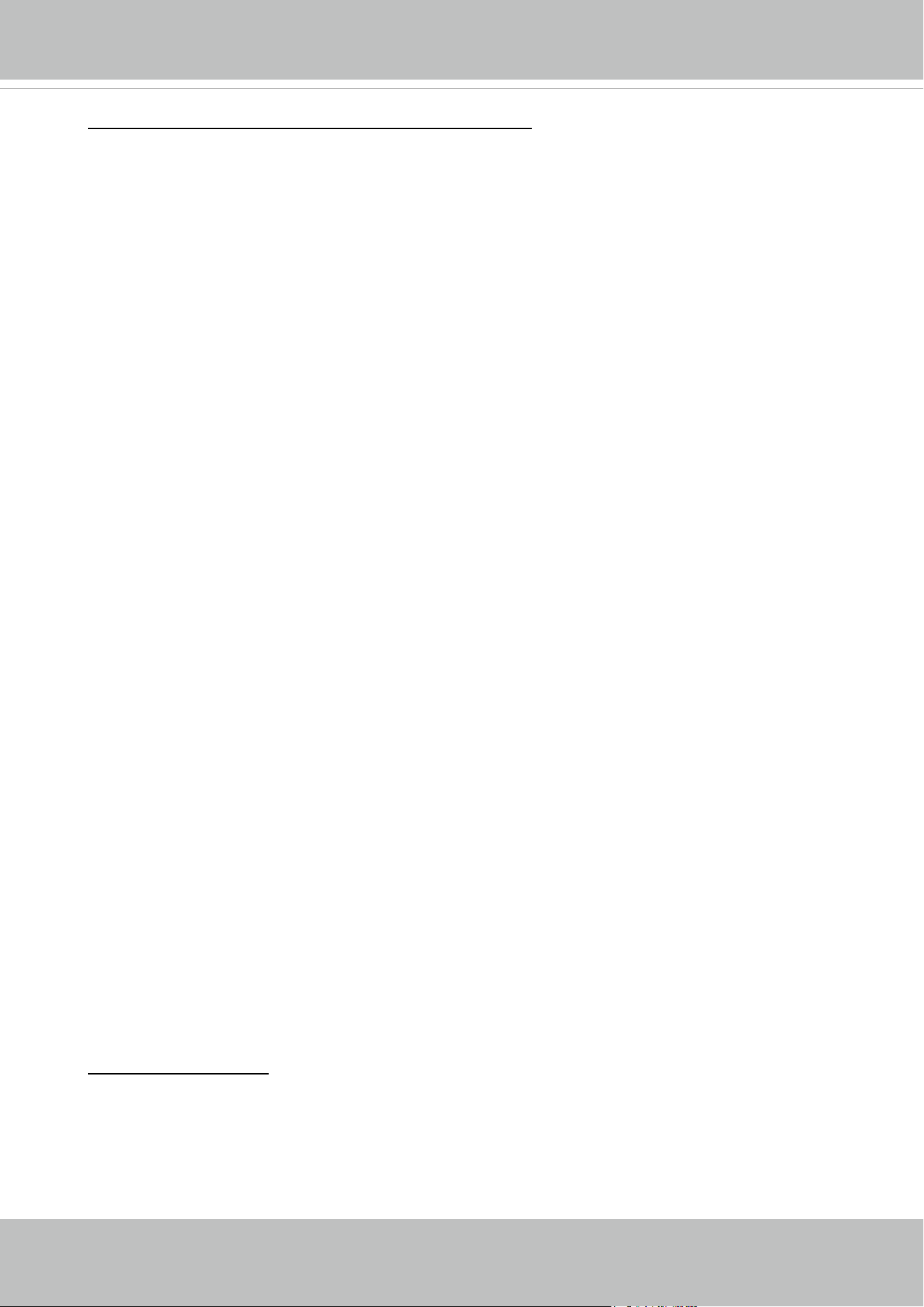
VIVOTEK
70 - User's Manual
Enable WDR enhanced:
This function allows users to identify more image details with an extreme
contrast from an object of interest with one shadowed side against a bright background, e.g., an
entrance. You may select the Enable WDR enhanced checkbox, and then adjust the strength (low,
medium, high) to reach the best image quality.
■
WDR Pro:
This refers to the Wide Dynamic Range function that enables the camera to capture details in
a high contrast environment. Use the checkbox to enable the function, and use the slide bar
to select the strength of the WDR Pro functionality, depending on the lighting condition at the
installation site. You can select a higher effect when the contrast is high (between the shaded
area and the light behind the objects).
■
AE Speed Adjustment:
This function applies when you need to monitor fast changing lighting conditions. For example,
the camera may need to monitor a highway lane or entrance of a parking area at night where
cars passing by with their lights on can bring fast changes in light levels. The same applies if
the camera is installed on a vehicle, and when it needs to adapt to fast changes of light when
entering and leaving a tunnel.
Exposure control: (not congurable when WDR is enabled)
■
Exposure level: You can manually set the Exposure level, which ranges from -2.0 to +2.0 (dark
to bright). You can click and drag the semi-circular pointers on the Exposure time and Gain
control slide bars to specify a range of shutter time and Gain control values within which the
camera can automatically tune to an optimal imaging result. You may prefer a shorter shutter
time to better capture moving objects, while a faster shutter reduces light and needs to be
compensated by electrical brightness gains.
You can click and drag the semi-circular pointers on the Exposure time and Gain control slide
bars to specify a range of shutter time and Gain control values within which the camera can
automaticallly tune to an optimal imaging result. You can also configure the iris size to control
the amount of light. For example, you may prefer a shorter shutter time to better capture moving
objects, while a faster shutter reduces light and needs to be compensated by electrical brightness
gains.
Auto: If you set Exposure mode as Auto, the Exposure time and Gain control will not be
congurable since the sensor library will automatically adjust the value according to the ambient
light. Then you can congure iris mode as “indoor” or “outdoor” to reach the best image quality.
■ Iris mode:
Select Indoor or Outdoor iris mode to adapt to the installation. The preset iris aperture
setting will apply.
■
Flickerless: Under some circumstances when there is a difference between the video capture
frequency and local AC power frequency (NTSC or PAL), the mismatch causes color shifts or
ickering images. If the above mismatch occurs, select the Flickerless checkbox, and the range
of Exposure time (the shutter time) will be limited to a range in order to match the AC power
frequency. When selected, the exposure time will be forced to stay longer than 1/120 second.
For cameras that come with xed iris lens, setting the exposure time to longer than 1/120 second
may introduce too much lights to the lens. Users can use this option to observe whether the
result of long exposure time is satisfactory.
Loading ...
Loading ...
Loading ...
