Loading ...
Loading ...
Loading ...
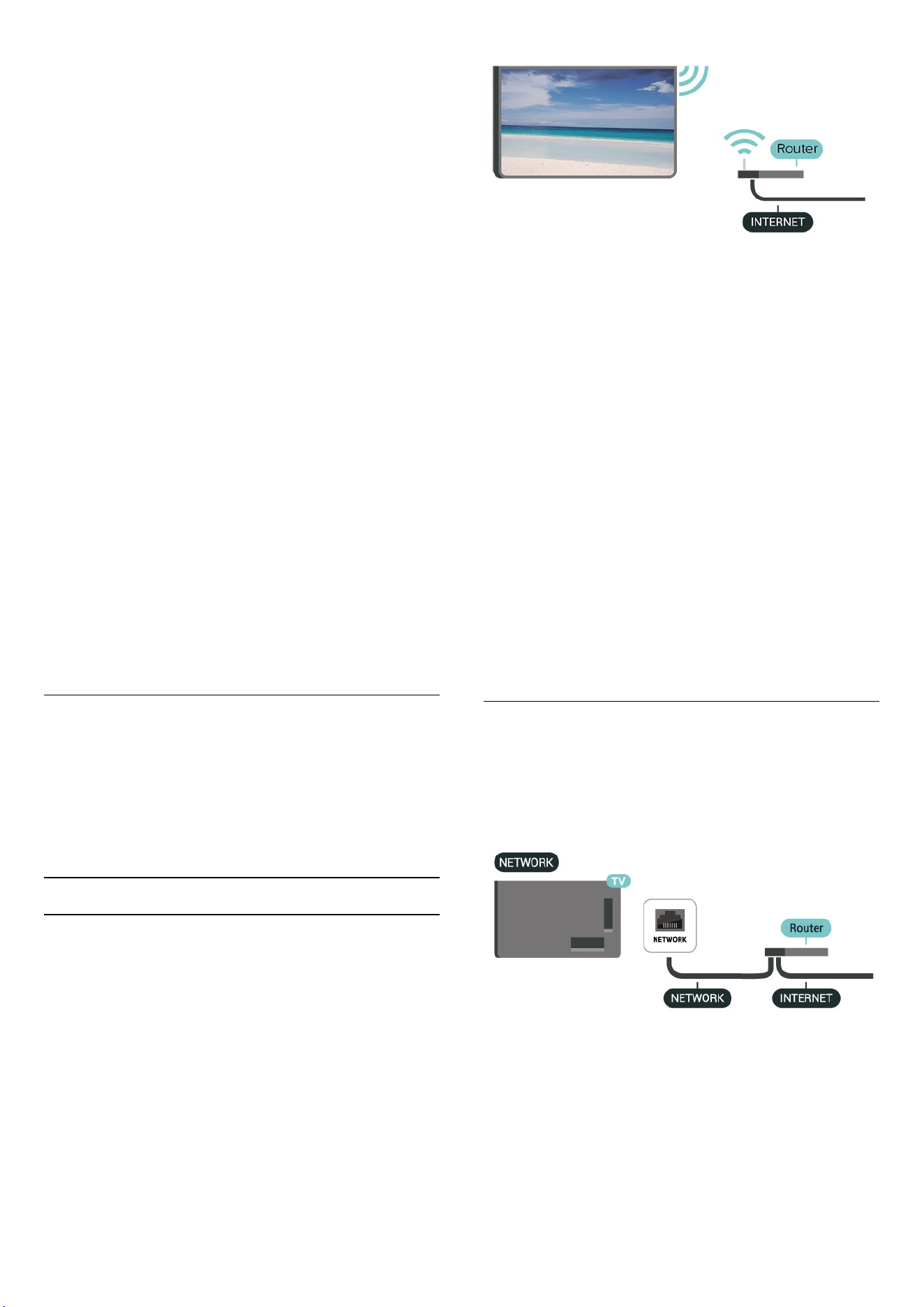
- Music: music track to play during wake up.
- Switch on volume: music volume to set during wake
up.
- Weather: settings for local weather forecast.
- Preview: you can preview the wake up effect.
If TV in standby and alarm time is reached, TV shall wake
up from standby. Wake-up screen fade-in, Ambilight is
On, music fade-in and then show weather information
with backdrop.
To exit Sunrise alarm, press Standby / On, Back
or (Home) key on remote control.
- Standby / On: exits the Sunrise app and switch TV to
standby.
- Back: exits the Sunrise app and switch to last viewed
TV source.
- (Home): exits the Sunrise app and switch to
launcher.
- If Sunrise alarm is not exited to other application after
30 min since Sunrise wake-up, TV shall auto shutdown to
standby.
Note:
Keep the network connection alive for Sunrise alarm to
function properly. Sunrise alarm cannot operate when
the TV clock mode is set to manual. Go to the settings
menu and change the clock mode to automatic. Alarm
will not work if Location is set to Shop.
Wireless and Networks
Home Network
To enjoy the full capabilities of your Philips Smart TV,
your TV must be connected to the Internet.
Connect the TV to a home network with a high-speed
Internet connection. You can connect your TV wirelessly
or wired to your network router.
Connect to Network
Wireless Connection
What You Need
To connect the TV to the Internet wirelessly, you need a
Wi-Fi router with a connection to the Internet. Use a high-
speed (broadband) connection to the Internet.
Make the Connection - Wireless
(Home) > Settings > Wireless & networks > Wired or
Wi-Fi > Connect to network > Wireless (Wi-Fi)
1 - In the list of found networks, select on your wireless
network. If your network is not in the list because the
network name is hidden (you switched off the SSID
broadcast of the router), select Add New Network to
enter the network name yourself.
2 - Enter your encryption key. If you entered the
encryption key for this network before, you can
select OK to make the connection immediately.
3 - A message will be shown when the connection is
successful.
Turn Wi-Fi On or Off
(Home) > Settings > Wireless & networks > Wired or
Wi-Fi > Wi-Fi On/Off
Wired Connection
What You Need
To connect the TV to the Internet, you need a
network router with a connection to the Internet. Use a
high-speed (broadband) connection to the Internet.
Make the Connection
(Home) > Settings > Wireless & networks > Wired or
Wi-Fi > Connect to network > Wired
1 - Connect the router to the TV with a network cable
(Ethernet cable**).
41
Loading ...
Loading ...
Loading ...
