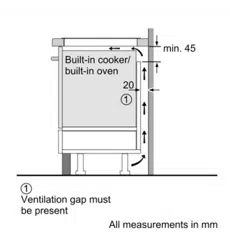Loading ...
Loading ...
Loading ...
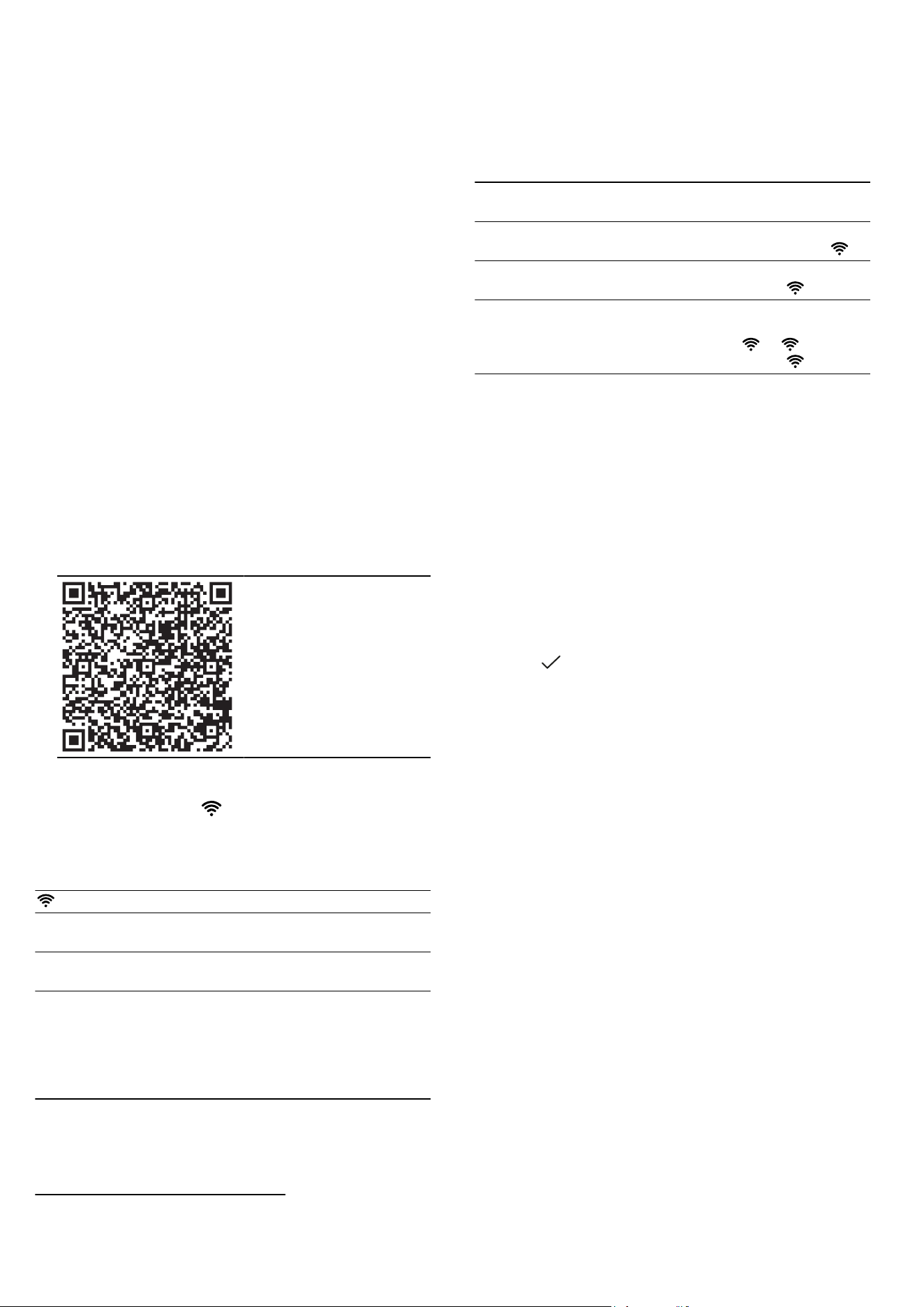
HomeConnect en
19
Notes
¡ Please note the safety precautions in this instruction
manual and make sure that they are also observed
when operating the appliance via the HomeCon-
nect app.
→"Safety", Page2
¡ Hobs are not designed to be left unattended. Al-
ways monitor the cooking process.
¡ Operating the appliance on the appliance itself al-
ways takes priority. During this time it is not possible
to operate the appliance using the HomeConnect
app.
¡ In networked standby mode, the appliance requires
a maximum of2W.
24.1 Setting up HomeConnect
Requirements
¡ The appliance is connected to the power supply and
is switched on.
¡ You have a mobile device with a current version of
the iOS or Android operating system, e.g. a smart-
phone.
¡ The mobile device and the appliance are within
range of your home network's Wi-Fi signal.
1.
Download the HomeConnect app.
2.
Open the HomeConnect app and scan the follow-
ing QR code.
3.
Follow the instructions in the HomeConnect app.
24.2 Wi-Fi symbol
The Wi-Fi indicator on the main screen changes ac-
cording to the status and quality of the connection and
the availability of the HomeConnect server.
Status Description
Lights up white. No network connection
saved.
Lights up red. Network connection
saved and Wi-Fi active.
Flashes red. ¡ Network connection or
connection to another
appliance is being es-
tablished.
¡ Network settings are
reset.
24.3 Adding or removing a Wi-Fi home
network
The following overview shows how to add or remove a
Wi-Fi home network.
Wi-Fi home network
status
Action
No Wi-Fi home network
stored.
To add the Wi-Fi home
network, briefly press .
The Wi-Fi home network
has now been saved.
To pair another appliance,
press and hold .
The Wi-Fi home network
has now been saved.
To reset the Wi-Fi home
network settings, press
and hold . If flashes,
press and hold again.
24.4 Changing settings via the
HomeConnect app
You can use the HomeConnect app to change the set-
tings for the cooking zones and send them to the hob.
Requirement:The hob is connected to the Wi-Fi and to
the HomeConnect app.
1.
Select the setting in the HomeConnect app and
send it to the hob.
Follow the instructions in the HomeConnect app.
Settings that you send from the HomeConnect app
to the hob must be confirmed on the hob.
a As soon as cooking settings are transmitted to a
cooking zone, the display starts to flash, depending
on the setting.
2.
Press
to confirm the setting.
3.
To discard the setting, press any other touch field
on the hob.
24.5 Activating automatic presence
detection
1
Thanks to the automatic presence detection function,
you no longer need to confirm parameters on the hob
from your mobile device, provided you are near the
hob. If you send settings to a cooking zone, you can
confirm these directly from your mobile device.
Requirements
¡ The hob is connected to the Wi-Fi and to the
HomeConnect app.
¡ The Bluetooth is connected to the mobile device.
¡ The user is near the hob.
1.
Open the HomeConnect app.
2.
In order to set the automatic presence detection, fol-
low the instructions in the HomeConnect app.
24.6 Software update
Your appliance's software can be updated using the
software update function, e.g. for the purposes of op-
timisation, troubleshooting or security updates.
To do this, you must be a registered HomeCon-
nectuser, have installed the app on your mobile device
and be connected to the HomeConnectserver.
1
Available depending on software version. Further information on availability can be found on the website.
Loading ...
Loading ...
Loading ...