Loading ...
Loading ...
Loading ...
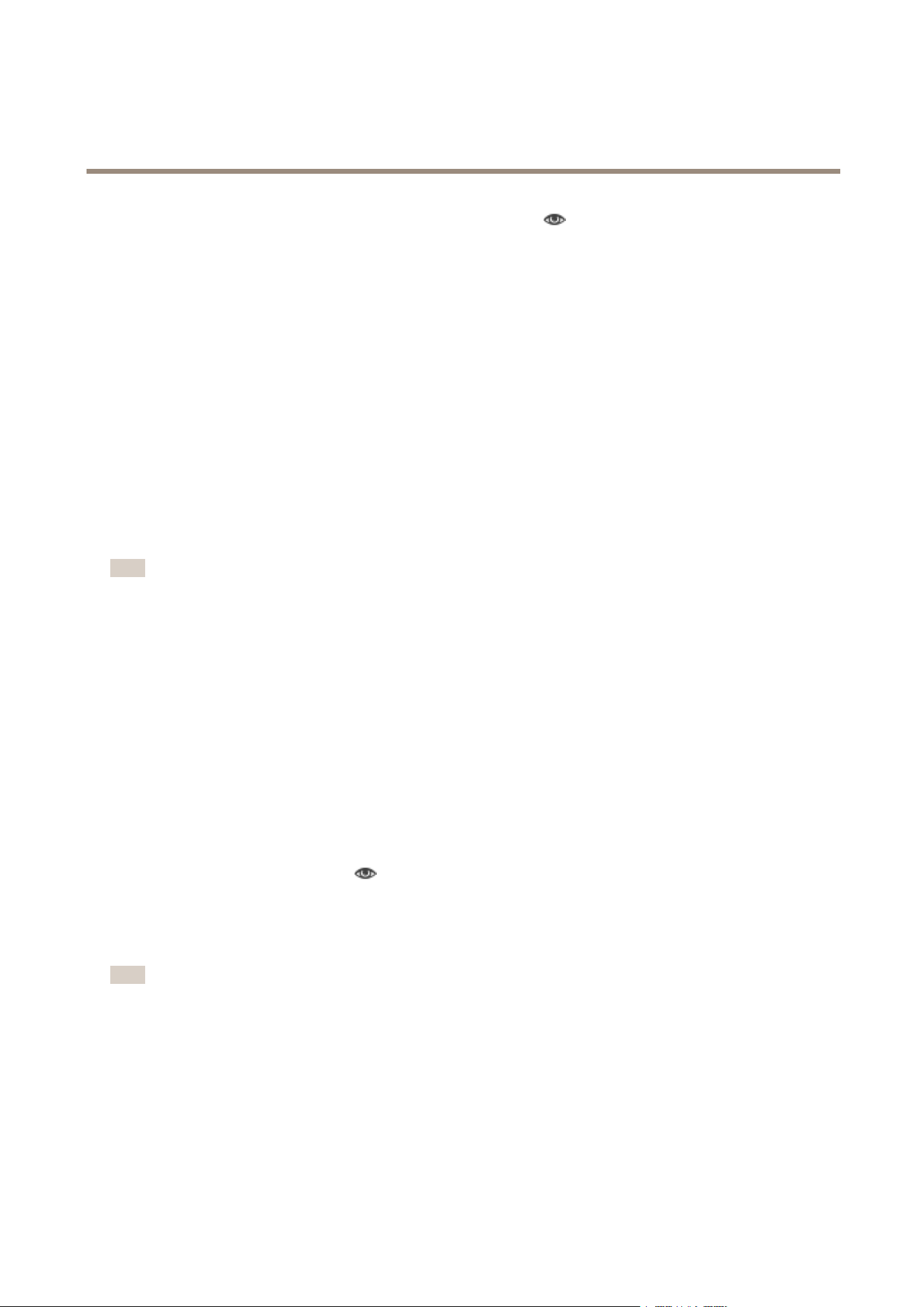
AXISP1435-ENetworkCamera
AXISVideoMotionDetection
Thedefaultincludeareaisasquarethatcoversthewholeimage.Clickontheicontohighlightthearea.
Usethemousetoreshapeandresizetheareasothatitonlycoversthepartoftheimageinwhichmovingobjectsshouldbedetected.
Thedefaultsquarecanbechangedtoapolygonwithupto20points(corners).
•Toaddanewpoint,clickontheincludeareaborder.Dragthepointtothedesiredposition.
•Toremoveapoint,right-clickonthepoint.
•Tomoveapoint,dragthepointtothenewposition.
•Tomovetheentireincludearea,placethemousepointerinsidethearea.Whenthepointerbecomesacross,dragthe
areatothenewposition.
•Toselecttheincludearea,clickontheborder.
Toresettheincludeareatoitsdefaultsize,clickReset.
ExcludeArea
Anexcludeareaisanareainwhichmovingobjectswillbeignored.Useexcludeareasifthereareareasinsidetheincludearea
thattriggeralotofunwanteddetectedobjects.Upto10excludeareascanbeused.
Note
Toaddandmodifyexcludeareas,InternetExplorerandAXISMediaControl(AMC)mustbeused.
Toaddanexcludearea,clickAdd.Thedefaultexcludeareaisarectangleplacedinthecenteroftheimage.Usethemouse
tomove,reshapeandresizetheareasothatitcoversthedesiredpartoftheimage.Thedefaultsquarecanbechangedtoa
polygonwithupto20points(corners).
•Tomovetheexcludearea,placethemousepointerinsidethearea.Whenthepointerbecomesacross,dragthearea
tothenewposition.
•Toaddanewpoint,clickontheexcludeareaborder.Dragthepointtothedesiredposition.
•Toremoveapoint,right-clickonthepoint.
•Tomoveapoint,dragthepointtothenewposition.
•Toselectanexcludearea,clickontheborder.
Toremoveanexcludearea,selecttheareaandthenclickRemove.
Tohighlighttheexcludeareas,clickonthe
icon.
VisualConrmation
Visualconrmationisusedtovalidatethatthesettingsarecorrect,thatis,thatallobjectsthatshouldbedetectedaredetected.
Note
Tousevisualconrmation,InternetExplorerandAXISMediaControl(AMC)mustbeused.
Whenvisualconrmationisenabled,allmovingobjectsfoundbytheapplicationwillbeencircledandfollowedbypolygons.Ared
polygonindicatesthattheobjectisfoundandisdetectedasamovingobject.Agreenpolygonindicatesthattheobjectisfoundbut
isignoredbecauseitisnotintheincludeareaorbecauseofoneoftheignorelters.
Toenablevisualconrmation:
1.SelecttheEnablevisualconrmationoption.
2.ClickSave.
35
Loading ...
Loading ...
Loading ...
