Loading ...
Loading ...
Loading ...
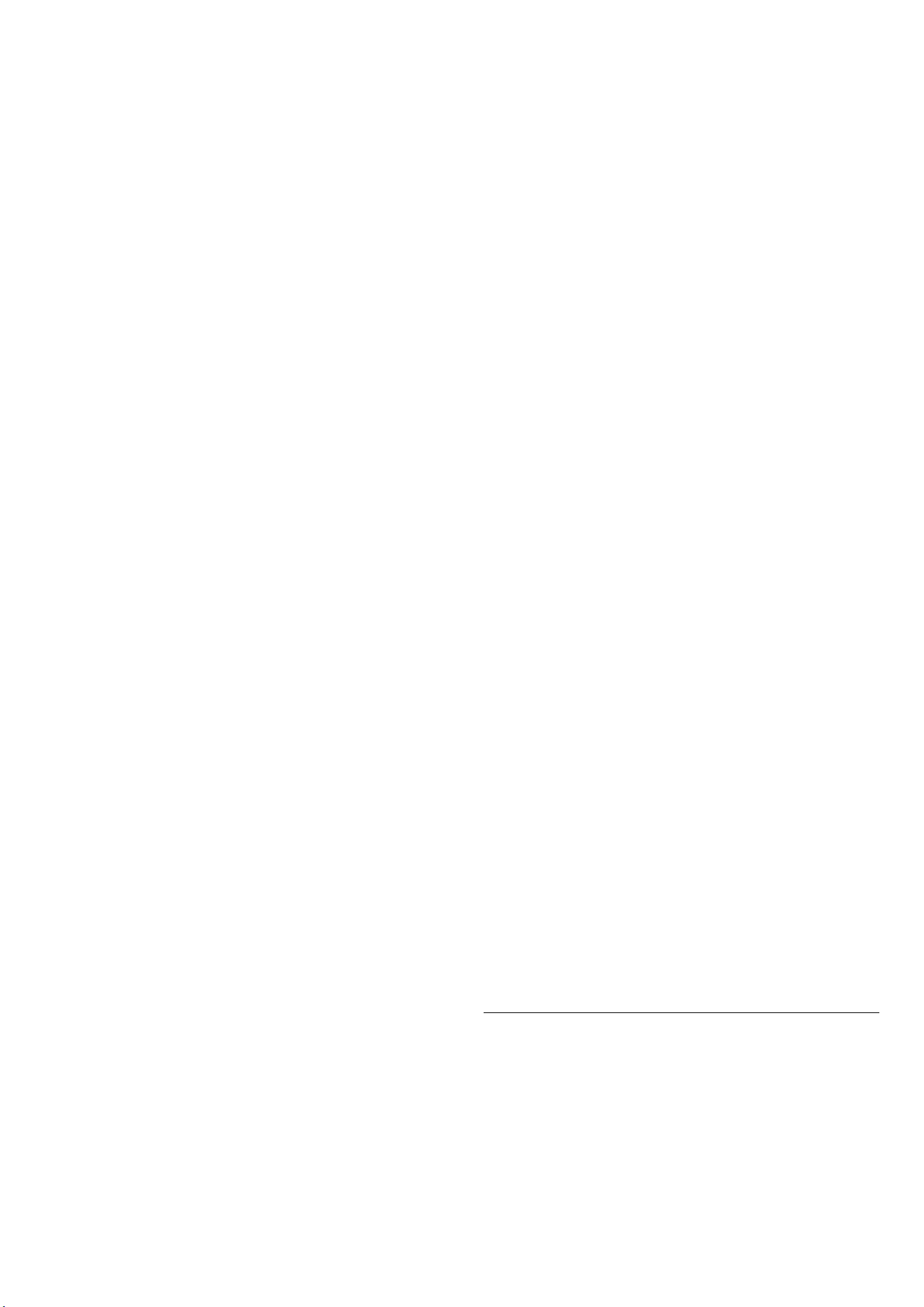
(Home) > Settings > Sound > EasyLink 2.0.
You can adjust the individual sound settings of the HDMI
sound system via Frequent settings or Settings > Sound
> EasyLink 2.0. This is only applicable with EasyLink 2.0
compliant HDMI sound system. To switch on the control,
make sure the EasyLink 2.0 sound control menu item is
set to On under General settings > EasyLink > EasyLink
2.0 sound control.
Select sound style
(Home) > Settings > Sound > EasyLink 2.0 > Sound
style.
Switch between the preset sound styles. There are ideal
styles for watching movies, listening to music, or other
sound contents.
• Movie - Ideal sound style for watching movie.
• Music - Optimised for listening to music.
• Voice - Enhanced the dialog in the vocals.
• Stadium - Gives a feel of a large open-air stadium.
• Custom - Personalised sound mode. The setting is only
available when connected device is compatible with TV
for the feature.
Adjust bass level
(Home) > Settings > Sound > EasyLink 2.0 > Bass.
Press the Arrow / navigation keys to adjust the level of
bass.
Adjust treble level
(Home) > Settings > Sound > EasyLink 2.0 > Treble.
Press the Arrow / navigation keys to adjust the level of
treble.
Custom Equaliser
(Home) > Settings > Sound > EasyLink 2.0 > Custom
Equaliser.
Adjustable frequency bands when the Sound style is set
to Custom. Press the Arrow / navigation keys to
adjust the level of AI Equaliser. The setting is only
available when connected device is compatible with TV
for the feature.
Surround Sound
(Home) > Settings > Sound > EasyLink 2.0 > Surround
Sound.
Select a surround effect from the preset types.
• Upmix - Upmix to take full advantage of all speakers.
• Standard - Speakers output follow the original
channels.
• Surround AI - Optimum surround effect using AI
analysis.
DRC
(Home) > Settings > Sound > EasyLink 2.0 > DRC.
Select the preferred Dynamic Range Control (DRC).
• Auto - Dynamic range is automatically adjusted.
• On - Optimize the dynamic range.
• Off - Turn off dynamic range adjustment.
Height speakers
(Home) > Settings > Sound > EasyLink 2.0 > Height
speakers.
Select the preferred height speakers movement. The
setting is only available when connected device is
compatible with TV for the feature.
• Auto - Dynamic movement follow contents.
• On - Always elevated.
• Off - Flat position.
Select sound stage
(Home) > Settings > Sound > EasyLink 2.0 > Sound
stage.
Select a listening experience. The setting is only available
when connected device is compatible with TV for the
feature.
• Auto - Dynamic setting follow contents.
• On - Immersive Sound Stage, good for watching
movies.
• Off - Crystal Sound Stage, good for listening to music
and dialogue.
Reset all to default
(Home) > Settings > Sound > EasyLink 2.0 > Reset all
to default.
Reset all the EasyLink 2.0 sound settings back to the
original factory settings.
DTS Play-Fi
DTS Play-Fi
(Home) > Settings > Sound > DTS Play-Fi
With DTS Play-Fi on your Philips TV, you can connect to
compatible speakers to stream audio wirelessly to other
rooms in your house or play music from your mobile
device to the TV using the Philips Sound app on your
mobile device.
36
Loading ...
Loading ...
Loading ...
