Loading ...
Loading ...
Loading ...
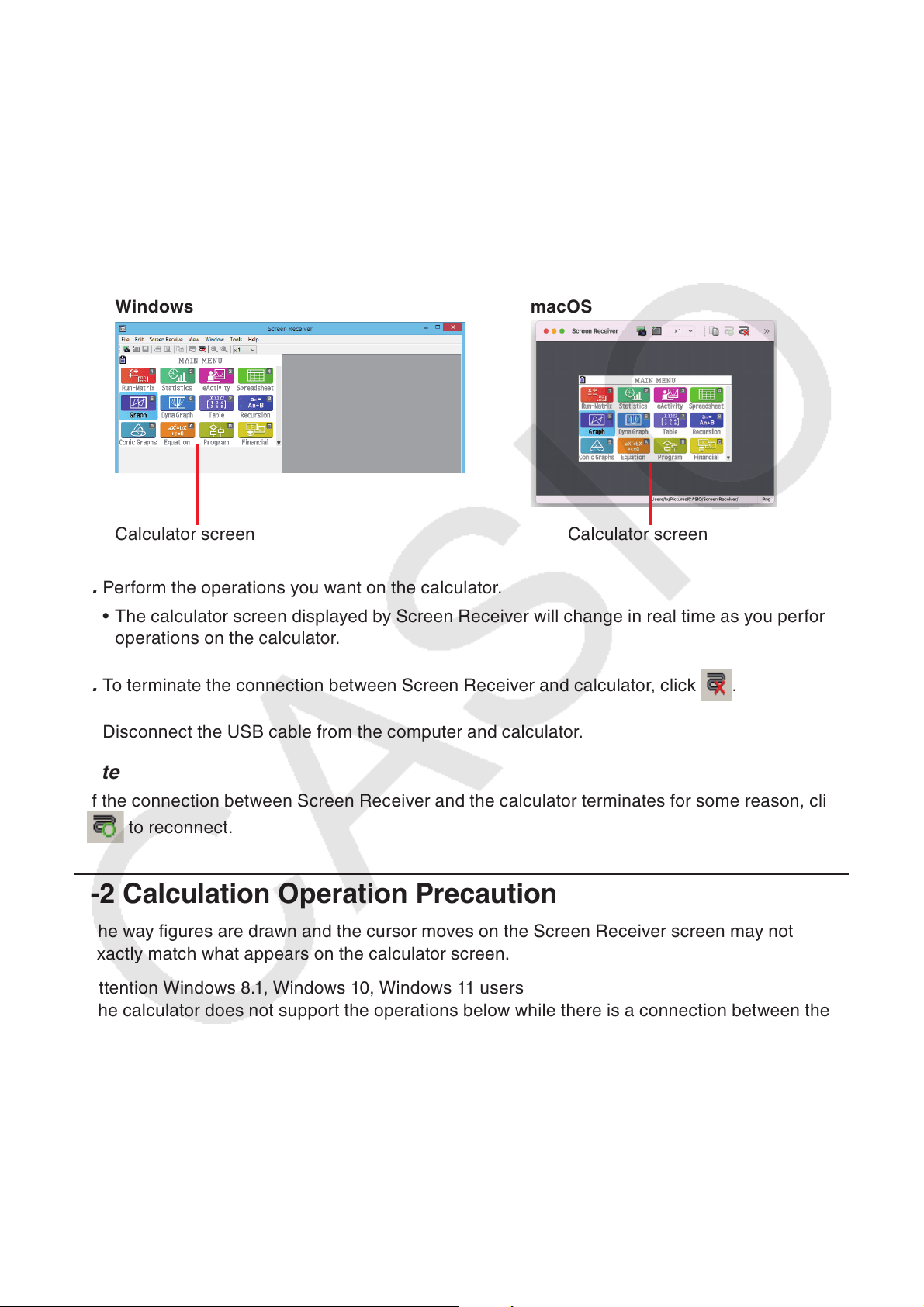
E-15
USB Connection Precautions •
A USB connection between the calculator and a computer may be terminated automatically
if the computer enters a power save mode, sleep mode, or any other standby state. If this
happens, disconnect and then reconnect the USB cable.
4. Type A Calculator: Press J.
Type B or Type C Calculator: Tap [OK].
This automatically establishes a connection between Screen Receiver and the calculator, •
and displays the calculator screen on the Screen Receiver window. Wait until the calculator
screen appears on the Screen Receiver window before performing any calculator operation.
Windows
macOS
Calculator screen Calculator screen
5. Perform the operations you want on the calculator.
The calculator screen displayed by Screen Receiver will change in real time as you perform •
operations on the calculator.
6. To terminate the connection between Screen Receiver and calculator, click .
7. Disconnect the USB cable from the computer and calculator.
Note
If the connection between Screen Receiver and the calculator terminates for some reason, click •
to reconnect.
3-2 Calculation Operation Precaution
The way figures are drawn and the cursor moves on the Screen Receiver screen may not •
exactly match what appears on the calculator screen.
Attention Windows 8.1, Windows 10, Windows 11 users •
The calculator does not support the operations below while there is a connection between the
calculator and Screen Receiver.
File delete -
Folder create or rename -
Backup -
Optimization -
Reset operations (Add-In, Storage Memory, Add-In&Storage, Main&Storage, Initialize All, -
Language File)
Screen Receiver will not display the calculator screen while the calculator is performing a file
save operation. The calculator screen will appear after the file save is complete.
Loading ...
Loading ...
Loading ...